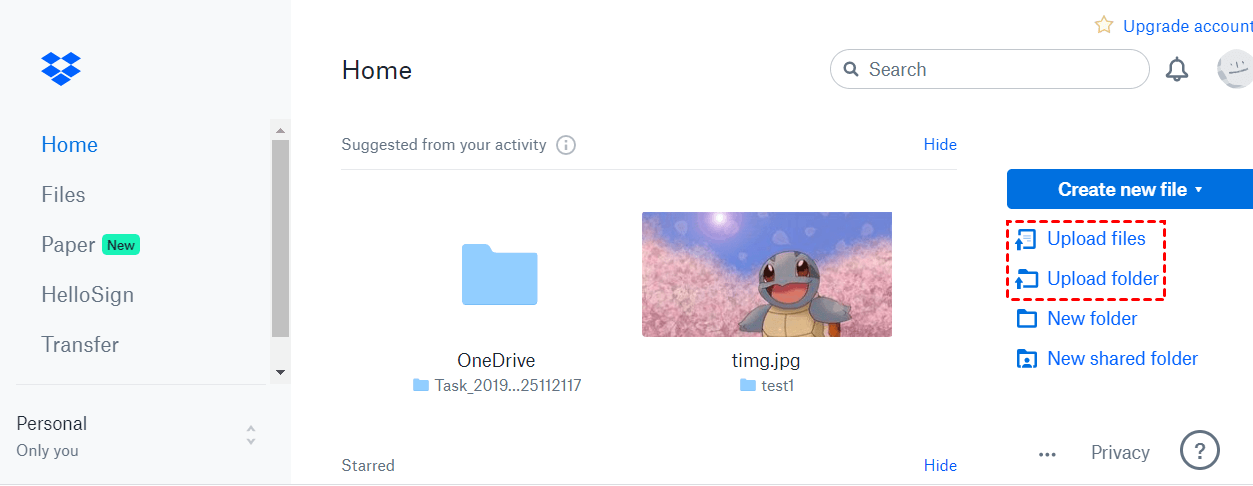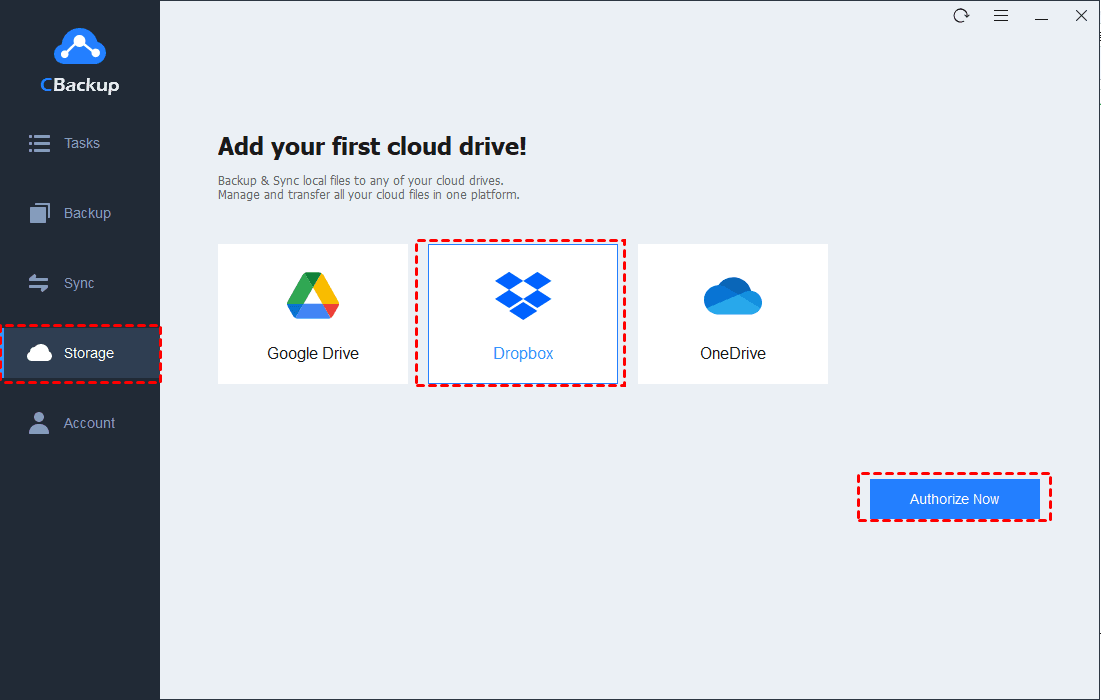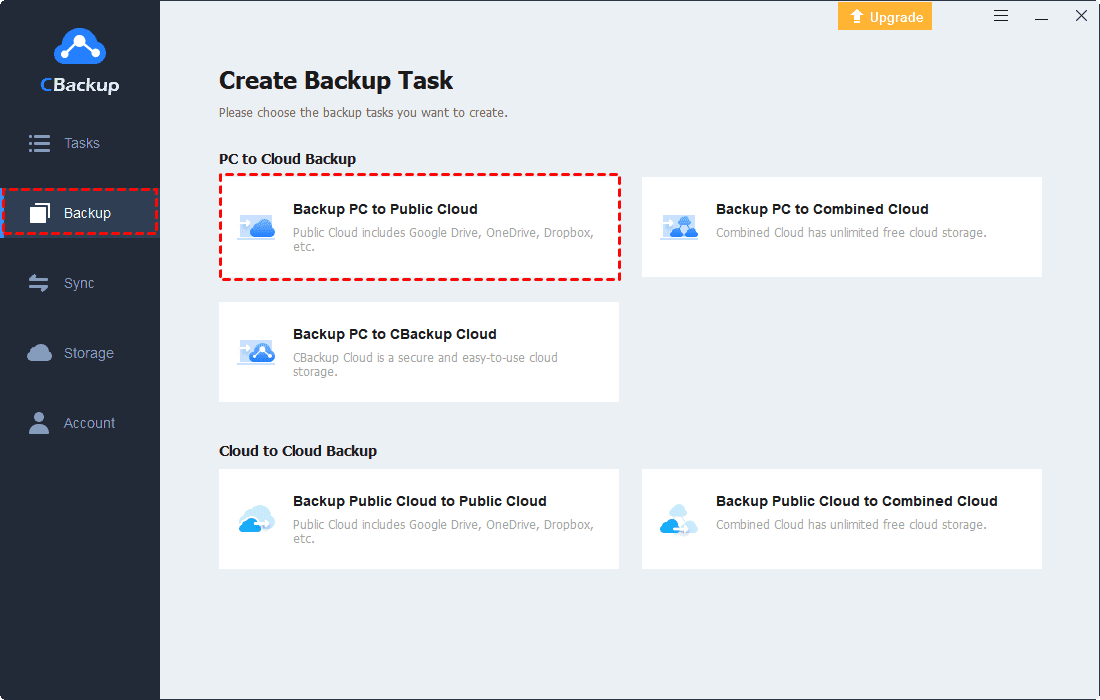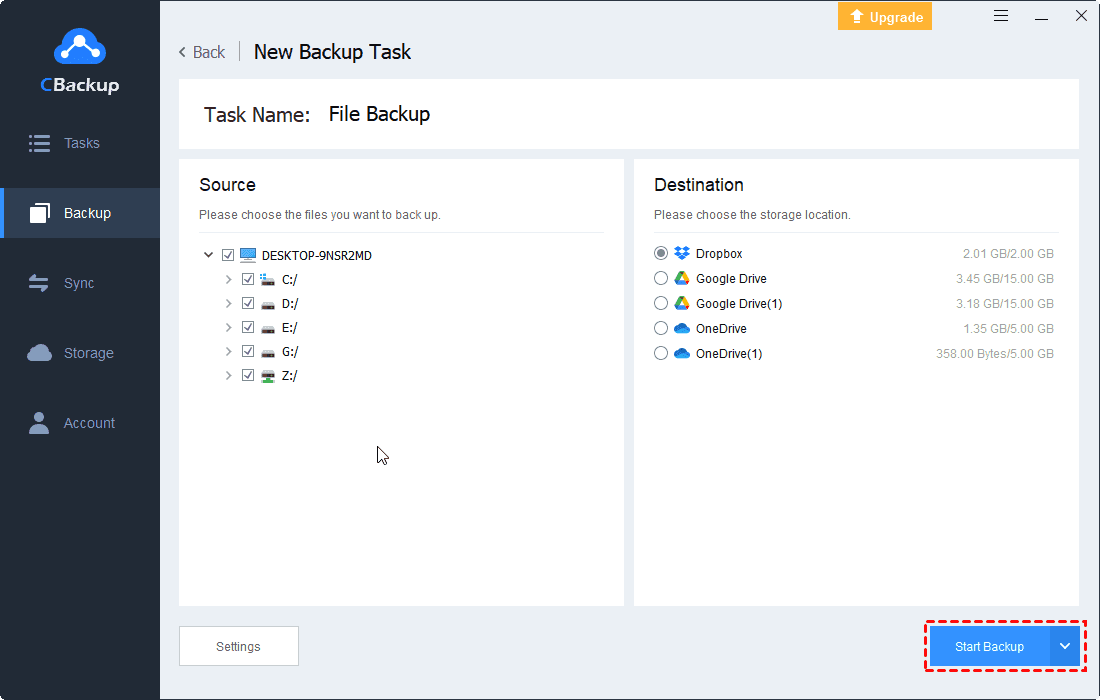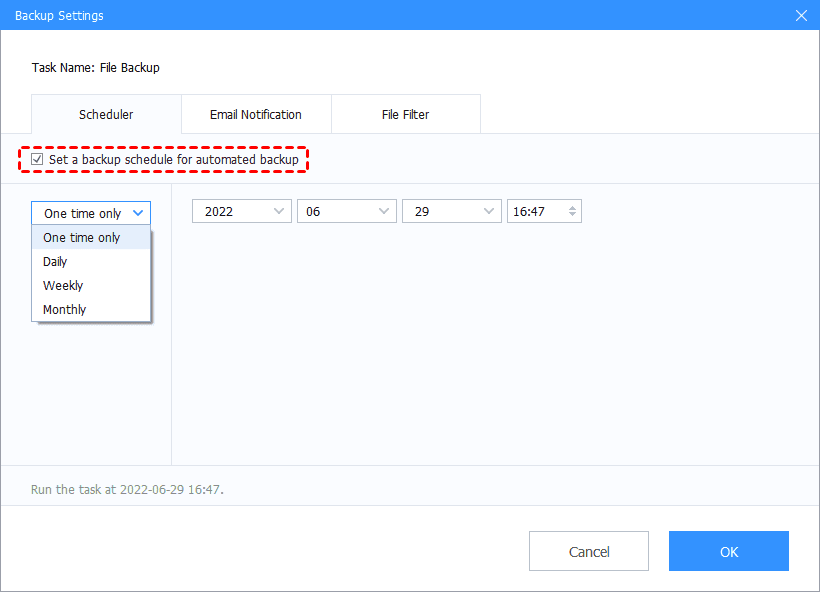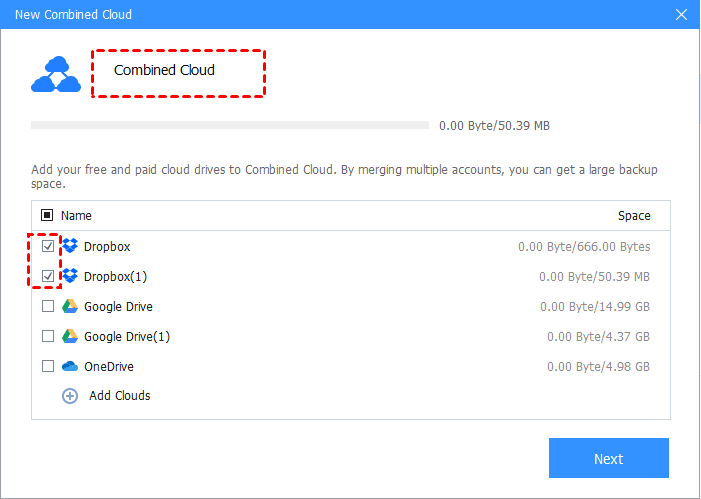How to Transfer Facebook Photos to Dropbox [Detailed Guide]
In this guide, you will get to know how to transfer Facebook photos to Dropbox directly and other effective ways to upload your Facebook photos to Dropbox.
Is there a way to back up Facebook photos?
Facebook is the most famous social application, aiming to give people the power to build community and bring the world closer together. You are allowed to share your ideas, photos, videos, and comments on Facebook casually.
Some photos and videos on your Facebook may be quite significant to you. Thus, you may need to backup photos to cloud to protect your data security.
Among all cloud storage services, Dropbox is one of the choices for most users. It is well-organized and scalable, providing comprehensive features like version history, file sharing, selective sync, and more. Then, how to transfer Facebook photos to Dropbox? We will show you the detailed steps in the following section.
How to transfer Facebook photos to Dropbox directly
How to back up Facebook photos to Dropbox? On Facebook, there is a built-in feature that can transfer your Facebook photos to Dropbox directly. You can follow the detailed steps here to do it.
1. Go to the Facebook official website. Log into your account.
2. Press the drop-down arrow icon on the top right to expand the menu. Select Settings & privacy.
3. Click on the Settings option here.
4. Please go to Your Facebook Information section. Then click on View beside the Transfer A Copy Of Your Photos Or Videos description.
5. Click Choose destination to select Dropbox as your transfer destination.
6. Choose Photos, but you can only transfer all of your Facebook photos to Dropbox. Press the Next button.
7. Next, you need to sign into your Dropbox account and allow Facebook to access it. After that, click on Confirm Transfer on the Facebook page to transfer Facebook to Dropbox at once.
3 ways to transfer Facebook photos to Dropbox selectively
Since the photo transfer feature in Facebook can only help you transfer all photos to Dropbox, you can consider some other ways to upload photos to Dropbox selectively. Before transferring, you need to download your Facebook photos in a local path on your computer. Then, you can choose any method here to import Facebook photo to Dropbox according to your requirements.
Way 1. Transfer Facebook photos to Dropbox on website
If you do not download extra software on your computer, you can directly upload to Dropbox without local copy via its official website. Just go to the Dropbox web page, then sign into your account. Click on Upload files to choose your Facebook photos from the local path to transfer to Dropbox.
Way 2. Transfer Facebook photos to Dropbox on desktop
Generally, online storage for files will provide an official desktop client. Dropbox also offers a desktop application for you. To perform Dropbox secure upload task, you can do it on desktop directly.
1. Download and set up the Dropbox desktop application on your computer first. Sign into your Dropbox account.
2. After setting up, you will get a Dropbox folder on your computer. To transfer photos or other files to Dropbox, you can directly drag and drop them to this folder.
Way 3. Transfer Facebook photos to Dropbox quickly
To transfer Facebook photos to Dropbox at a high speed, we recommend you use a professional free cloud backup service called CBackup. You can use the cloud backup feature in CBackup to transfer Facebook photos to Dropbox, and then remove the local files to free up storage space on your computer.
- There is no limitation on transfer speed and file size so you can transfer your Facebook photos to Dropbox quickly.
- CBackup supports transfer tasks for all types of data, like photos, videos, documents, programs, and even hard drives, the whole computer.
- In addition to Dropbox, many other mainstream cloud drives can be the transfer destination in CBackup like Google Drive, OneDrive, etc.
Let’s discuss how to transfer Facebook photos to Dropbox fast.
1. Get and install the CBackup desktop application on your computer first. Sign up for a new CBackup account, then open the app to log into your account.
2. Choose the Storage tab. Choose Dropbox > Authorize Now. Let CBackup access your Dropbox account safely.
3. Click on the Backup button on the left panel and choose Backup PC to Public Cloud in the right part.
4. Choose Facebook photos on your computer as the backup source, and select the Dropbox account you just added as the backup destination. Finally, click the Start Backup button to transfer your Facebook photos to Dropbox right now.
Tip: Get more Dropbox storage for Facebook photos
As you know, Dropbox only provides 2GB of free cloud storage for each account. However, Facebook photos can take up a lot of cloud storage. You may need to get more Dropbox free storage for your Facebook photos. For this, you can try the combined cloud storage feature in CBackup to merge multiple free cloud drive accounts. Here is the easy operation guide:
1. You can add all your cloud drive accounts to CBackup. Then, click on the Storage tab, and press + Add Combined Cloud.
2. Tick boxes next to the cloud storage accounts that you want to merge, and then click on Next. You can change the order of these cloud drives, and choose Combine.
Then, you have a combined cloud in your CBackup account. When you want to transfer Facebook photos to the cloud, you can choose the combined cloud with larger cloud storage as the transfer destination.
Written in the end
That’s all about how to transfer Facebook photos to Dropbox. You can refer to the detailed steps to transfer all photos from Facebook to Dropbox directly. Besides, you can download your Facebook photos to a local path, then transfer photos from your computer to Dropbox selectively and quickly.
Free Cloud Backup & Sync Service
Transfer files between cloud drives, combine cloud storage to gain free unlimited space
Secure & Free