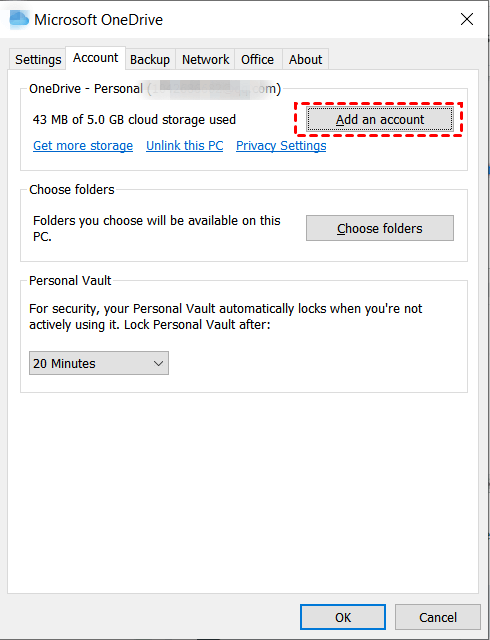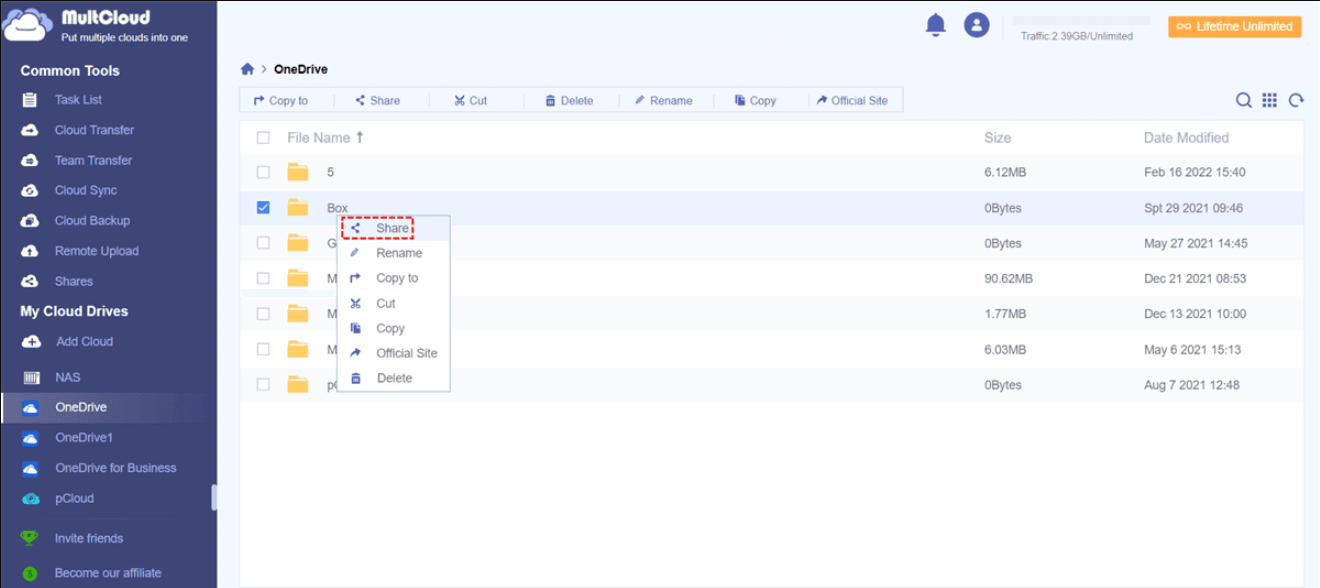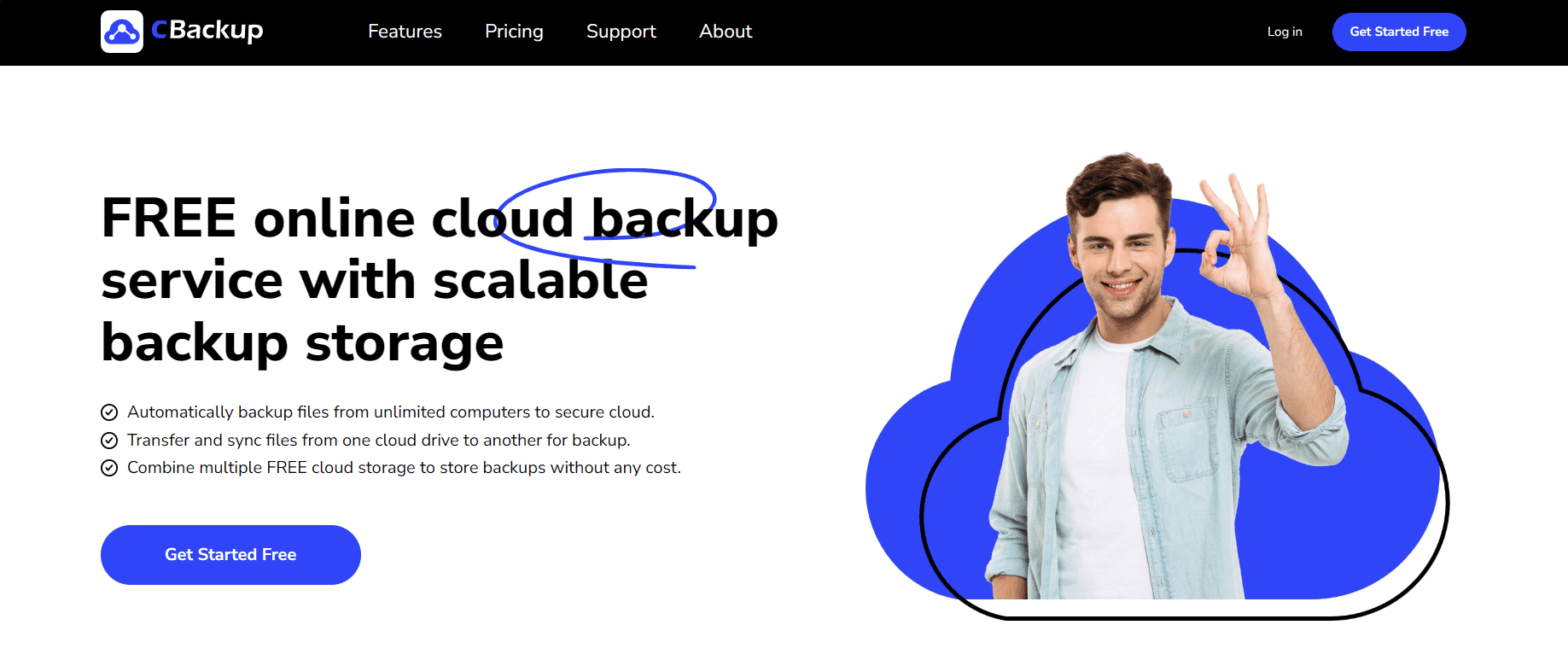How to Transfer Files from Personal OneDrive to Business OneDrive
In this post, you can learn how to transfer files from Personal OneDrive to Business OneDrive in some useful ways. You can try them and pick the most suitable for your files.
Can you move documents from Personal OneDrive to Business OneDrive?
Microsoft provides both OneDrive for Personal and for Business with different features and purposes. If you are a personal user and want to perform OneDrive sync from PC to cloud, you may choose OneDrive Personal, which allows you to share data with friends as well. If you want to deal with work on OneDrive, OneDrive Business is more suitable for you, providing convenient collaborating features.
As a professional cloud service for business, OneDrive Business has more advantages than OneDrive Personal. Thus, you may want to know how to transfer files from Personal OneDrive to Business OneDrive to enjoy a better experience like:
- Larger cloud storage: 5GB free cloud storage in a Personal OneDrive account is insufficient at all. Business OneDrive provides advanced plans for you to upload large files to OneDrive.
- Manage data for work better: It is not advisable for you to save data for work on Personal OneDrive. Transferring to Business OneDrive will help you manage them better.
How to transfer from Personal OneDrive to Business OneDrive
Transferring files from Personal OneDrive to Business can be a large task. Here we prepared 2 valuable solutions for you.
Way 1. Transfer files from OneDrive Personal to Business in File Explorer
If you are using OneDrive Personal and Business on same computer, you can consider the first method - transferring files from OneDrive Personal to OneDrive Business in File Explorer directly. Now, please follow the guideline here to manage your OneDrive Personal and Business accounts and transfer files between them on the same computer:
1. Launch the OneDrive desktop client, and log into your OneDrive Personal account first.
2. After setting up properly, click on the OneDrive icon in the taskbar. Then go to Settings.
3. Under the Account tab, press the Add an account button. Please add your OneDrive Business account likewise.
4. Then, there will be 2 different OneDrive folders in File Explorer, representing your OneDrive Personal and OneDrive Business accounts. You can copy and paste files from OneDrive Personal folder to OneDrive Business folder directly.
Way 2. Transfer files from OneDrive Personal to Business with MultCloud
We also introduce you a professional tool called MultCloud to help you transfer files from OneDrive Personal to OneDrive Business with ease. No matter whether you use them on the same computer or multiple devices, you can transfer files between them via MultCloud.
MultCloud is a great cloud storage manager that allows you to manage different accounts from different cloud storage platforms including more than 30 personal clouds and 5 business clouds. Thus, you are allowed to transfer files from OneDrive Personal to OneDrive Business in MultCloud directly.
As a professional cloud tool, MultCloud has many advantages to make your experience better:
- All tasks can be performed in the background without the browser opening.
- You can manage all your cloud drive accounts on one interface.
- User-friendly interface and simple operating steps.
- You can set up a scheduler to let MultCloud perform your cloud tasks automatically and regularly.
After learning about MultCloud, let’s see how to transfer files from OneDrive Personal to OneDrive Business.
First of all, please go to the MultCloud official website. Sign up for a new account and log into it.
Before creating a task for file transfer, please click on Add Cloud to add your OneDrive Personal and OneDrive for Business accounts in turn.
After adding your cloud drive account to MultCloud, you can click on it on the left panel. Then you can see all the files and folders in your cloud drive account.
Generally, you can do it in 3 different ways with MultCloud. After adding accounts to MultCloud, you can try the following methods.
Transfer files with the Cloud Transfer feature
There is a Cloud Transfer feature in MultCloud, which supports to transfer files from one cloud to another directly.
Just choose Cloud Transfer on the left menu. Then, choose files from your OneDrive Personal account as the transfer source. Select the OneDrive Business account as the transfer destination. Press Transfer Now, and your files will be transferred from OneDrive Personal to OneDrive Business.
Note: Before you begin the cloud transfer task, you can click on Schedule under source. Select a mode, then MultCloud will perform this cloud transfer task with the frequency automatically.
Transfer files with the Copy to feature
To transfer files from OneDrive Personal to OneDrive Business, you can choose OneDrive Personal account on the left panel. Then right-click on the files you want to transfer, and choose the Copy to option. Here you can select OneDrive for Business. Then your files can be copied to OneDrive Business account.
Transfer files with the Share feature
If you want to transfer files from your OneDrive Personal account to others’ OneDrive Business accounts, the best choice is to use the Share feature in MultCloud. Right-click on your file and choose Share to create a link to send to others.
Tip: How to transfer files from OneDrive to another OneDrive
We find that there are many users who want to know how to transfer files from OneDrive to another OneDrive as well. Here we recommend a free cloud backup service called CBackup to you.
In CBackup, you can transfer files from one OneDrive account to another without switching accounts. In addition, CBackup allows you to transfer files between different cloud drives like Google Drive, Dropbox, and so on.
Download it for free to have a try now!
Final thoughts
How to transfer files from Personal OneDrive to Business OneDrive? Now, you get 2 different solutions to do it. As a great Microsoft cloud storage service, OneDrive for Business can provide more features and convenience for you.
Free Cloud Backup & Sync Service
Transfer files between cloud drives, combine cloud storage to gain free unlimited space
Secure & Free