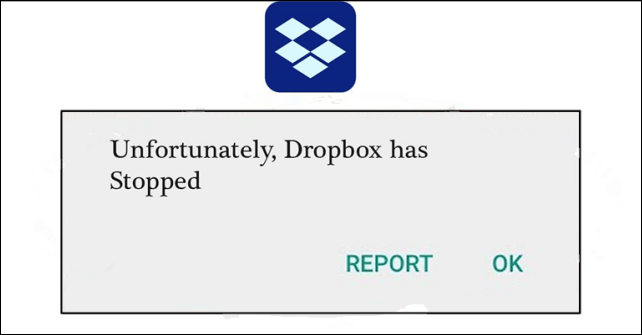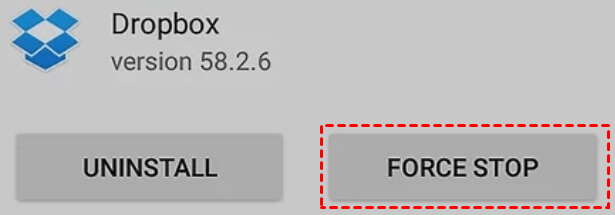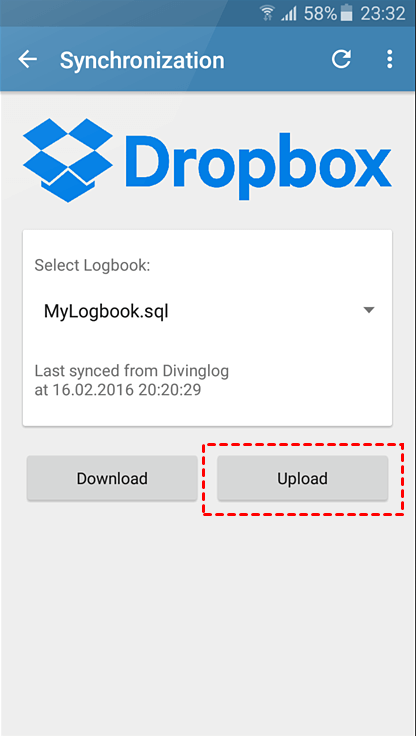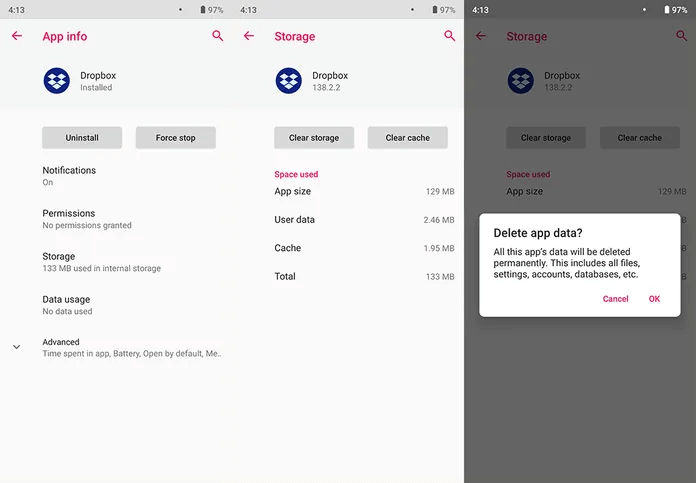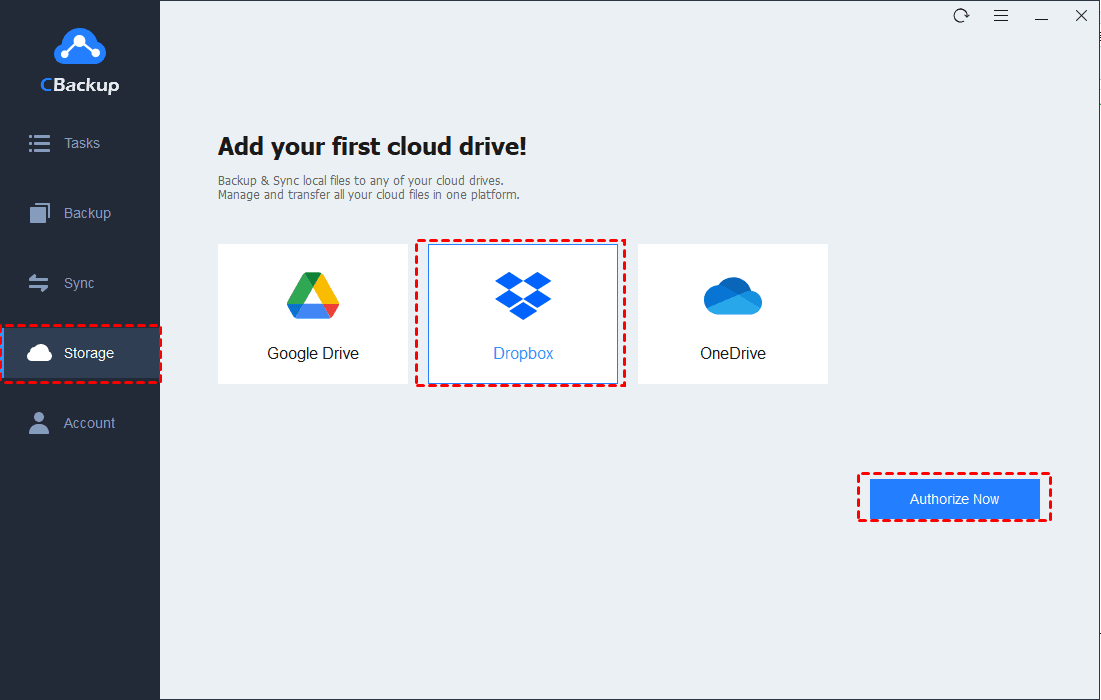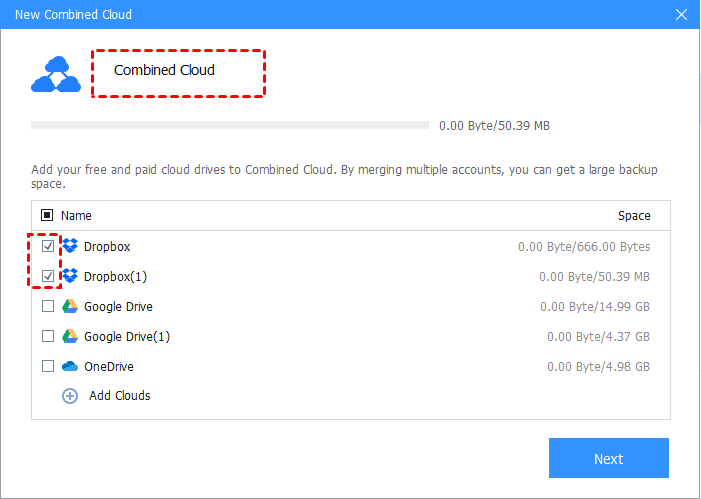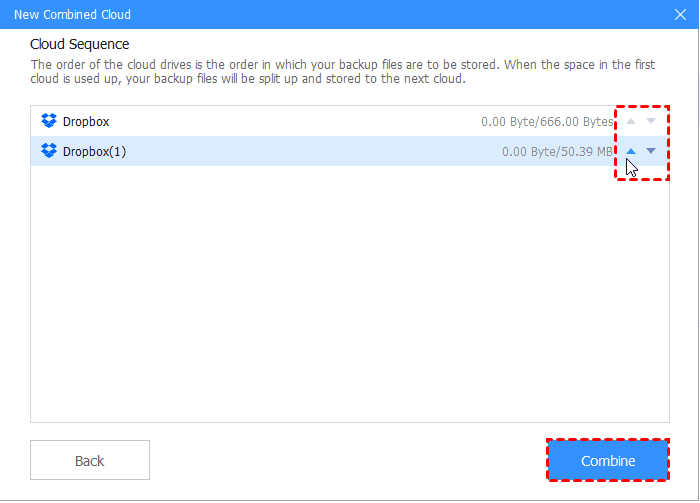How to Fix Unfortunately Dropbox Has Stopped on Android [7 Ways]
In this post, you will learn how to solve the “unfortunately Dropbox has stopped” error and an additional tip for gaining more Dropbox storage space for free.
How Do I Fix Error Message "Unfortunately Dropbox has stopped"?
I have had a Samsung Galaxy S4 for well over a year. But today I started getting this annoying error message "unfortunately Dropbox has stopped" when I tried to start the program. If someone can tell me how to fix this, I will appreciate it.
-Case from dropboxforum.com
Dropbox is a popular online file storing, syncing, and backup service for Windows, iOS, and Android devices. There are about one billion users who have downloaded Dropbox on their mobile devices.
If you are using Dropbox on your phone and receive the unfortunately Dropbox has stopped message, you will learn all the feasible solutions in this article.
Why Does Dropbox Have Stopped Working?
Sometimes, you may suffer from Dropbox stopped working or Dropbox stopped syncing for the following reasons:
-
The network connection is unstable.
-
The app has not been updated to the latest version.
-
The remaining cloud storage is not insufficient.
-
There is too much cached data in your application.
7 Fixes to Unfortunately Dropbox Has Stopped on Android
For how to fix unfortunately Dropbox has stopped, you can try the 7 solutions below one by one until the error message does not appear again.
Method 1. Restart Your Device
First of all, you can turn off your mobile phone and turn on it again to troubleshoot this problem. Just press the power button to choose the Restart/Reboot option, and then, open the Dropbox application to check if the problem still exists.
Method 2. Ensure the Internet Connection
Internet connection is the basis for the Dropbox program to run. If your device is not connected to the network, or if the connection is unstable, Dropbox will stop working. Thus, you can go to the area where the network connection is stable and try to fix the problem again.
Method 3. Force to Stop Dropbox and Restart It
You can also take restarting Dropbox into consideration. Generally, most problems will be solved after rebooting the program.
Step 1. Force to stop Dropbox
#1. Head to Settings on your phone, go to the App & Notifications section, and tap on See all apps.
#2. Locate the Dropbox app, and hit the FORCE STOP button.
Step 2. Restart Dropbox
Navigate to Dropbox, and relaunch it to see if it works properly.
Method 4. Make Sure the Dropbox App Is up to Date
If your Dropbox app is not up to date, or you have updated your Dropbox to the wrong version, you could encounter Dropbox stopping to work as well.
Step 1. Go to the Play Store on your phone.
Step 2. Search for Dropbox, and check if there are available updates. If the update is available, install the latest release. If there is no new version, try the next method.
Method 5. Uninstall & Reinstall Dropbox
If the cause of the “unfortunately Dropbox has stopped” problem is not a malfunction of the mobile phone system or an outdated version of Dropbox, uninstalling Dropbox and then reinstalling it may work it out.
Step 1. On your phone, go ahead to Settings. And find Dropbox on your app list, then, click on it to tap on UNINSTALL position. Or you can hold on to the Dropbox app for few seconds and drag it to the uninstall box directly.
Step 2. After installation, you can go to the Play Store, download and reboot Dropbox on the mobile phone.
Method 6. Clear Dropbox Cache
When the Dropbox program has too much cached data or the caches contain bugs, it would lead to Dropbox not working rightly.
You can follow the detailed steps below to learn how to remove unfortunately Dropbox has stopped correctly:
Step 1. Go to Settings > Apps, and find Dropbox. You can also search for Dropbox in the Settings search bar.
Step 2. Click on Dropbox and choose the Clear cache option.
Method 7. Update Your Device OS
If all the above methods do not work, you can attempt updating your android system. We cannot exclude that it is a system reason that causes the Dropbox program not to work. How to remove unfortunately app has stopped by checking if there is an update for Android OS:
Step 1. Go to Settings > System > Advanced.
Step 2. Click on System update to check if there is an update.
Step 3. If there’s an update available, tap on the update to install it.
Bonus Tip: How to Get More Free Dropbox Backup Space
The problem of Dropbox stopping working is not difficult to fix using the method above. As we all know, Dropbox only provides 2GB of free storage space for each user. Once you run out of storage space, you may face problems like Dropbox not working again or Dropbox not loading.
We provide you with a way to get more Dropbox backup space for free here. With CBackup, a piece of free cloud backup software, you can combine multiple Dropbox accounts to get more free storage space (CBackup has no limit on the number of accounts). For example, you can get 40GB of free space by combining 20 Dropbox accounts.
Also, this service offers its own storage space, CBackup Cloud. It gives 5GB of free space for each account, and you can upgrade to a huge space at a very low price.
On how to use the CBackup to integrate two and more Dropbox accounts:
Step 1. Sign up for a CBackup account, and log in to its desktop application with the account.
Step 2. Before you begin to merge cloud storage, you need to add all your Dropbox accounts to CBackup by repeating the adding cloud step. Click on Storage > select Dropbox > Authorize Now, and authorize CBackup to access the Dropbox storage.
Step 3. After finishing adding accounts, head over to the + Add Combined Cloud.
Step 4. Alter the combined cloud name, choose the accounts you want to merge with, and hit Next > Combine.
- ★Tips:
- You can click the triangle icon on the following screen to modify the order of these Dropbox accounts to store backups.
You can also use CBackup as a perfect Dropbox alternative, which enables you to get scheduled backups of PC files to Dropbox as well.
Concluding Words
After reading through this article, you may already know how to fix “unfortunately Dropbox has stopped” on Android. If you happen to be insufficient in Dropbox storage space, you can rely on CBackup to get Dropbox 2TB free space or larger space with ease.
Free Cloud Backup & Sync Service
Transfer files between cloud drives, combine cloud storage to gain free unlimited space
Secure & Free