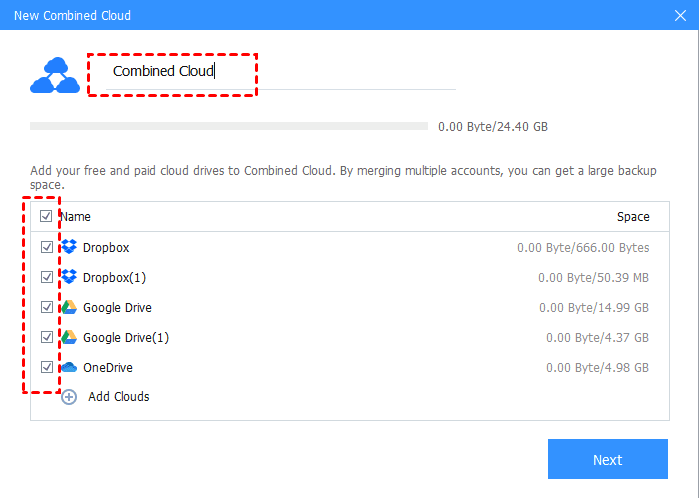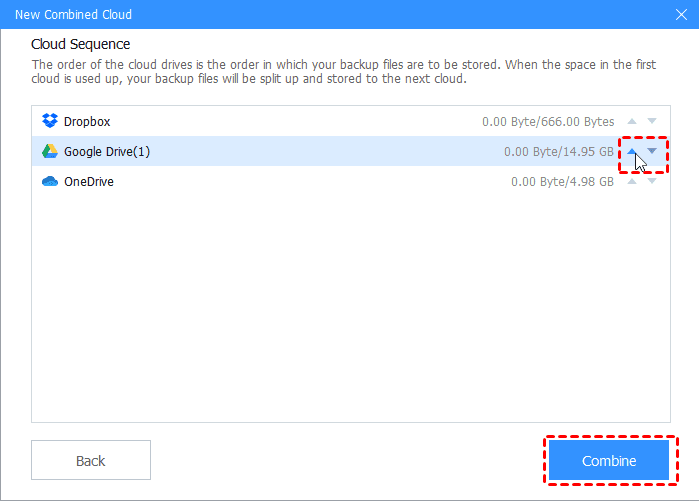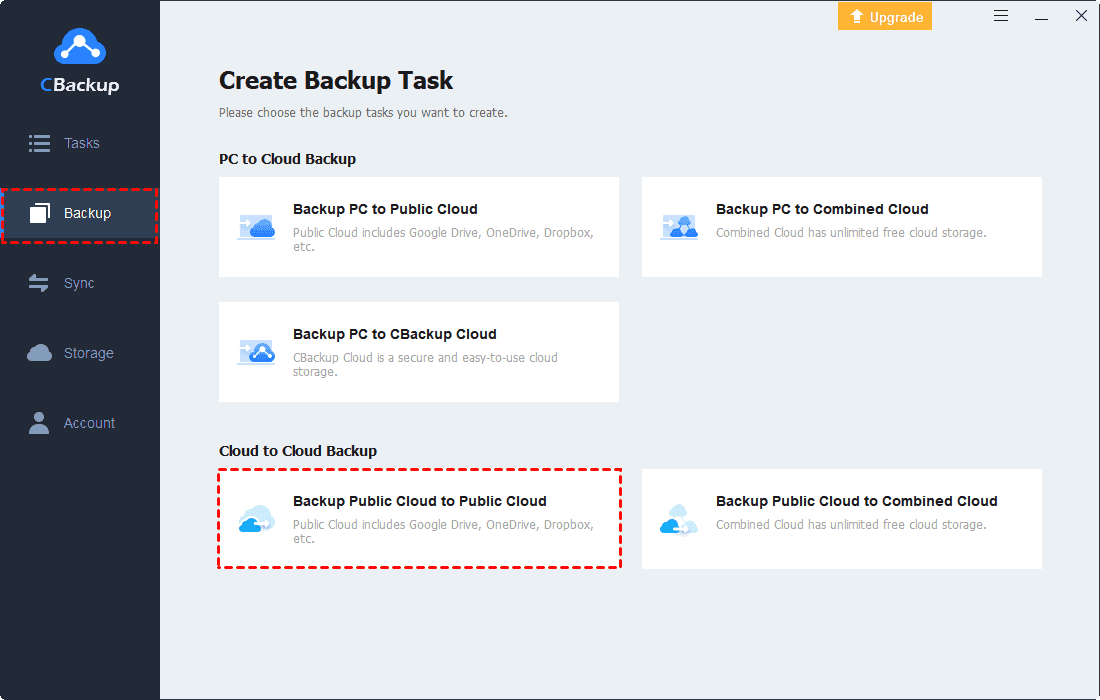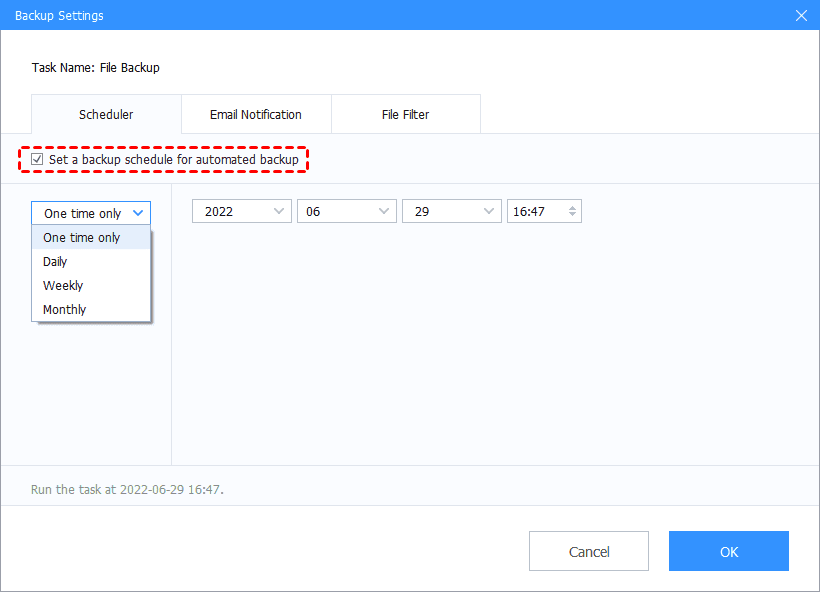Best Way to Get Unlimited Cloud Backup Space for Free
Are you looking for a way to get unlimited cloud backup space? This post will show you how to get unlimited cloud backup space by merging all your free cloud accounts with CBackup.
Is It Possible to Get Unlimited Cloud Backup Space Freely?
Online storage systems, also known as cloud services, allow you to store data online by uploading via your computer or mobile device. Though transferred and accessible via the web, the data is actually physically held on mammoth servers, often owned by whoever provides the particular service you use (Google, Microsoft OneDrive, Dropbox, etc.).
Generally, most cloud drive provides you with free cloud backup space, but it is limited and can be run out quickly. Therefore, you may wonder is there a way to get unlimited cloud backup space for free or what is the best unlimited online cloud backup. Some companies assert they offer free unlimited storage for online backup. Is it possible? I think it's almost impossible. Free and unlimited cloud space might be true, but usually, it is timed, you need to pay for more or unlimited online backup storage later.
Solutions of Cloud Backup Space
If you want more or unlimited online backup space of a cloud, you should pay to upgrade your account. At this point, you can have a look at the solutions of some famous clouds provide.
Google Drive:
The first 15GB of volume is free, then 100GB costs $1.99 per month. 1TB of online storage for $9.99 a month.
Dropbox:
Dropbox Basic starts with 2 GB of free space. And Dropbox Pro has three different plans with 100GB, 200GB, and 500GB of storage, priced at $9.99, $19.99 and $49.99 per month.
OneDrive:
For Microsoft's OneDrive, you get 1TB of storage for $5 per month, including office online. You can start a free trial at first.
Amazon Cloud Drive:
It provides a free trial for 3 months. Then pay $11.99 per year for unlimited photos storage and 5 GB to store non-photo files. Or pay $59.99 per year for unlimited everything storage.
As well can see, most cloud drives’ advanced plans are charged monthly. In the long run, this is a large expense. Therefore, what can you do if you want to get more storage space for free? You can read the following contents to learn a free method to get free unlimited online backup storage securely.
CBackup - Get Unlimited Cloud Backup Space Freely
Actually, the principle of getting free unlimited storage for online data backup is to combine all free brand cloud drives together, merge and manage all cloud storage in one place. To achieve it, you can turn to a reliable multiple cloud storage manager like CBackup.
CBackup is a free and reliable cloud management services bases on standard OAuth system. OAuth is a standard authorization framework that enables third-party applications to access multiple cloud accounts without the username and password required. With CBackup, you can add clouds from different suppliers like OneDrive, Google Drive, Dropbox, etc. and combine them into one to expand free storage space. In this way, you can get unlimited cloud backup free storage. Meanwhile, it allows you to backup files online with free unlimited storage easily and freely across clouds you added.
In the following parts, you will see detailed information about how to get unlimited cloud backup space with CBackup.
1. Create a CBackup account and sign in to desktop app.
2. Add your clouds under the “Storage” tab. Select Google Drive, OneDrive, or Dropbox > Authorize Now. Follow the guide to grant authority to CBackup, and edit the settings for these clouds.
After adding your cloud drives, all cloud services are in one place now, you can add as many accounts as you have to get unlimited online backup space and easily make full use of their free storage space and manage them with CBackup.
Steps to get unlimited cloud backup space:
1. Click the Storage tab, and click + Add Combined Cloud.
2. Rename the Combined Cloud and tick all the cloud drives you added above, and click Next.
3. Determine the cloud order for cloud file backup and click Combine.
After combining cloud storage, you could get unlimited cloud backup as long as you added enough cloud drives. Now, you could click Backup > Backup PC to Combined Cloud to enjoy the unlimited cloud backup space.
Backup One Cloud to Another Cloud Easily and Directly
Besides, you can follow the steps below to transfer files from one cloud to another cloud via CBackup if needed.
1. Click on “Backup” tab, then, click “Backup Public Cloud to Public Cloud” button.
2. Name your backup task, select one cloud as the backup source, and tick another cloud drive as the target.
3. Click “Start Backup” in the lower right corner to backup files from one cloud to another cloud.
- ★Tips:
- You can click “Settings” button before starting backup to enjoy “File Filter” features. It can help you exclude certain types of files or contain only specified types of files when transferring.
- You can enable email notification under “Settings”. Then, once the backup succeeds or fails, you will receive an email from CBackup.
- You can click “Scheduler” tab under "Settings" to set up an automatic backup in One time only/Daily/Weekly/Monthly mode.
Final Words
With CBackup, getting unlimited online cloud backup space can be achieved easily. And it is a good helper when you use several cloud storage accounts. With it, you can manage different brand cloud drives in one interface and get rid of running and logging in different cloud clients at the same time. What’s more, you can transfer files between clouds directly and easily instead of uploading and downloading manually, saving much time and effort.
Free Cloud Backup & Sync Service
Transfer files between cloud drives, combine cloud storage to gain free unlimited space
Secure & Free