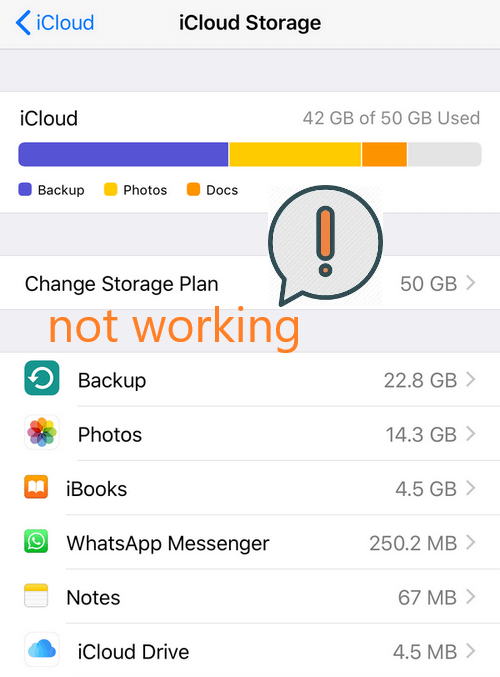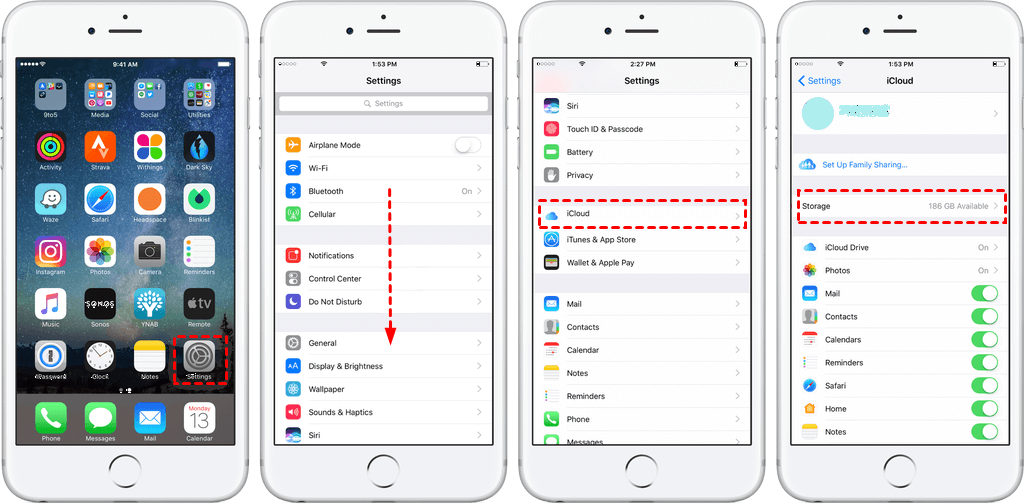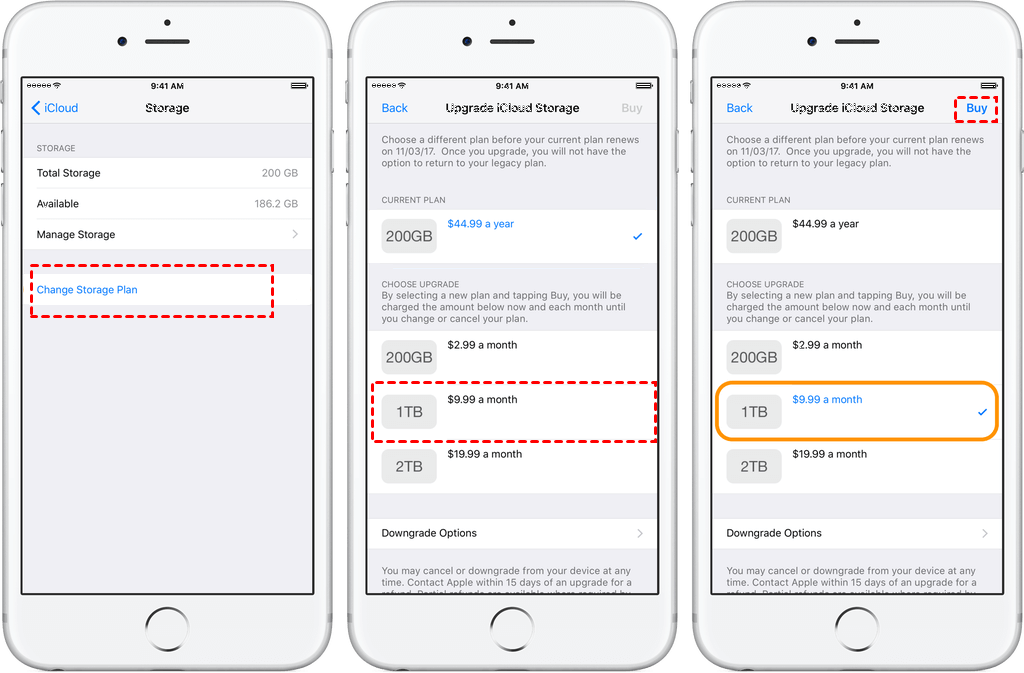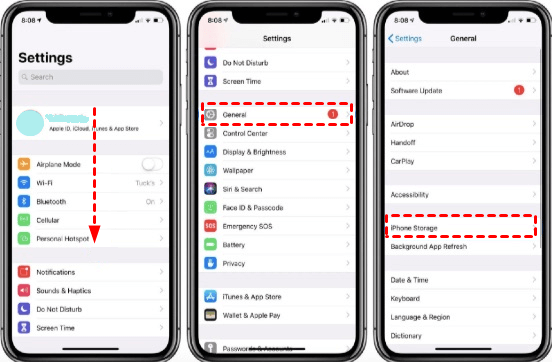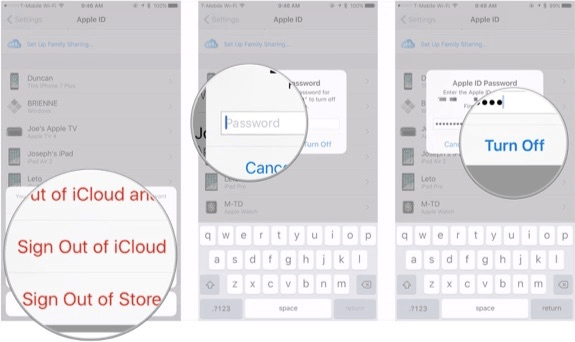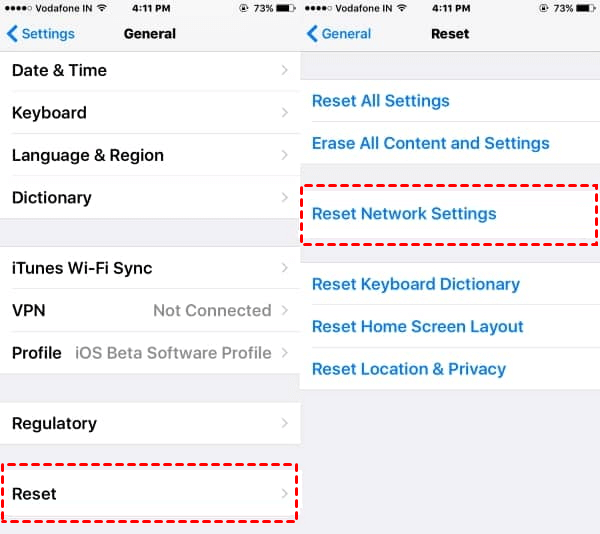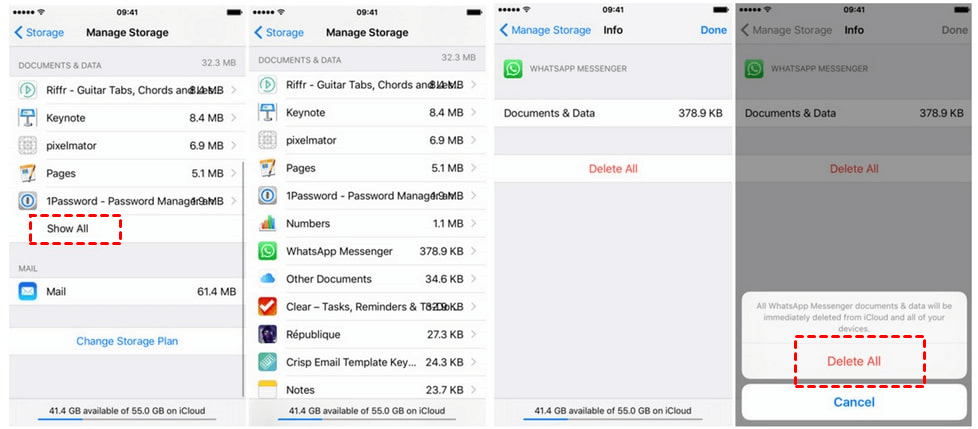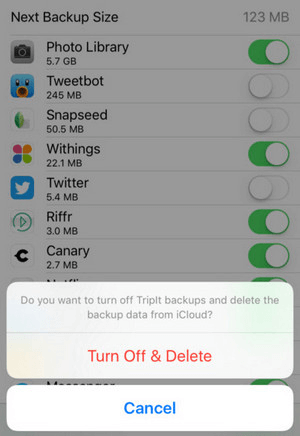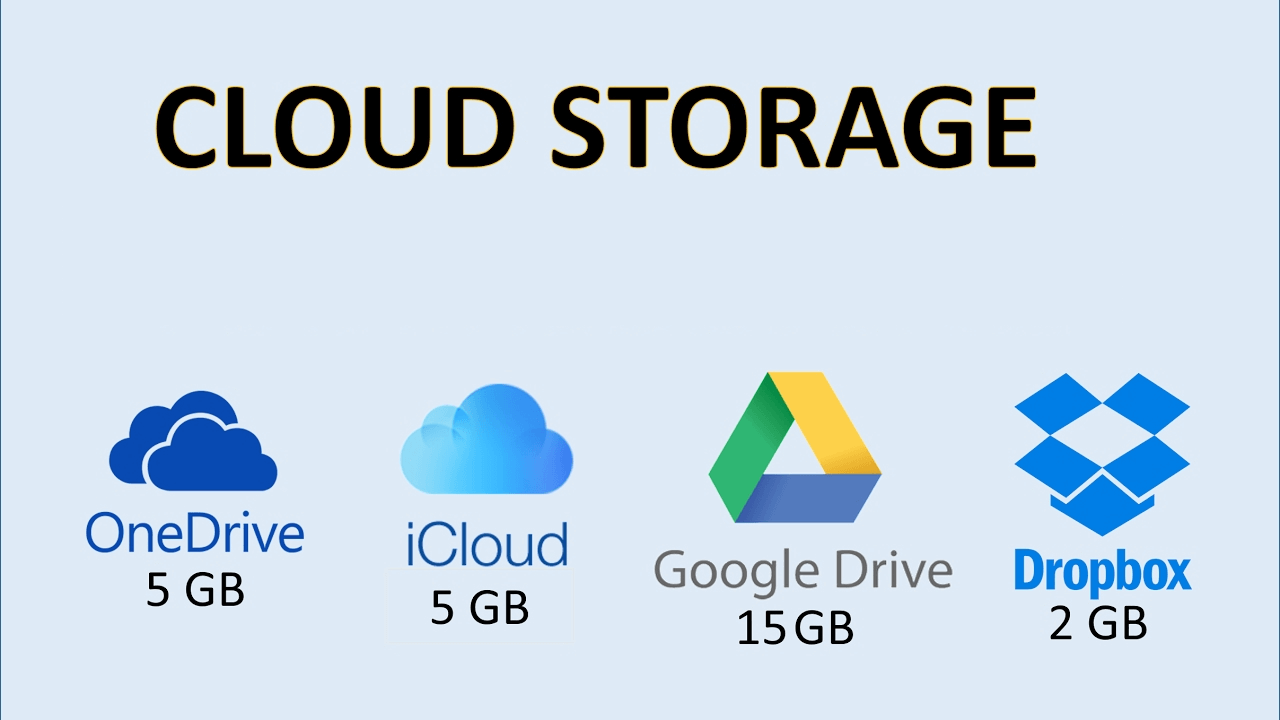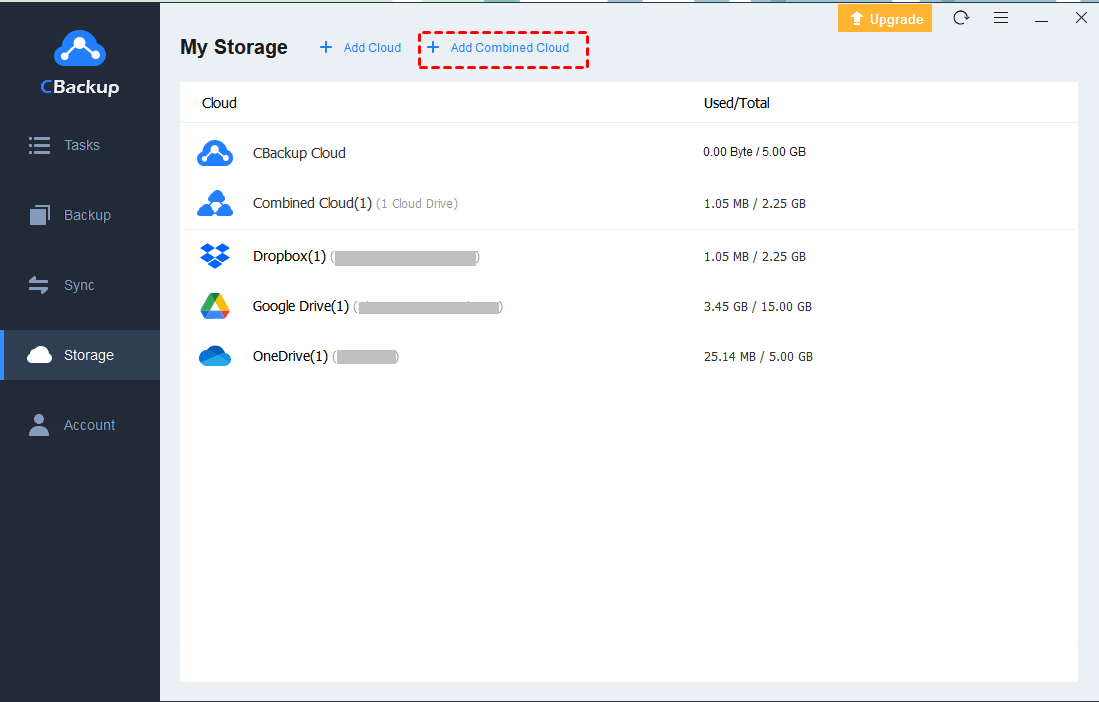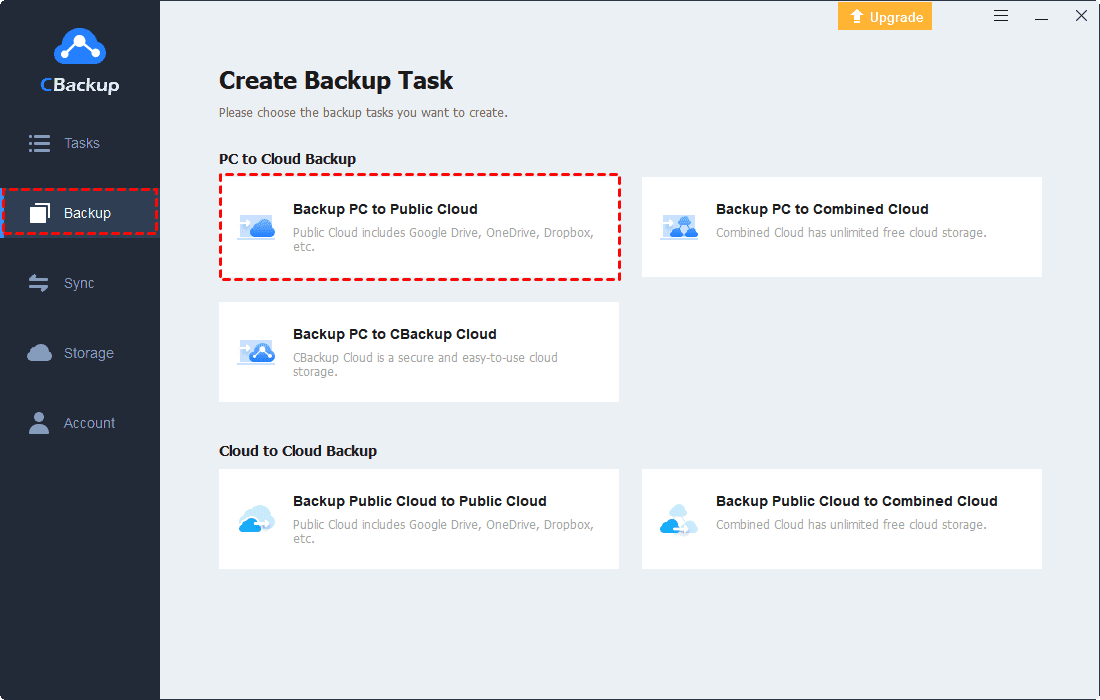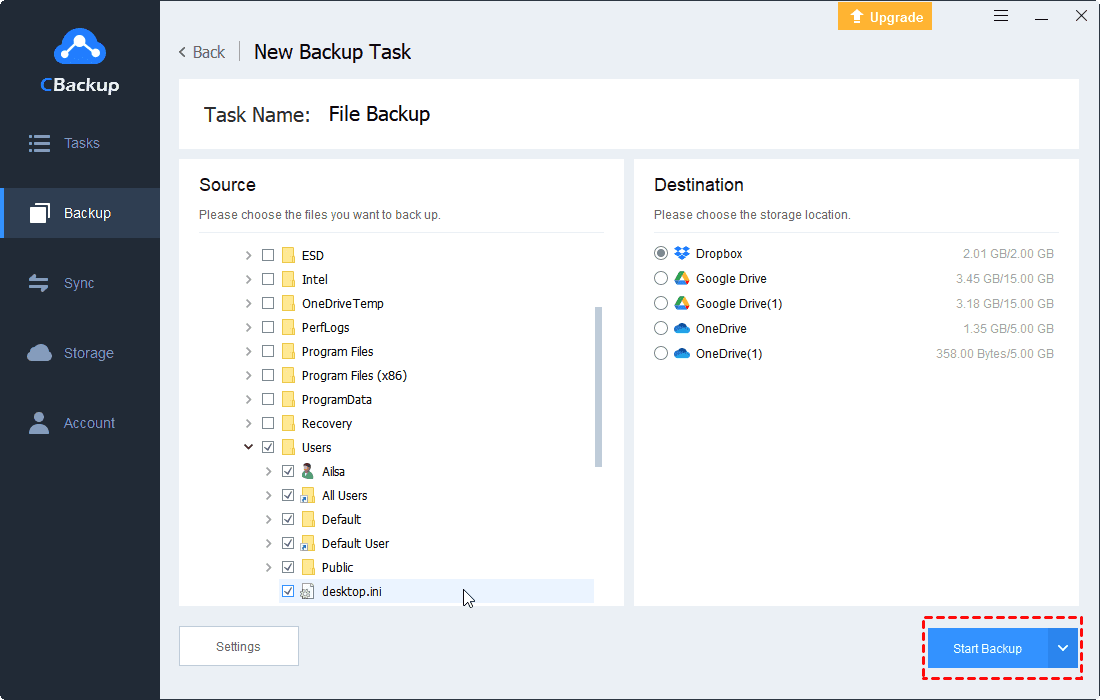6 Fixes: Upgrade iCloud Storage Not Working on iOS Devices
This article shows 6 methods to fix upgrade iCloud storage not working, and provides other ways to upgrade iOS devices storage instead of iCloud. Keep reading to learn the right ways.
Key Takeaways:
- Network connection, system failure, server error, or version error may prevent you from upgrading iCloud storage.
- In this article, we perform iCloud storage upgrade by upgrading iCloud storage, upgrading iOS, checking system status, and more.
- In addition, by freeing up iCloud storage or using other cloud drives such as CBackup, you can extend iOS storage.
My iPhone Won't Let Me Upgrade My iCloud Storage!
When we use iOS devices and set up iCloud, we will automatically get 5GB of storage space, we can use this space to synchronize important data in the device to iCloud for backup. Do you have the same troubles as this user: the storage space is insufficient but the upgrade iCloud storage (button) not working. Don't worry, you can learn the most effective solution to update iCloud.
I have been getting a message for a while now that states my iCloud storage is running low but every time I try to upgrade it I am told there is an error and to try again later. Now I am not able to send emails etc. When I open my iCloud window it freezes when I click on the storage button. Why is upgraded iCloud storage not working? Can you please tell me how to fix the upgrade to iCloud Drive stuck and how I can update my storage?
Why Can't I Upgrade My iCloud Storage?
iCloud upgrade not working may be caused by many factors, so it is important to troubleshoot each possible cause to prevent it from happening again. You are able to check out the following common reasons to learn why iCloud storage is not updating while managing iCloud storage:
-
Unstable or faulty network connection.
-
Equipment system failure.
-
Apple server error.
-
Cannot connect to iCloud when upgrading storage.
-
Not upgraded to the latest iOS.
Continue reading below to learn how to start from different aspects to effectively solve iCloud errors, including the upgrade to iCloud Drive not working.
6 Ways to Fix Upgrade iCloud Storage Not Working
Upgrade iCloud storage not loading or working is a common problem in iOS. There may be many reasons for this problem. In the following, you will learn about some possible solutions to iCloud storage upgrade, so that you can sync phone data or backup computer to iCloud error-free.
Detailed solutions to these problems are given in this paper. If the above solutions do not solve the problem, please contact Apple support. When iCloud storage plan can't always meet your needs, this article will follow up with other cloud storage - CBackup as an alternative, this tool can provide 5GB of free space and supports cloud transfer, cloud synchronization, and cloud backup. This multi-cloud solution offers both online and desktop versions, so you can choose according to your needs.
Method 1. Follow the Correct Steps to Upgrade iCloud Storage
According to my observation, some of the people who encountered the iCloud storage upgrade button not working, because they did not notice some details in the upgrade steps, misunderstood the iCloud storage upgrade button not working, through the following steps to confirm whether you are the same.
Step 1. On your iOS devices tap on Settings. Next, swipe down until you see iCloud.
Step 2. Tap on iCloud, then tap on Storage.
Step 3. Tap on Change Storage Plan without letting go, and keep pressing for at least 5 seconds.
Step 4. After entering the storage solution management list, select the upgrade plan you want to subscribe to, and then click Buy in the upper right corner.
If after purchasing more storage space, the available storage space of the iPhone is larger than the storage space of iCloud, the additional storage space will still not be displayed. At the same time, you will be reminded to buy a larger iCloud storage.
Method 2. Upgrade to the Latest Version of iOS
iOS will constantly have to be updated to optimize performance and fix some known errors, and if your iCloud upgrade storage doesn't work, you may need to make sure you've upgraded to the latest iOS first.
Connect your device to power and connect to the Internet via Wi-Fi, then tap Settings > General, tap Software Update, and if you're prompted for available software update options, click to install it and wait for the update to complete. Then, check whether you can upgrade iCloud storage.
Method 3. Log out and re-add the iCloud Account
When some users can't upgrade iCloud storage, re-add the iCloud account and try the operation again may resume the upgrade.
Step 1. Go to Settings, find, and click on Apple ID.
Step 2. Scroll down to click the Exit option.
Step 3. Wait for a while, then enter the iCloud login page. Enter your username and password to log in again, and then continue with the subsequent process to see if the iCloud storage not updating after purchase issue is solved.
Method 4. Reset the Network Settings
If the device is unable to connect to a stable network, after upgrading iCloud storage, iCloud storage will not display, and you may think that you cannot upgrade iCloud storage. You should make sure the Wi-Fi connection is strong enough by resetting the network settings.
Step 1. Go to Settings and click on the General option.
Step 2. Find the Reset option at the bottom and click it.
Step 3. Click on Reset Network Settings and enter the password.
Method 5. View Apple System Status
Access the "Apple System Status" page to see if service is interrupted in your country or region.
This page allows you to view a list of recent interruptions and updates from Apple. Besides, Apple will update its "System Status" page to indicate when the fault is resolved. If there are planned upcoming maintenance, Apple will also announce them on this page.
Method 6. Contact with Apple
If there is a problem with the Apple server, buying iCloud storage will not work. In this case, you can get in touch with Apple Support to get their help to fix the iCloud drive upgrade error.
Other Ways to Expand iOS Devices Storage
iCloud storage upgrade not working is a common problem of iPhone won't backup to cloud, but if a server or system error occurs, this problem is troublesome and time-consuming to fix. When you urgently need to back up some data, you will feel anxious because of the complicated process of repairing the purchase iCloud storage not working.
Aside from one-click migrate iPhone, are there other ways to expand the storage space of iOS devices? Here are several feasible options for you.
Way 1. Free up Storage on iCloud
You can release iCloud storage in the following ways:
-
Delete unnecessary documents and data: Go to Settings > iCloud > Storage > Manage Storage, then select an app under “Documents & Data”(the first one generally takes the biggest storage). After selecting the app, click Edit in the upper right corner, and then select the specific document to delete, or click Delete All.
-
Close Unnecessary Backup: Go to Settings > iCloud > Storage > Manage Storage. Then select the device which backup you want to manage. Under “Backup Options“, close the apps you don’t want to sync to iCloud.
-
Delete Older Backups: Go to Settings > iCloud > Storage, then tap Manage Storage. If you delete the iCloud backup of the iOS device, iCloud will stop automatically backing up the device.
Way 2. Use Other Cloud Drives
Common iCloud problems also include "Cannot connect to iCloud", "iCloud backup not working", "iCloud not syncing", etc. In order to avoid often spending a lot of effort on fixing these problems, you can switch to other cloud drives.
Using multiple cloud storage accounts at the same time is a good alternative. The cloud drives that are widely used on the market now come with free storage spaces of different sizes. Having multiple cloud storage accounts means more free storage. Especially for Google Drive, the registered account has 15GB of storage, which can solve the problem of insufficient backup space for many people. You can even register multiple Google accounts.
But soon you will find that storing and accessing the information on multiple cloud storage accounts may be inconvenient and time-consuming. Is there a simple and effective way to manage multiple cloud storage accounts?
✎I recommend you use a cloud storage manager like CBackup, which is probably the easiest way for most users. CBackup allows you to add and manage unlimited cloud storage accounts, or even merge them into unlimited free cloud storage. You can manage multiple clouds on one platform with just one login, and easily transfer one cloud drive account to another.
- CBackup also has the following features as well:
- As the best alternative to iCloud Drive on Windows PC, you can easily automatically back up your computer to CBackup Cloud, Google Drive, OneDrive, Dropbox, etc.
- It can help to quickly backup or transfer data from one cloud to another without using the computer as a transmission intermediary, so it will not occupy the computer's memory and network resources.
- Its authorization system is based on OAuth, and in the data transmission, 256-bit AES encryption is applied, which is one of the most secure encryption technologies. These can effectively ensure that your confidence and data are not stolen, tampered with, prevented, or destroyed.
- CBackup offers a professional PC cloud backup client that supports backing up Windows PCs to its secure cloud - CBackup Cloud. In addition to providing professional backup methods and settings (schedule backup, incremental backups, etc.), it is also more cost-effective than other services, You can store data in a large backup space after upgrading at a very low price.
Before combining multiple cloud drives, you can download and try it now.
1. Download and install the CBackup app on your PC. Run it and sign up with your CBackup account.
2. Click Storage on the left side, then choose the cloud drive you want to add and hit Authorize Now. Then follow the on-screen guide to allow CBackup to access your cloud drive files.
3. Under the Storage tab, and click + Add Combined Cloud.
4. Tick all the cloud drives that you want to merge, and hit Next > Combine.
Then you could enjoy the huge combined cloud by clicking Backup > Backup PC to Combined Cloud.
Backup Files to Public Cloud Storage in an Easier Way
Besides, you could backup files to public cloud in an easier way, here it is:
1. Select the Backup tab on the left taskbar, and then press the Backup PC to Public Cloud option to create your cloud backup task.
2. Modify the Task Name, select the source files on your computer in Source, and choose the cloud drive that you added as the target location. Then click Start Backup.
Final Words
You can try to fix the "upgrade iCloud storage not working" issue through the methods listed above, such as re-adding the account, resetting the network settings, etc. However, iCloud errors can be caused by many reasons, and even sometimes you cannot successfully fix the error.
In this case, you may consider using multiple other cloud drivers instead of iCloud. Try to use CBackup to help you manage these cloud storage, and the combined cloud allows you to back up without limits. If you haven't found the perfect replacement for iCloud on your Windows PC, try the CBackup app, which helps you protect all files on your PC.
FAQs About Upgrade iCloud Storage Not Working
This part provides additional questions and answers about iCloud storage update. Continue reading if you are interested.
1. Why does it say not enough iCloud storage when I bought more?
There are several reasons why it may say not enough iCloud storage when I bought more, such as device issues, synchronization issues, temporary storage failures, or expired iCloud status.
2. How do I enable iCloud storage upgrade?
Usually, you can upgrade iCloud storage directly from the apple:
- Open the “Settings” app and click on your account.
- Tap “iCloud” and then “Upgrade to iCloud+”.
- On iOS 17 or earlier, tap “iCloud,” tap “Manage Account Storage,” and then tap “Change Storage Plan.
Select a plan and follow the on-screen instructions.
3. Why is my iPhone storage still full after buying iCloud storage?
See if you can see the new total storage size after purchase. If you can't see the storage size, this may be a glitch, so please restart or log out. If you see the new storage size and it still shows up as full, the problem may be caused by an excessive amount of data on your device.
Free Cloud Backup & Sync Service
Transfer files between cloud drives, combine cloud storage to gain free unlimited space
Secure & Free