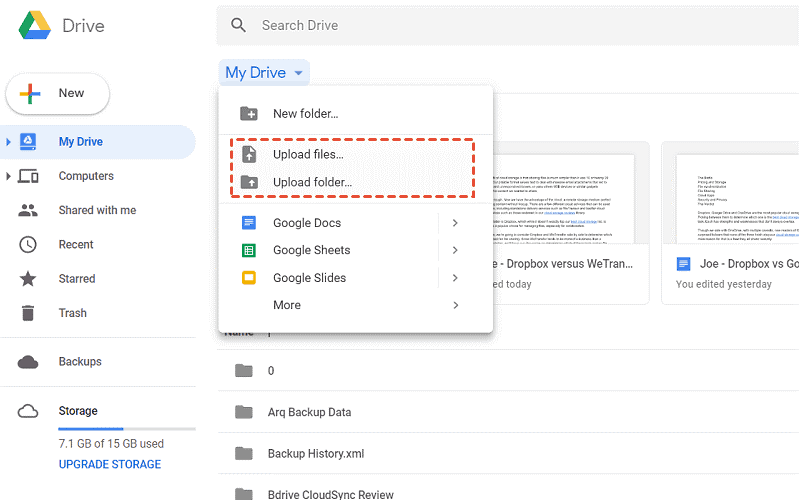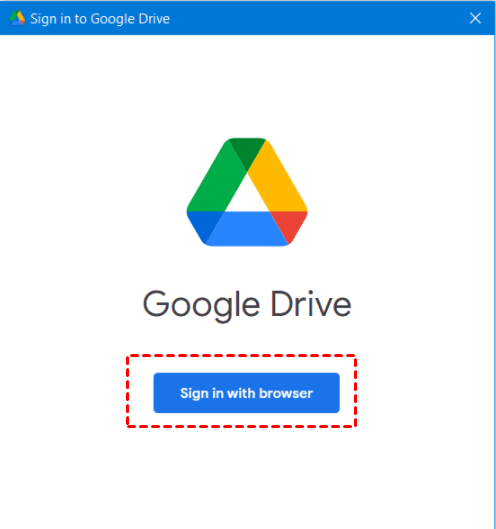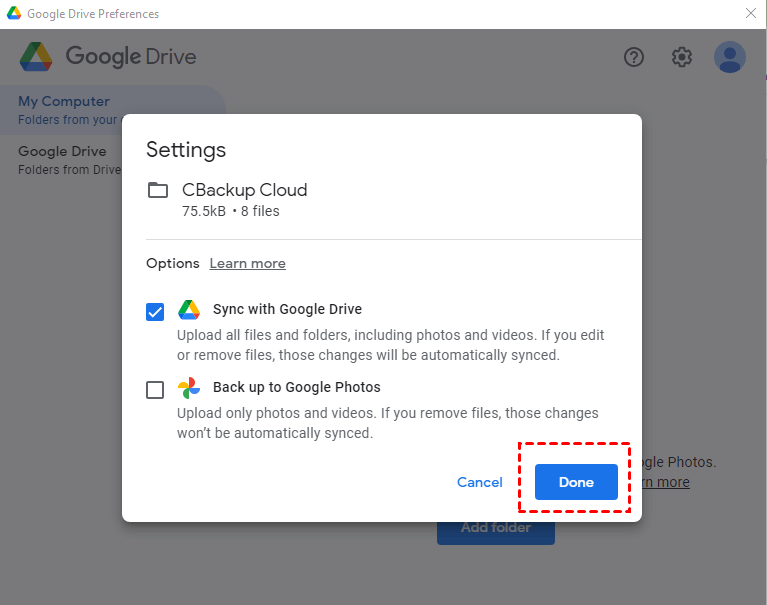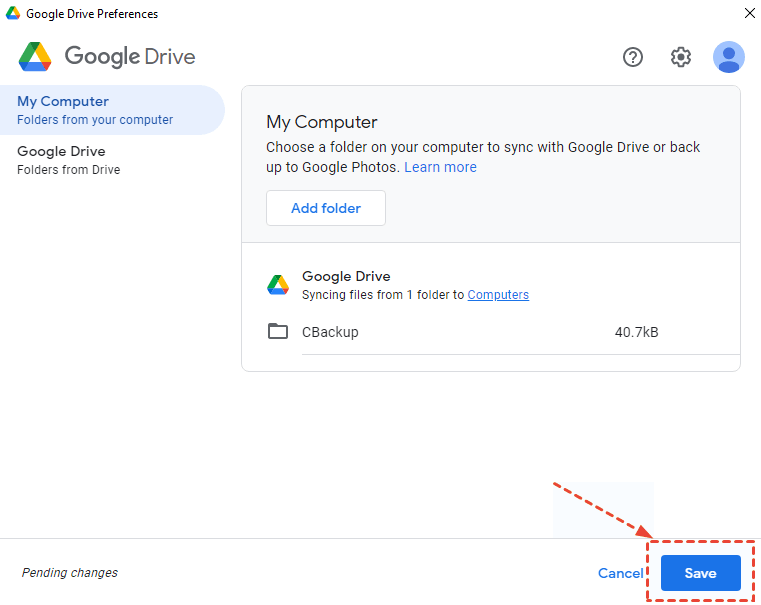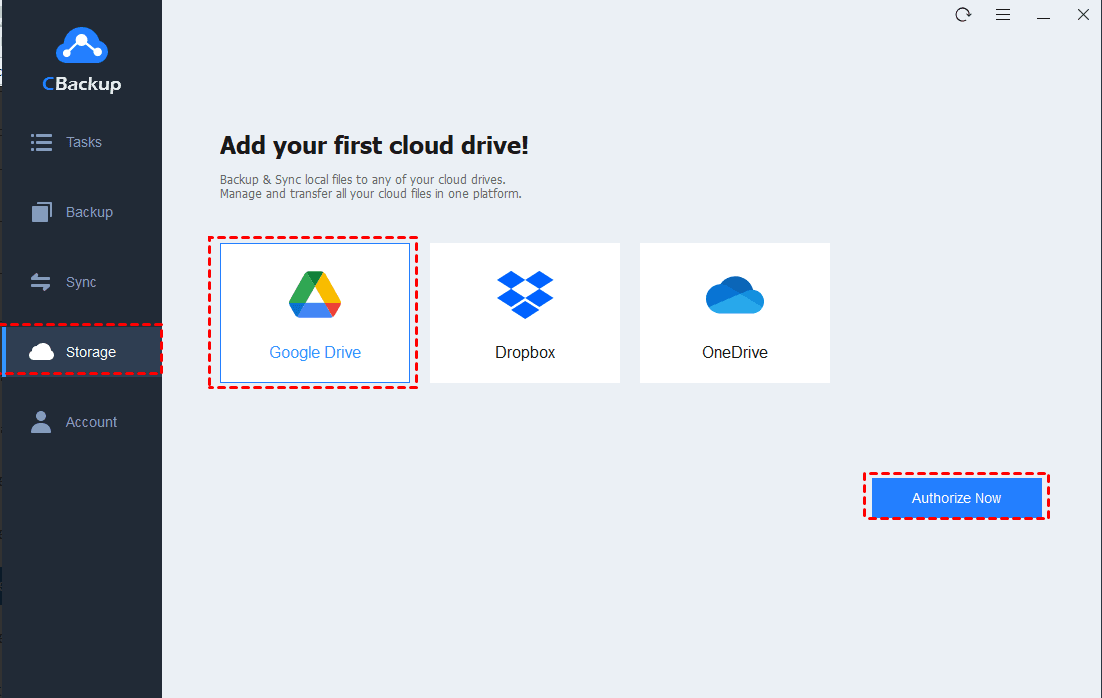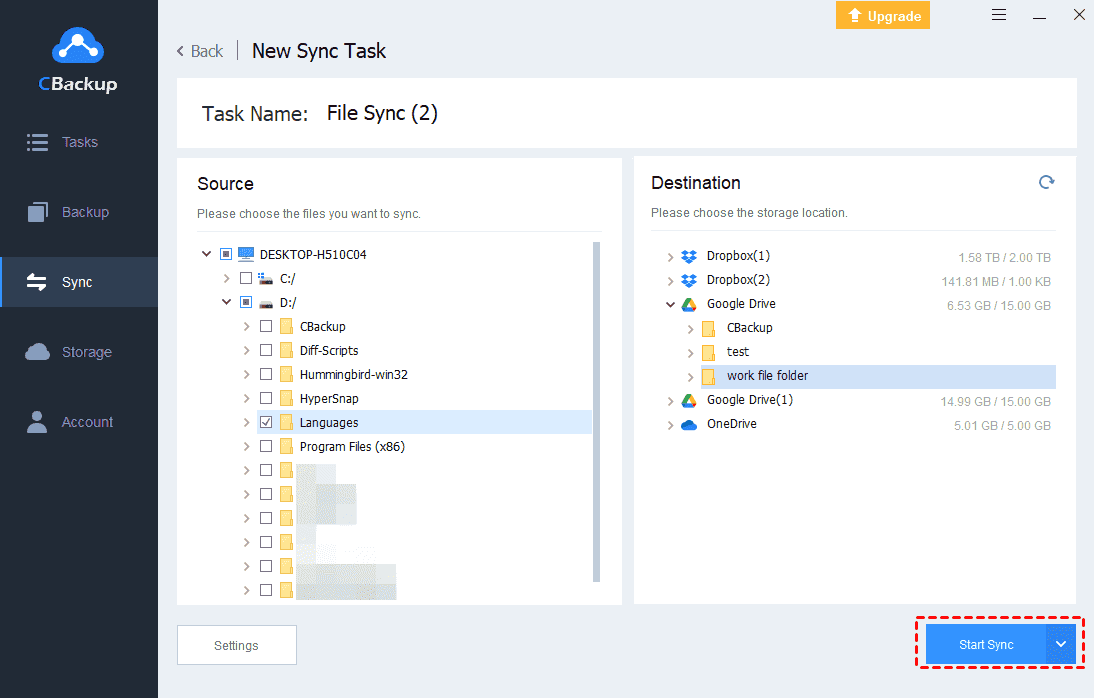Upload CD to Google Drive on Computer/Phone Easily and Fast
In this article, you can get 3 ways to upload CD to Google Drive on computer and another 1 tip to upload music files to Google Drive on phone. Detailed steps will be shown up later.
Why upload CD to Google Drive?
CD, short form of compact disc, is a digital optical disc data storage format. It is often used to save and play music files, audio files, etc. But in recent years, computers have canceled the CD\DVD drive. As a result, it is not convenient to access data on CD at any time. Thus, you want to upload CD to cloud and you can access CD data easily and fast.
Google Drive is a popular cloud service with more than a billion users all over the world. Google Drive provides each account with 15GB free cloud storage, sharing with Gmail and Google Photos. They created a complete and convenient Google ecosystem. You may choose Google Drive as your cloud drive for its professional features to upload CD to Google Drive, and you could upload photos, or other files to Google Drive.
How to upload CD to Google Drive on computer
How to upload CD to Google Drive on computer? Here we prepared 3 different and efficient ways for you.
After that, you can refer to the 3 ways below to upload CD to Google Drive.
Way 1. Upload CD to Google Drive in browser
Can you upload music on CD to Google Drive directly? There is a manual method and you do not need to download any extra software - perform the uploading task on the Google Drive website. Just follow the steps below:
1. Open a browser and head to Google Drive website. Then sign into your Google Drive account here.
2. Click on the My Drive tab, and choose Upload files... or Upload folder....Then you can select your CD files to upload to Google Drive manually.
Way 2. Upload CD to Google Drive on desktop
If you want to upload CD to Google Drive on your desktop directly, you can consider downloading and installing the desktop client provided by Google - Drive for Desktop. With it, you can let Google Drive auto backup folder and files.
1. Download and install the desktop client on your computer first. Then run the Drive for Desktop client, and click on the Sign in with browser button to sign into your Google Drive account.
2. Click on My Computer on the left menu, then click on Add folder to select the folder that contains your CD files.
3. Then there is a Setting window popping up, check the box next to Sync with Google Drive. And click on Done.
4. After the above, click on Save to sync your CD data to Google Drive automatically.
Way 3. Upload CD to Google Drive automatically
The 2 ways above can help you upload CD files to Google Drive, but you may encounter some issues while using them such as uploading file size limitation, Google Drive desktop not syncing, and more.
How to upload a CD to Google Drive effectively? To make your upload experience better, we highly recommend you a free cloud backup service - CBackup. It provides a professional sync feature to upload any type of data to a cloud drive including Google Drive, Dropbox, OneDrive, etc.
What’s more, there is no limitation on file size, file types and upload speed so you are allowed to upload large files to Google Drive at a high speed.
To use such an easy cloud service to upload your CD files, please refer to the tutorial below:
1. Download and install the CBackup application on your computer. Sign up for a new account and run the client to log into your account.
2. In CBackup, go to Storage. Choose Google Drive > Authorize Now. Please follow the easy instructions to let CBackup access your Google Drive account.
3. Press the Sync tab on the left panel, and choose Sync PC to Public Cloud to create a new upload task for your CD.
4. Choose your CD data as the sync source. Then choose a Google Drive folder as the sync destination.
5. To let the upload task perform automatically, you can click the Settings button on the left bottom to enable the Scheduler feature. Then, press the Start Sync button on the task page to upload CD to Google Drive automatically and regularly.
- Note: Maybe you can use some other outstanding features in CBackup for free.
- Combine cloud storage: To get more Google Drive cloud storage for CD card data, you can use the combine cloud storage feature to merge multiple Google Drive accounts to increase Google Drive storage for free.
- Cloud to cloud backup/sync: This feature allows you to backup or move your CD files between any two cloud drive accounts directly even if they are from different cloud drive platforms.
How to upload music files to Google Drive on phone
Sometimes, you need to upload music files to Google Drive on your phone directly. There is a Google Drive app for mobile devices and you can use it to upload music files to Google Drive:
1. Get the Google Drive app from Apple Store or Play Store.
2. Run the app and tap the + icon.
3. In the pop-up window, tap Upload to choose your music files to upload.
Written in the end
That’s all about how to upload CD to Google Drive effectively. You can choose the official Google Drive website or desktop client. Or, you can try an easy free cloud service to upload music to Google Drive without any effort, which will make your task simple and safe.
Free Cloud Backup & Sync Service
Transfer files between cloud drives, combine cloud storage to gain free unlimited space
Secure & Free