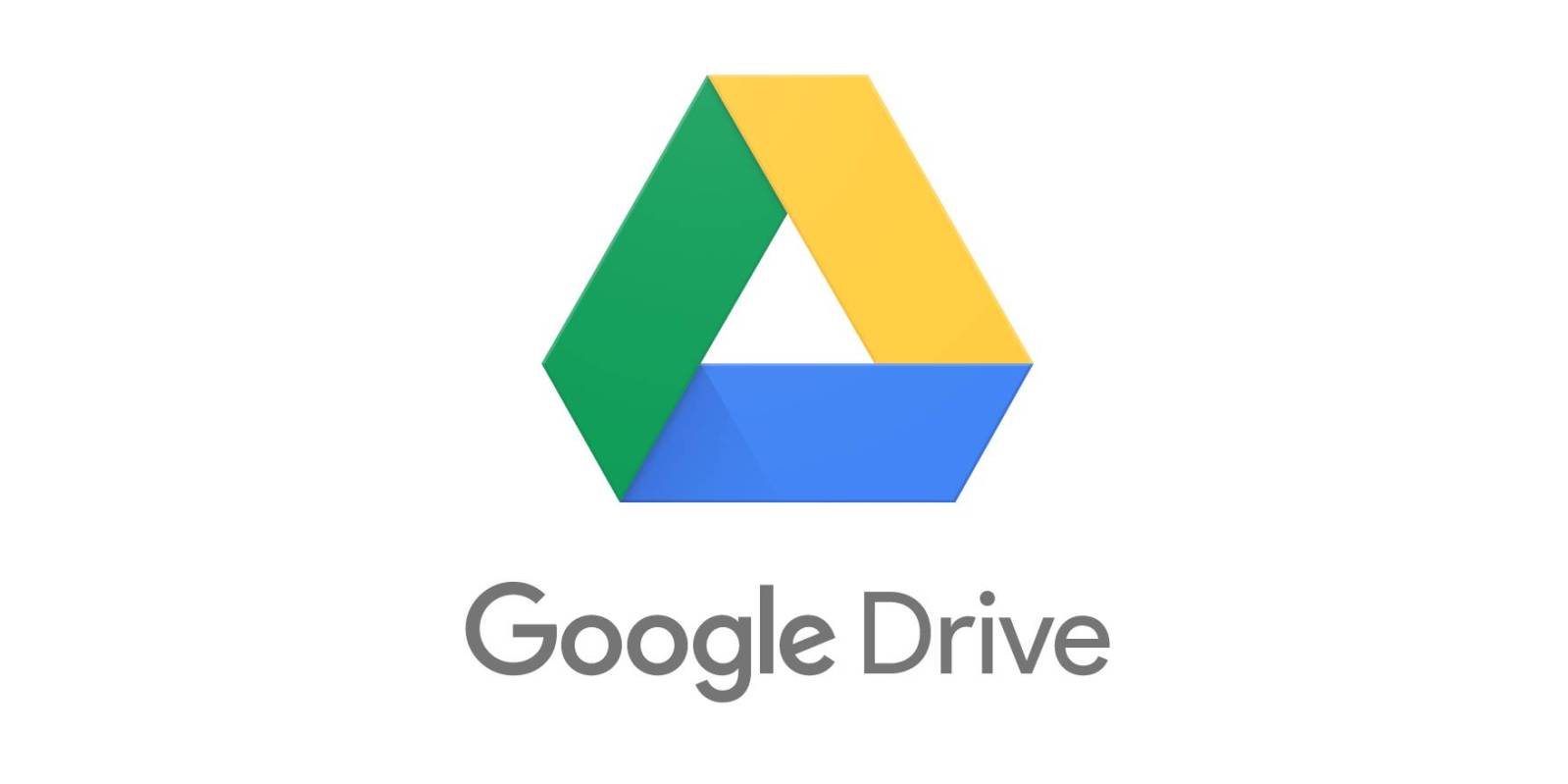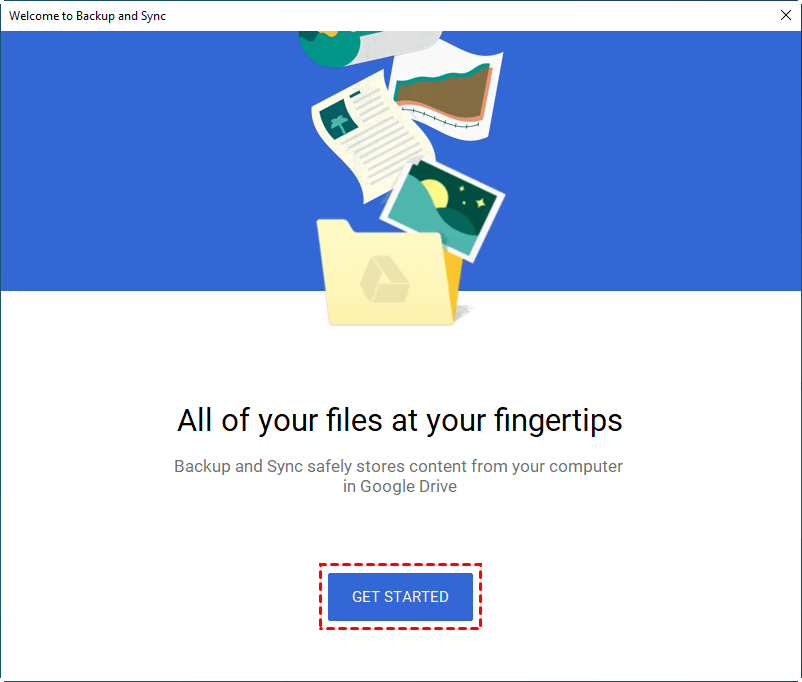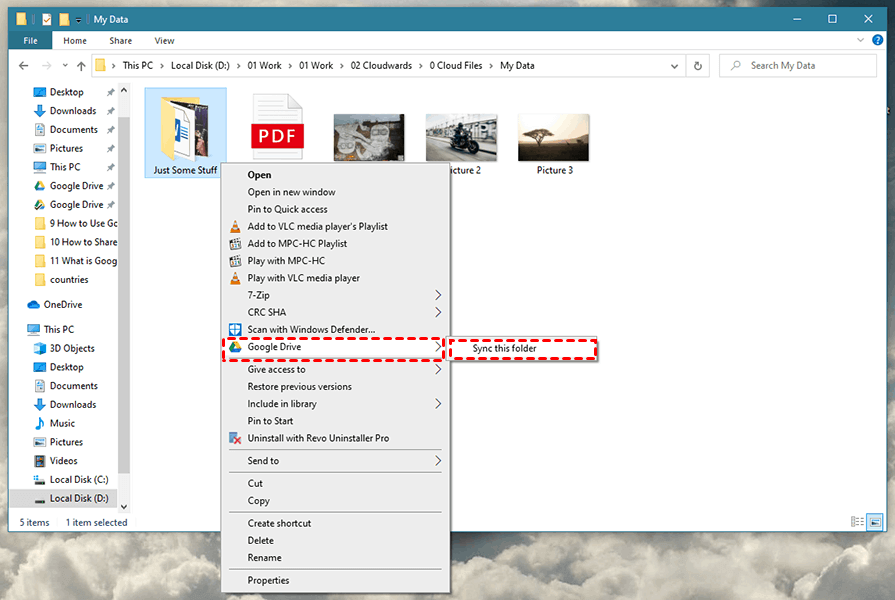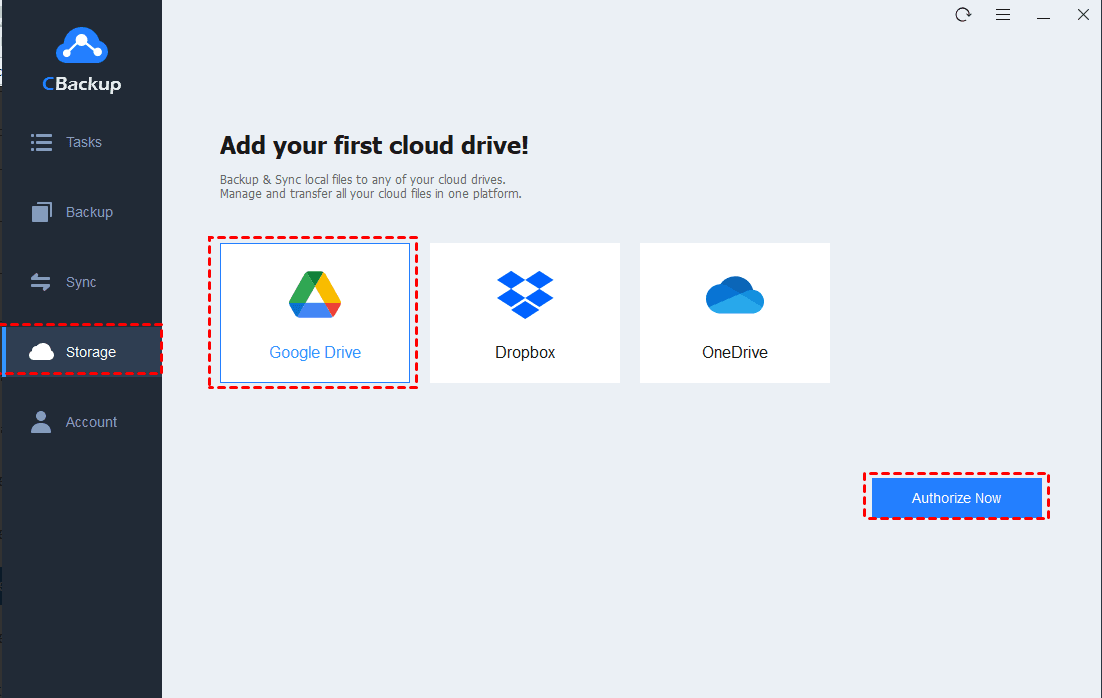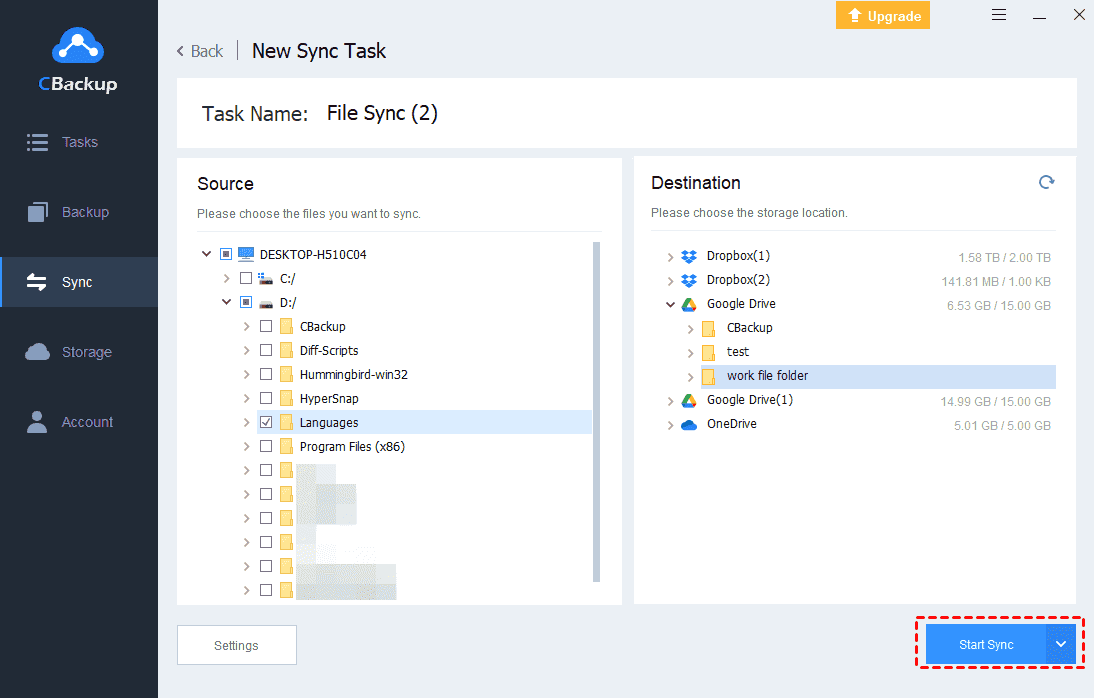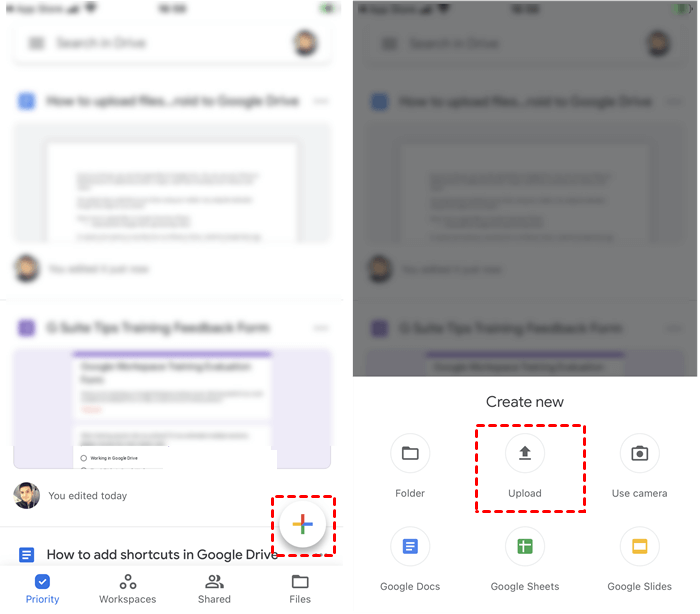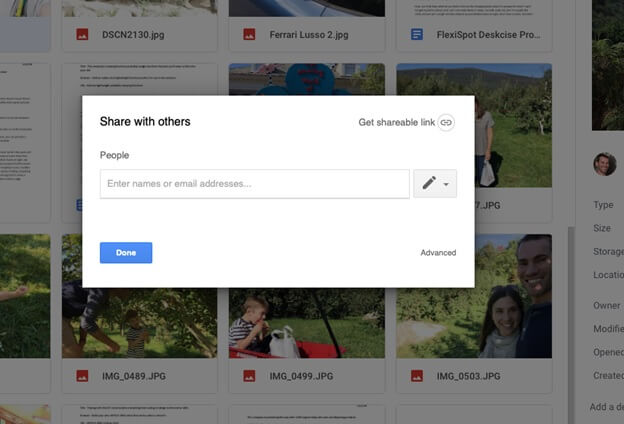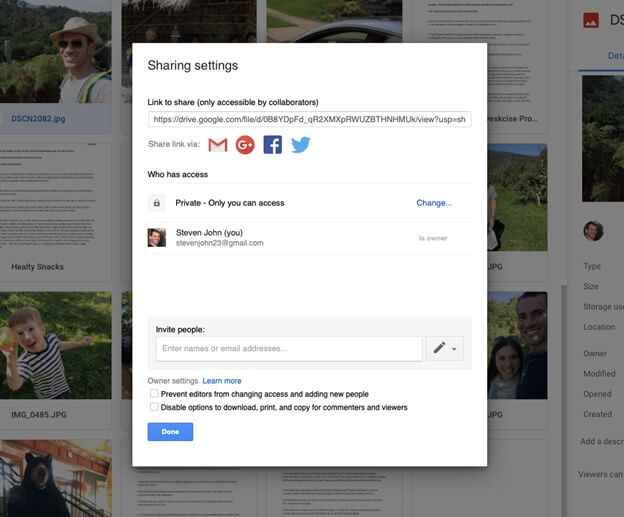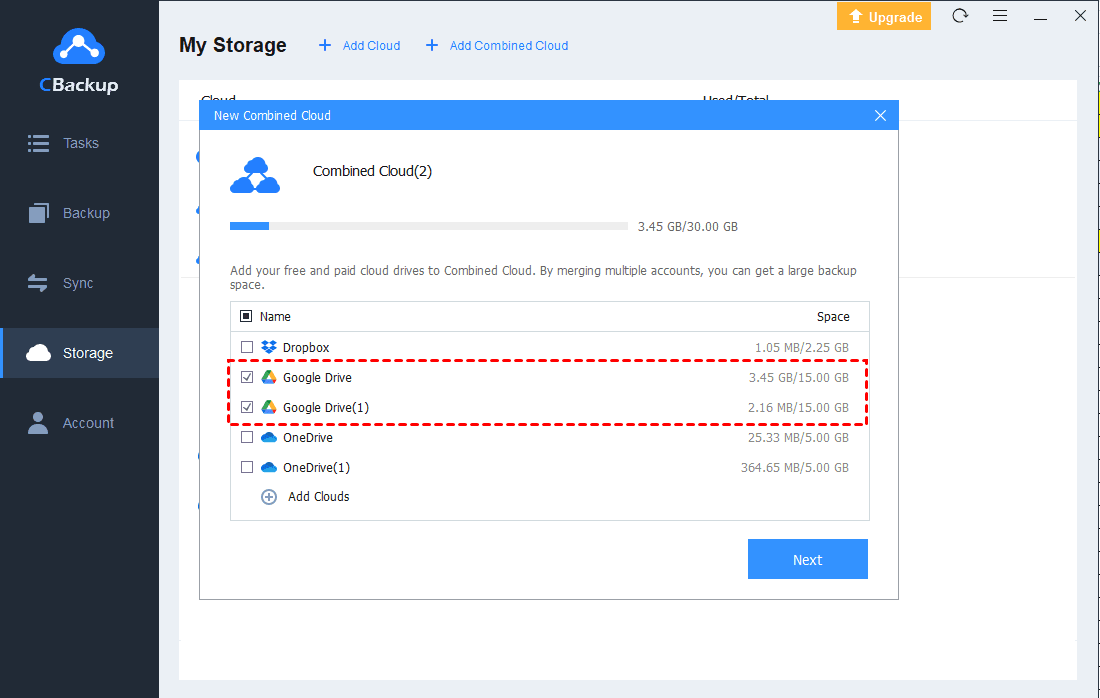2 Easy Ways to Upload PDF to Google Drive on PC/Phone
In this article, you can learn about the steps to upload PDF to Google Drive directly. Read on to see how to get it easily and fast.
About Google Drive
Google Drive is one of the most popular cloud storage services on the market, which supports various devices perfectly. It provides data storage, sync, share functions, and free storage space. Files can be transferred to Google Drive, Gmail, Google Photos, Google Docs. Once you sign up for a new account, you will get 15GB of free Google storage shared across them.
Nowadays, more and more users save all types of files to Google Drive so that uploading PDF to Google Drive becomes necessary. PDF is a common file format that is widely used in working and studying. If you can upload PDF to Google Drive easily, it will improve your efficiency a lot.
Part 1. 3 Ways to Upload PDF to Google Drive on PC
Can you upload PDF to Google Drive? Yes, you can. And in the following contents, you will learn how to upload PDF to Google Drive on PC:
Way 1. Using Google Drive Web App to upload PDF
Google Drive web app provides you with a way to upload files. The interface is easy to use and you can use it without downloading a desktop app. The Google Drive web app also has the ability to change to a tile view, which gives you a small preview of files without opening or downloading it. It’s useful for you to upload pictures or PDF files.
1. Go to the Google Drive website and log into your account.
2. Click on the My Drive option on the top left. Select Upload files or Upload folders option.
Step 3. Choose the PDF file you want to upload. Then click Upload to start the task.
Way 2. Using Google Drive Desktop App
It is said that you can only experience all the features of Google Drive in the desktop app. With the Google Drive Desktop app, you can upload files to Google Drive directly on the desktop without opening the browser and visiting the Google Drive website. Once you install the desktop app and run it, the Google Drive folder will appear on your PC. You can drag files into this folder to upload them to Google Drive.
1. Download the Google Drive desktop app, and run it.
2. Follow the instructions to set up Google Drive on your desktop. Then, Google Drive will create a Google Drive folder on your computer.
3. Find the file or folder you want to upload PDF to Google Drive. Right-click on it and select Google Drive > Sync this folder.
Way 3. Using A Free Cloud Backup Service to upload PDF to Google Drive
If your main purpose of uploading PDF to Google Drive is to back up your files, we recommend you a more professional cloud backup service - CBackup. CBackup allows you to sync or backup files to Google Drive from Windows PCs, like PDF, documents, videos, photos, screenshots, and other types of files.
Besides Google Drive, CBackup also supports OneDrive and Dropbox. In addition, CBackup just connects your cloud storage and uses 256-bit AES encryption, complied with GDPR. All the files are authorized to you only. So, you can upload PDF to Google Drive in a more secure and stable way.
Let’s see how to upload PDF to Google Drive directly with CBackup:
1. Download the CBackup desktop app, and sign up for a new account.
2. Select Storage to choose Google Drive. Follow the steps to allow CBackup to access files in your Google Drive account.
3. Click Sync > Sync PC to Public Cloud to create a backup task.
4. Choose the PDF files you want to upload in the Source section, and select a Google Drive folder as the destination.
5. At last, press Start Sync to upload PDF files to Google Drive.
Note: You can use some useful features in CBackpu as well.
- Backup PC to public cloud: With it, you can backup files to Google Drive, OneDrive, Dropbox, etc.
- Cloud to cloud backup/sync: You can transfer or backup files between any two cloud accounts on one interface directly.
Part 2. Way to Upload PDF to Google Drive on iPhone or Android
In this age of mobile information, a great number of users tend to use Google Drive on their smartphones. So, uploading PDF to Google Drive on iPhone or Android is necessary to learn, too.
Follow these steps to upload PDF to Google Drive on your smartphones:
1. Visit the app store to download and install the Google Drive application on your phone. Then open it.
2. Press the + button on the right bottom.
3. Then you can select Upload to tap the PDF files you want to upload to Google Drive. Once you tap a file, the upload task is going to start.
4. You can find and look through the uploaded files in My Drive.
Additional Information: Way to Share PDF with Google Drive
Sharing feature is an important and useful feature of Google Drive. If you have the need to share your PDF files with Google Drive, please read on to get it:
1. Go to the Google Drive website and sign in.
2. Click on the Share option.
3. You can type the email IDs of those users with whom you want to share PDF files.
4. Click on View, Comment, Edit options to make your setting about their right to access your PDF files.
5. Press Send to start sharing.
Bonus Tip: Use CBackup to Enjoy Huge Storage Space
If your free 15GB in Google Drive is used up but you don’t want to upgrade your account, you can also use CBackup to merge Google Drive accounts to get unlimited cloud space for free. Using the combined cloud feature (Click Storage > + Add Combined Cloud), you can combine multiple cloud drive accounts together to enjoy unlimited space for free. Then you can upload as many files as possible to this combined cloud. This useful feature can perform Google Drive version control and greatly improve your working efficiency.
Final Words
If you are looking for the methods of uploading PDF to Google Drive, we hope this article will help you find the solutions. You can also try the third-party tool - CBackup to upload your PDF files and get larger cloud space.
Free Cloud Backup & Sync Service
Transfer files between cloud drives, combine cloud storage to gain free unlimited space
Secure & Free