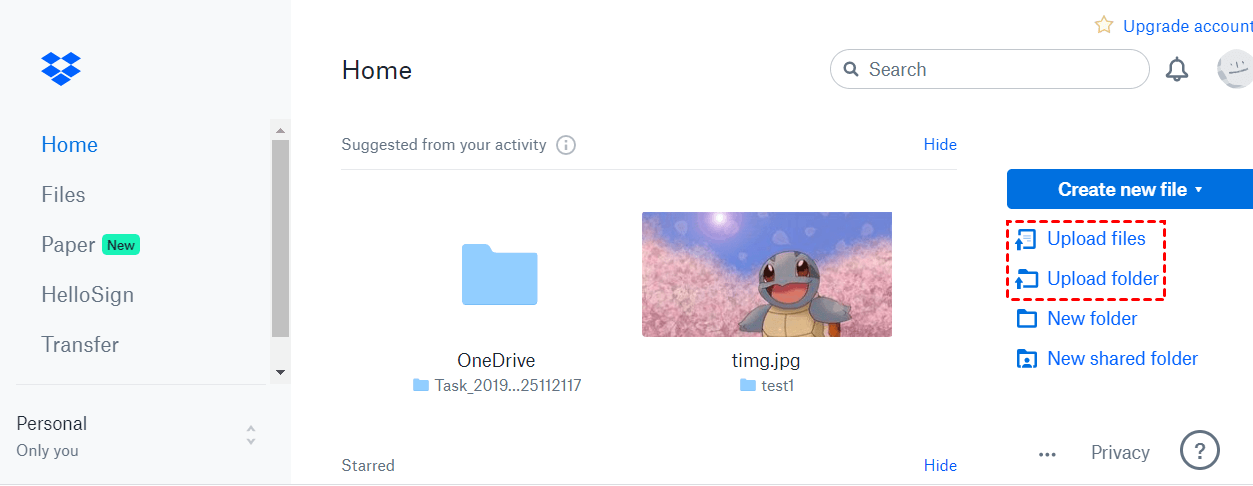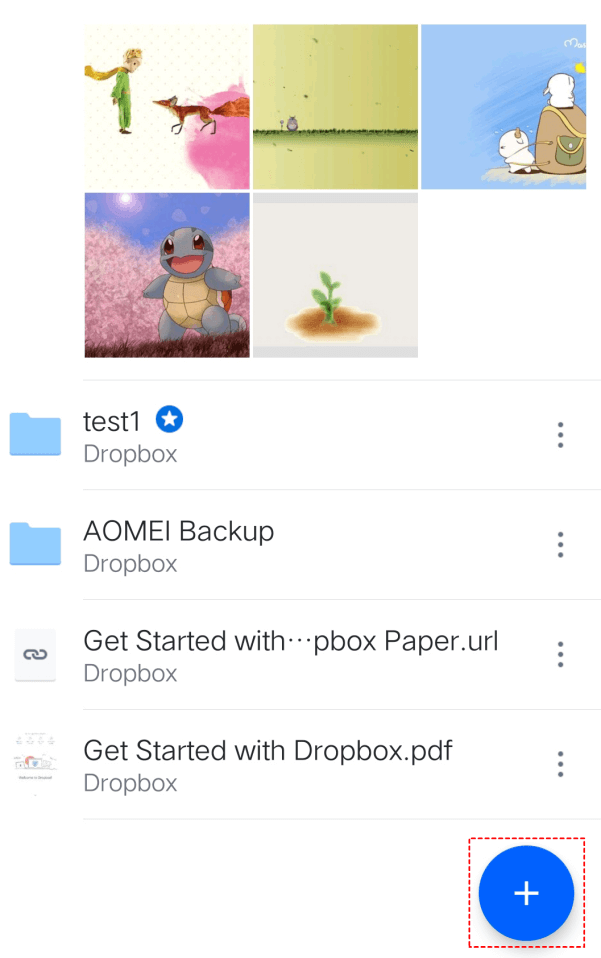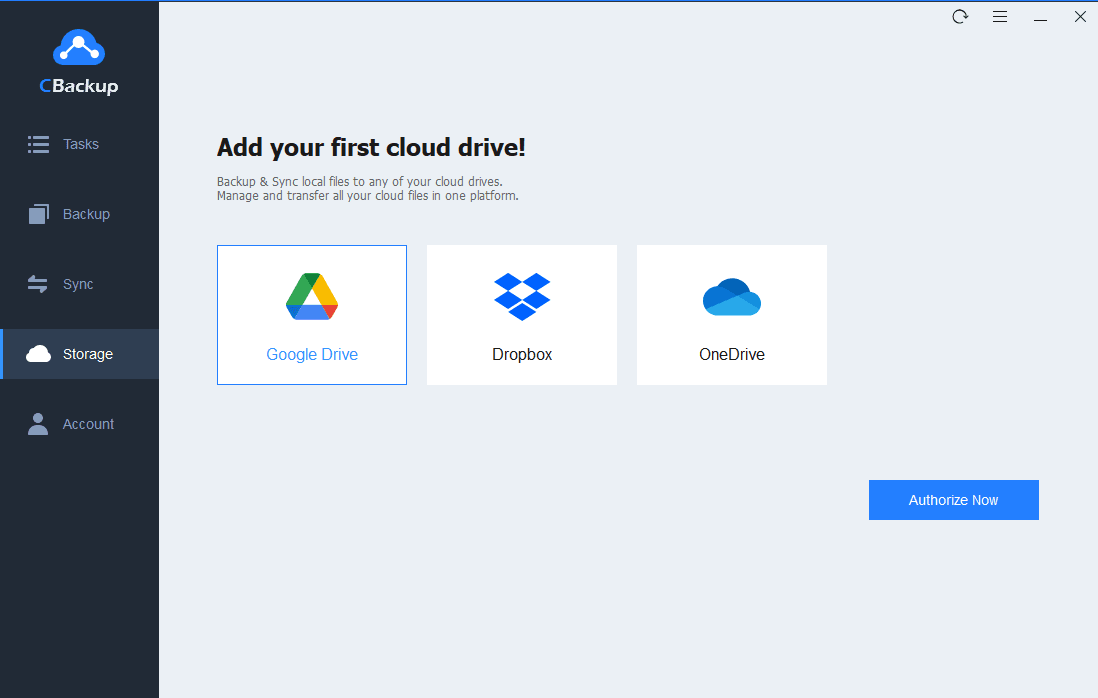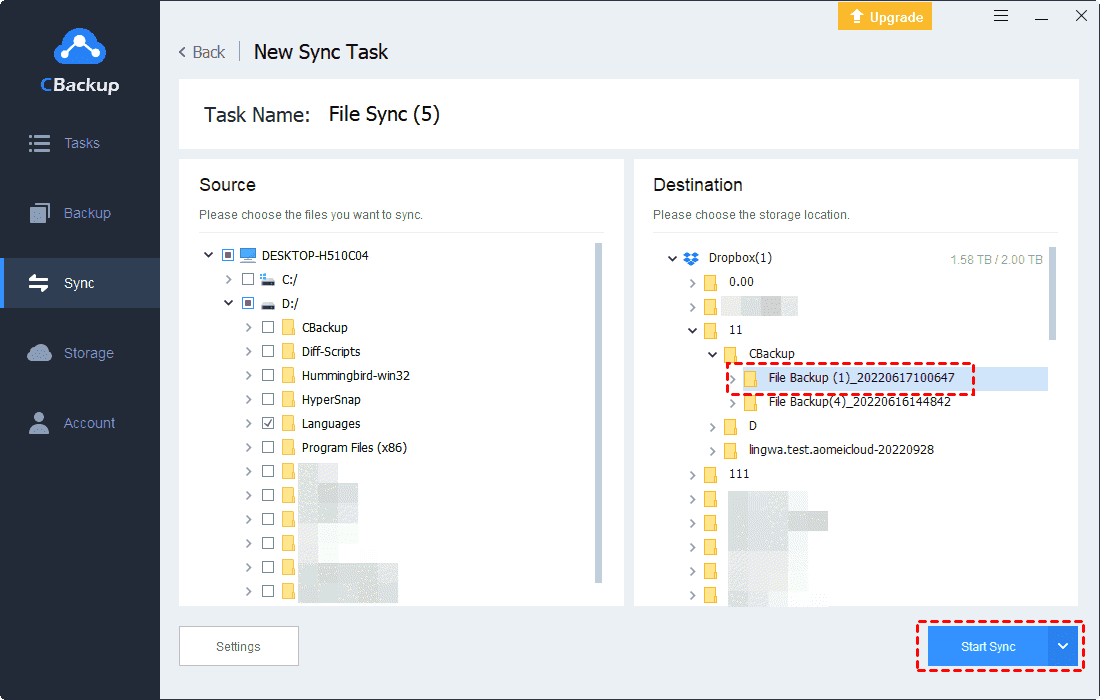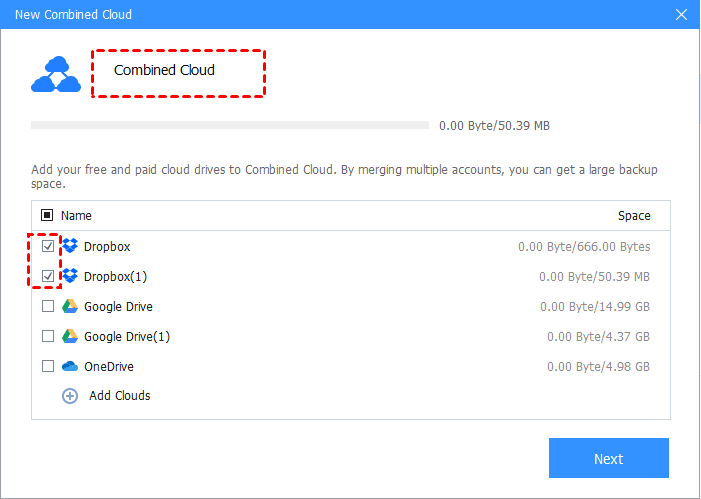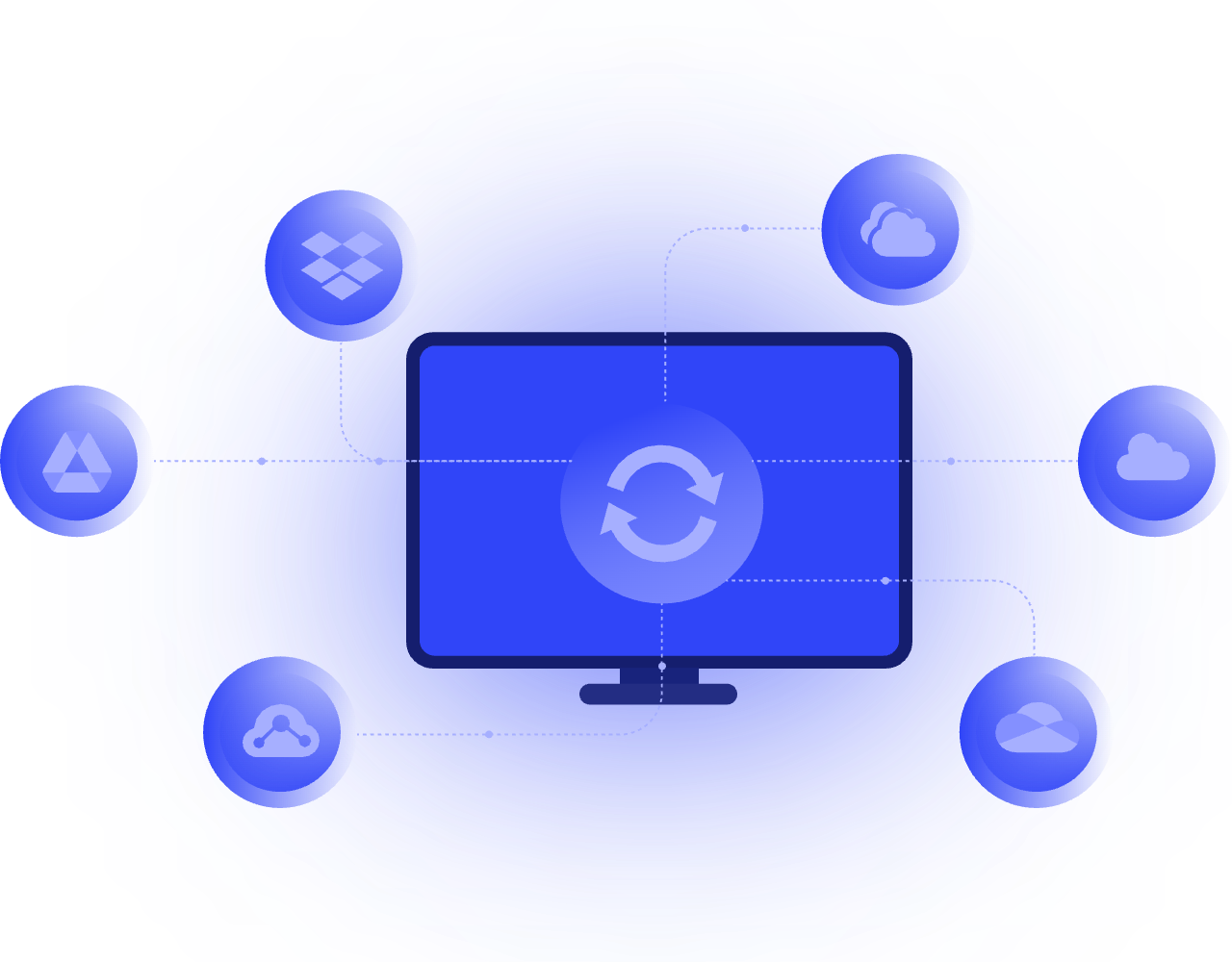Guideline to Upload ZIP File to Dropbox [4 Methods]
This tutorial will show you 4 efficient solutions to upload ZIP file to Dropbox. For further information, you can continue reading to know.
How do you upload a ZIP file to Dropbox?
“Is there a way to upload ZIP files to Dropbox? I am using Dropbox as a source for storing personal files. For my own satisfaction and that of my clients, I would like to find a way to automatically upload my ZIP files to Dropbox.”
Dropbox is a quite popular cloud storage service. Many users like you upload or backup files to Dropbox, which helps you keep your files safe, but also offers other useful features like file sharing, file backup, and more.
Sometimes the file size you want to upload is too big and you don't want to wait too long, so you choose to compress the file into a ZIP file. Can ZIP files be uploaded to Dropbox? Of course, yes. How do you upload ZIP file to Dropbox? Here we prepared 4 easy ways to do it. Please keep reading on this page.
4 solutions to upload ZIP file to Dropbox
To upload ZIP to Dropbox, there are 4 common solutions. You can upload your ZIP files to Dropbox on its official website, with the Dropbox desktop application, using Dropbox mobile app, or using easy cloud sync software.
Solution 1. Upload ZIP file to Dropbox on its website
First of all, you can go to the Dropbox website to upload your ZIP file directly. This method does not require you to download additional software. But there is a limitation on the file size of 20GB. If you want to upload larger ZIP files to Dropbox, you can consider using the desktop app or a free cloud sync tool. You can follow the steps below to upload ZIP to Dropbox manually.
1. Navigate to the Dropbox official website. Sign in to your account.
2. Then you can click on the Upload files or Upload folder option on the right menu to upload ZIP files or upload ZIP folder to Dropbox.
Solution 2. Upload ZIP to Dropbox via desktop app
In addition to the Dropbox official website, it also provides a desktop application. You can download it and use it to upload your ZIP files to Dropbox easily.
1. Download and install the Dropbox desktop app on your computer first. Sign in to your account.
2. Then, a Dropbox folder will be created on your computer, which is located in C:\Users\YourUserName\Dropbox. To let Dropbox upload ZIP file, you just need to drag your ZIP files and drop them in this folder.
Solution 3. Upload ZIP to Dropbox using mobile phone
Therefore, you can also upload ZIP files to Dropbox on your mobile phone. Just install the Dropbox mobile app from the App Store or Play Store and then follow the guideline below. Please make sure your Wi-Fi connection is stable.
1. Launch the Dropbox application, and sign in to your account.
2. Tap the plus icon and choose Upload files to choose your ZIP files.
Solution 4. Upload ZIP to Dropbox without limitation
If you want an uploading method with no file size limitation, then you might consider using a free cloud backup service - CBackup, which can help you to upload ZIP files and any other type of files to Dropbox directly with the sync PC to public cloud feature. You can choose as many ZIP files as you have to upload to Dropbox via CBackup and there is no limitation on the size of your ZIP files.
In addition, CBackup supports to upload files to many mainstream cloud drives like uploading documents to Google Drive, OneDrive, etc.
- As a professional cloud service, CBackup provides many useful features for free:
- Backup to public cloud: You can create backups of files from PC to different mainstream cloud drives, including Google Drive, Dropbox, and OneDrive.
- Combine cloud storage: CBackup allows you to merge unlimited cloud storage accounts to one combined cloud with a larger cloud storage space.
Want to have a try? Please follow the easy guideline below to upload ZIP to Dropbox without limitation:
1. First, download and set up the CBackup desktop client on your computer. Sign up for a new account and run the client to log into your account.
2. Click on the Storage tab, then choose Dropbox and click on Authorize Now.
3. Click on the Sync tab in the left taskbar, and choose Sync PC to Public Cloud.
4. Choose ZIP files on your PC as the sync source. And select a folder from the Dropbox account you just added to CBackup as the sync destination. Finally, press the Start Sync button to upload ZIP file to Dropbox.
Get more Dropbox storage space for free
If you have a large number of ZIP files to upload to Dropbox, you will also need to consider the storage space available in your Dropbox account. To get more cloud storage, you do not need to pay for expensive subscription plans. Go to use the combine cloud storage in CBackup for free. In this way, you can merge unlimited cloud drive accounts to one combined cloud. These accounts can come from the same cloud service or different cloud services. Here is the simple way to get large Dropbox storage space:
1. Click Storage > + Add Cloud button likewise. Select Dropbox and click on Add. You can add as many accounts as you have or other cloud drive accounts as well.
2. Press the Storage tab > + Add Combined Cloud.
3. Tick the Dropbox accounts that you want to merge, and then click on Next. After determining the order of your Dropbox accounts, choose Combine to form a combined Dropbox cloud.
4. After the above, you will have a Combined Cloud in CBackup. You can go to Backup > Backup PC to Combined Cloud and select the Combined Cloud as a backup destination when you create PC cloud backup task to enjoy huge backup space for free.
The verdict
Now, you have known how to upload ZIP file to Dropbox. If you feel it difficult to choose the best method, you can try the free cloud sync tool CBackup directly. There are many efficient features in it and maybe they can help you in your work and life.