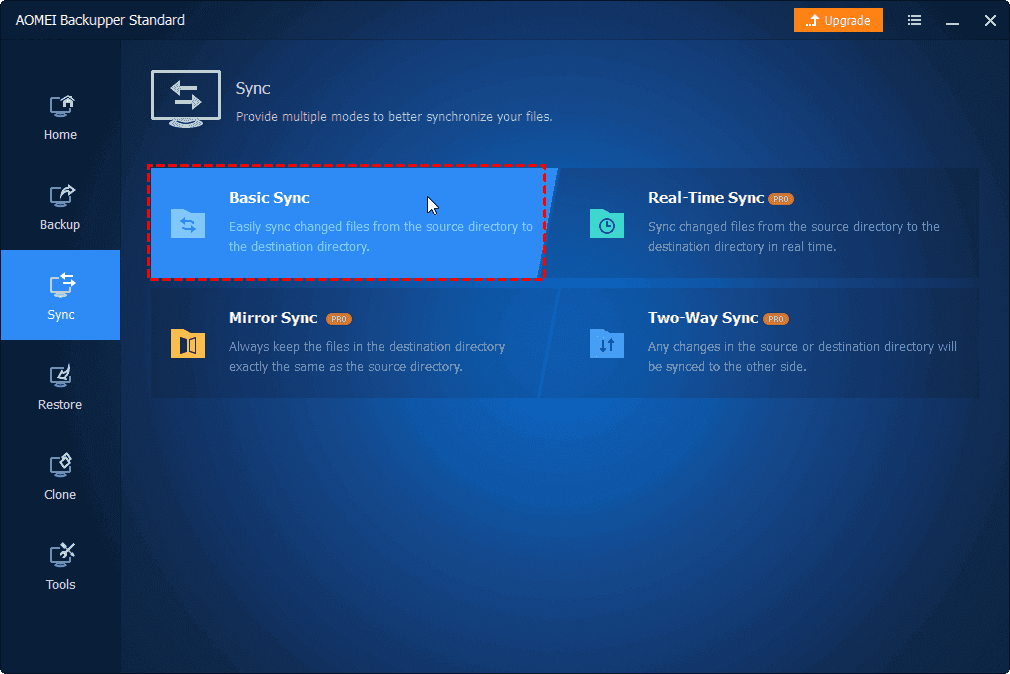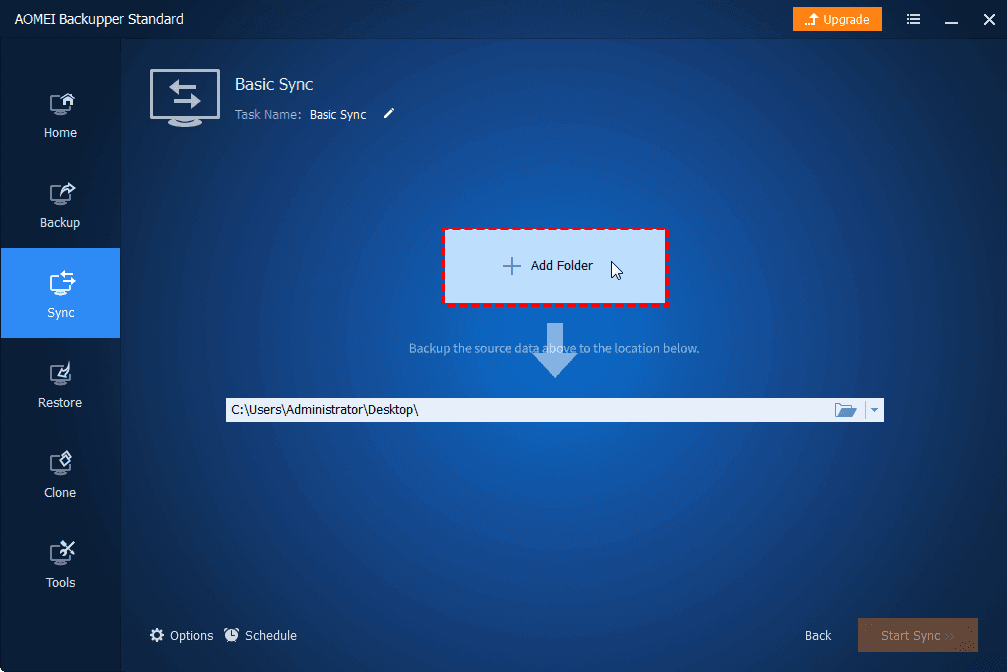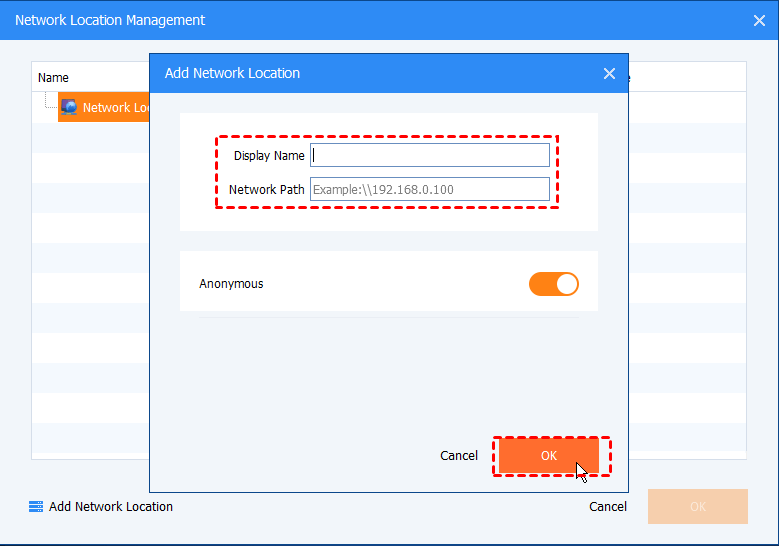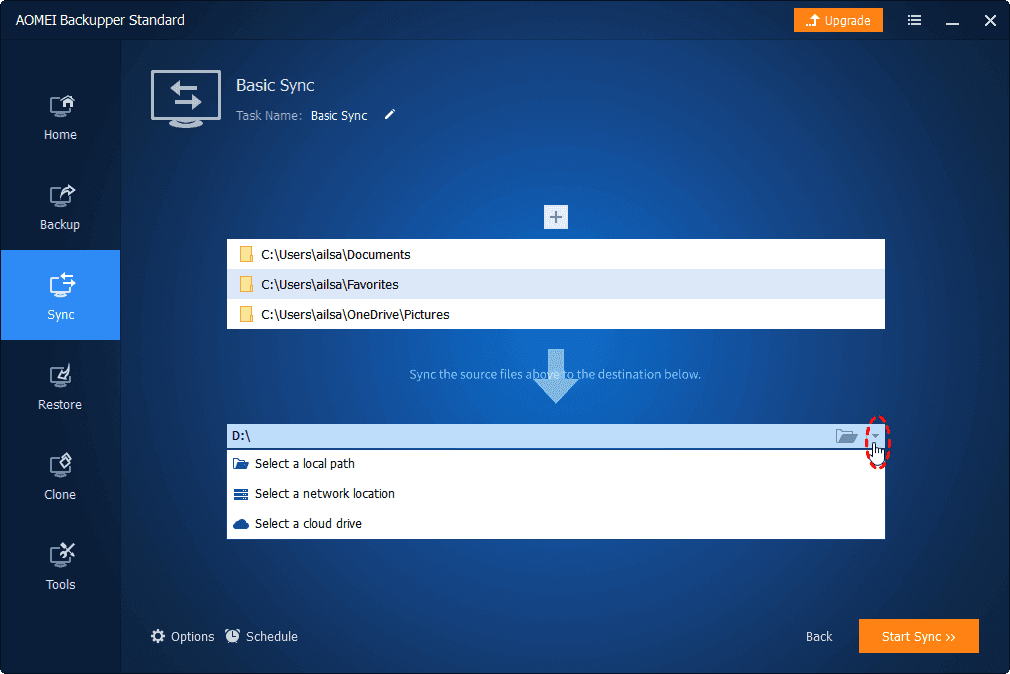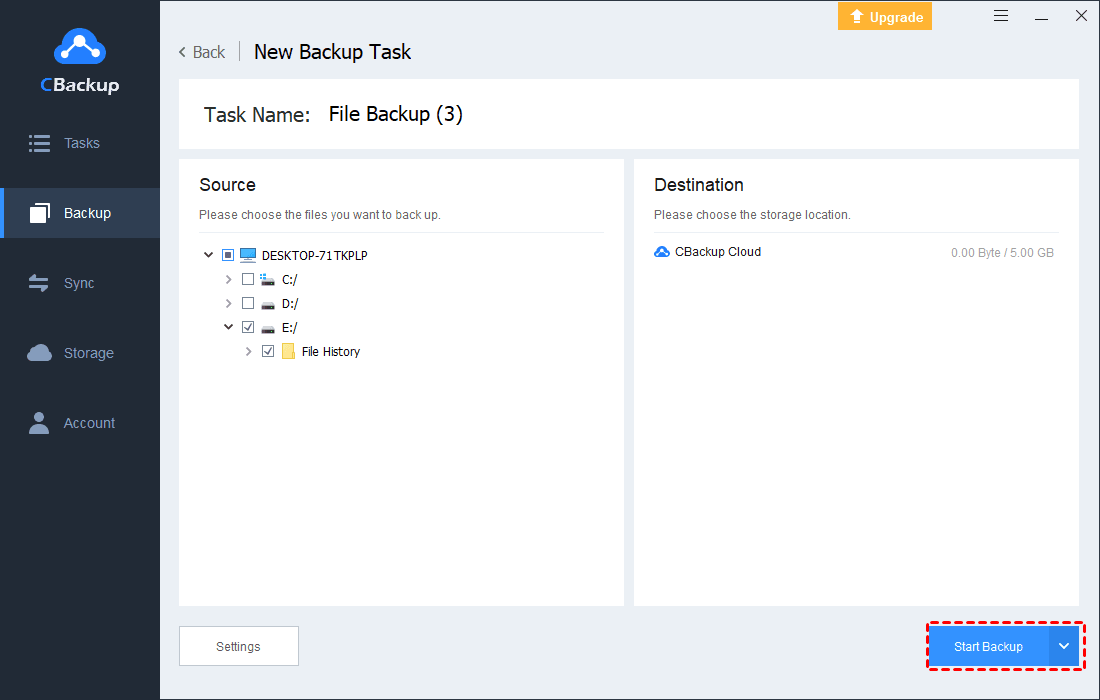WD Backup Drive Full? Let's Remove WD Backup & Enlarge Space
If the WD backup drive is full the backup task will terminate, this article provides all the effective ways to resolve the issue.
What do you do when your WD Backup Drive is full?
My WD backup drive is always connected to my computer and works. Now whenever I try to run a backup, it just tells me 'Unable to back up files to My Passport Ultra because there is not enough space, why is my WD backup drive full, what should I do?
WD is currently one of the largest providers of computer hard drives that are used to store important data for users. But because it offers a fixed storage quota, more and more users are struggling with the problem that the WD backup drive is full. If you are also one of them, from now on, you will be able to get rid of the problem.
We've sorted out several ways to deal with WD backups without enough space efficiently, so keep reading to know the right fixing process.
Way 1. Delete WD backup files
Removing the WD backup is an effective measure to solve the problem of full space, you can delete the old backup on your Mac or Windows PC to free up WD backup space. Now learn how to delete files from WD external hard drive.
Step 1. Connect your WD My Passport to your Mac or Windows PC and open the Finder or File Explorer.
Step 2. Next, select your WD My Passport disk by clicking on it, go to Backups.backupdb, and go to the subfolder named after your username.
Step 3. Select the backup file or folder from which you no longer need it, right-click on it, and select Delete.
Step 4. Finally, you also need to go to the Recycle Bin and click Empty Trash.
Way 2. Transfer WD backup to other locations
In addition to clearing excess files from the WD backup drive, you can also transfer the files from the WD backup drive to another location. For example, in cloud storage services, Google Drive, OneDrive, and other providers will provide a certain amount of free storage space, you can save a certain WD backup file. To make this process easy, you can use the help of AOMEI Backupper to complete it in a matter of minutes.
Step 1. Download the AOMEI Backupper Standard, install the app and launch it.
Step 2. Go to the Sync tab, click the Basic Sync option.
Step 3. If you are using WD My Cloud, click Add Folder and check Share/NAS.
Step 4. In the next window, click Add Share or NAS Devices in the lower-left corner and type the NAS path of My Cloud. If a prompt pops up, enter the correct user life and password. Select the folder you need to move from the list.
Step 5. Back in the Basic Sync window, click on the inverted triangle at the right edge of the second column, select Select a cloud drive, and then select the cloud storage service you're using.
Step 6. Click Start Sync.
Bonus tip: Backup files to a larger cloud space
The storage space of the WD backup drive is fixed, which means that once you purchase a WD external hard drive, you can only store a fixed amount of files in it. Once the WD backup drive is full, your backup process will stop. We recommend that you can back up important files locally to a spatially scalable cloud.
CBackup is a professional cloud backup service that provides up to 5TB of cloud backup space - CBackup Cloud, and allows you to store more data in google drive, OneDrive, Dropbox, and other cloud storage services, you never have to worry about WD not enough space to store files.
CBackup also doesn't limit file types and file sizes, and you can automatically back up your computer to the cloud to stay away from any disaster. In addition, it offers cloud-to-cloud backup/sync, combined multi-cloud storage, and more to meet your diverse needs.
Step 1. First, you need to download CBackup to your computer desktop, launch it, then create an account and log in to the program.
Step 2. Click the Backup selection on the taskbar, and click Backup PC to CBackup Cloud.
Step 3. You can customize the Task Name to make it easier to query different backup tasks. Select the files or folders you need to back up. The CBackup Cloud will be selected as the target by default.
Step 4. Click the Settings button in the lower-left corner to enable PC auto backup in Scheduler to set the time when the task will start automatically. You can also use more useful features for free.
Step 5. Click Start Backup to back up files to the cloud automatically.
Besides, you could create WD Elements automatic backup to the public cloud, like Google Drive, Dropbox, OneDrive, and more. If your cloud storage is not enough, you could combine two or more cloud storage to get larger cloud backup space, even free unlimited cloud storage as long as you added enough cloud accounts.
In the bottom
If your WD backup drive is full, you can check this article immediately to get the right solution included. If you're constantly bothered with your files filling up your WD backup drive, you can switch to cloud backup and use CBackup to store your files in a secure and scalable cloud, never worrying about not having enough storage.
Free Cloud Backup & Sync Service
Transfer files between cloud drives, combine cloud storage to gain free unlimited space
Secure & Free