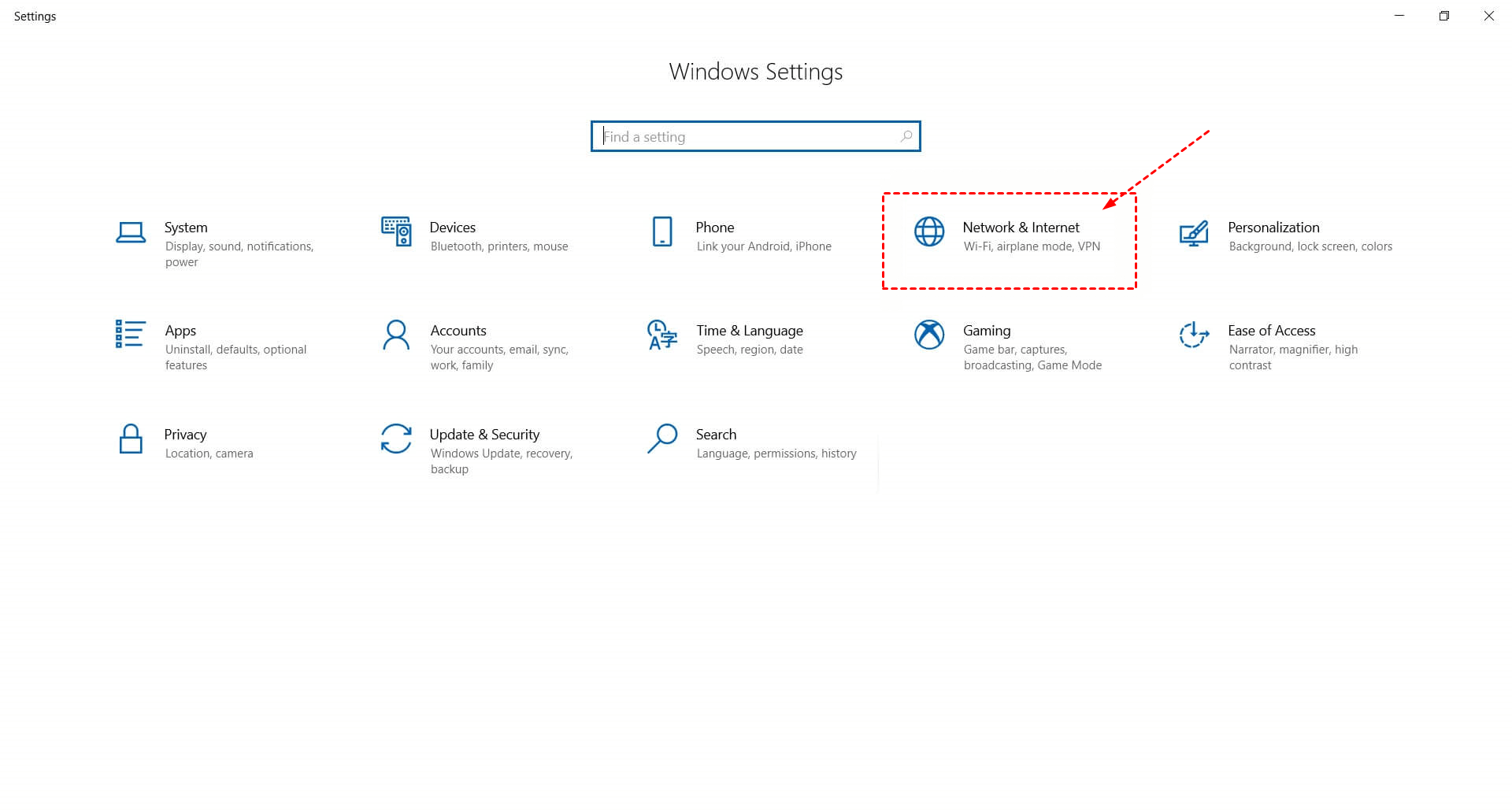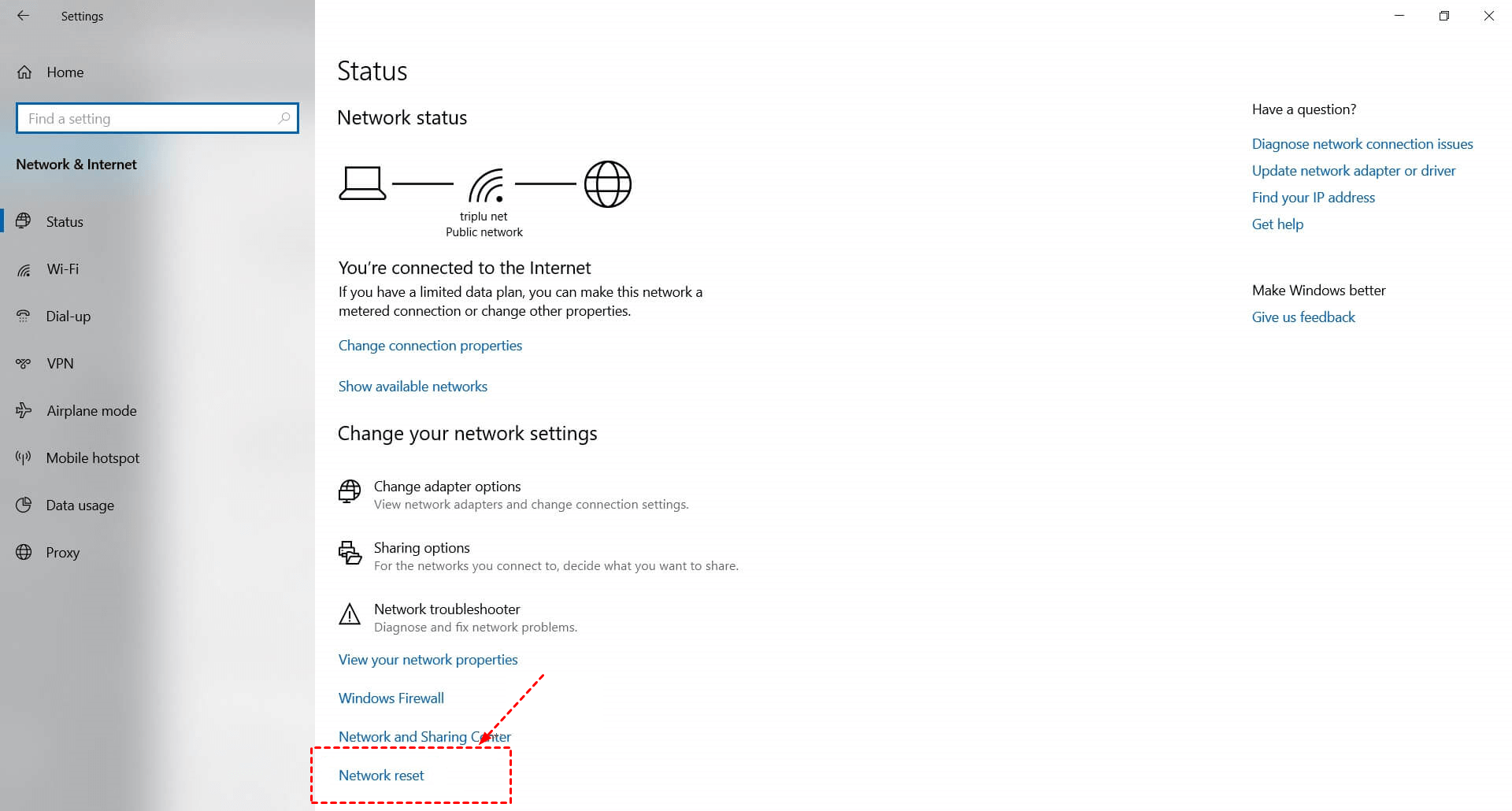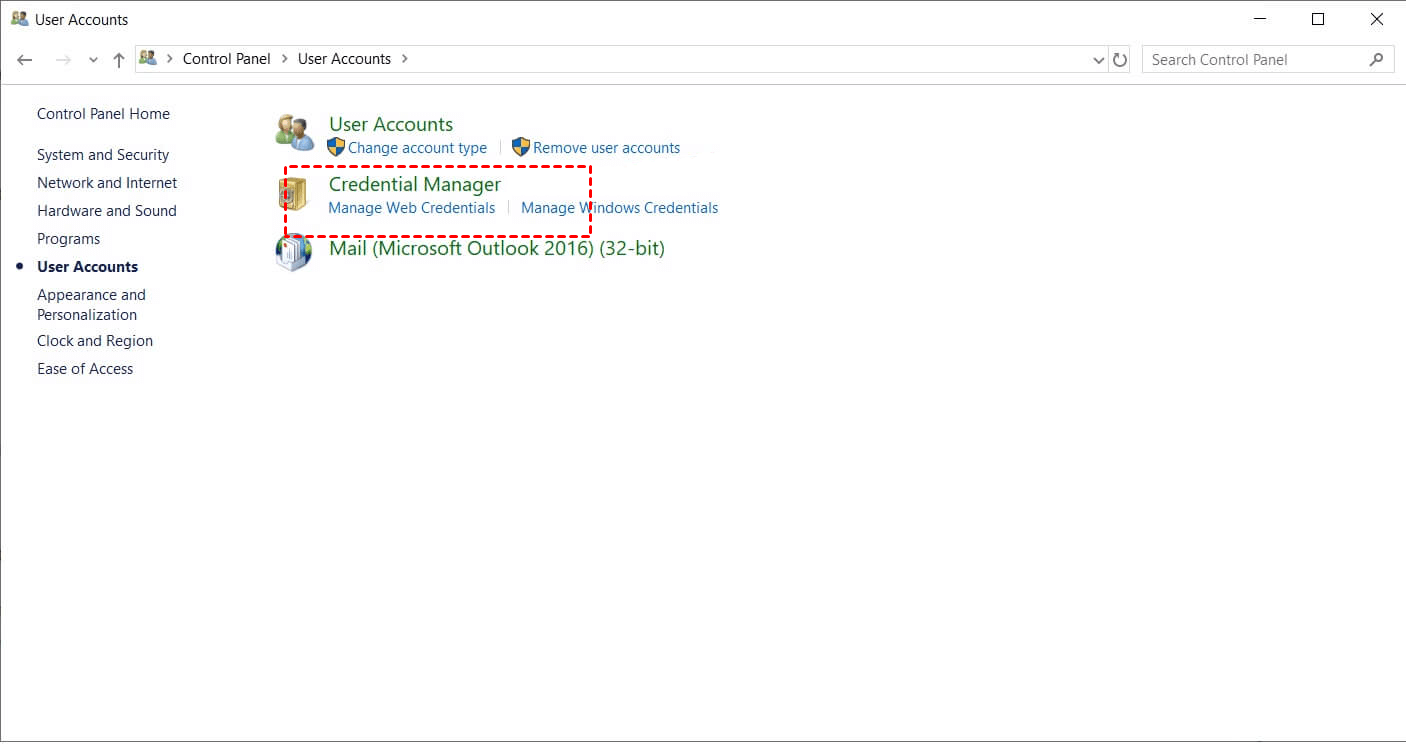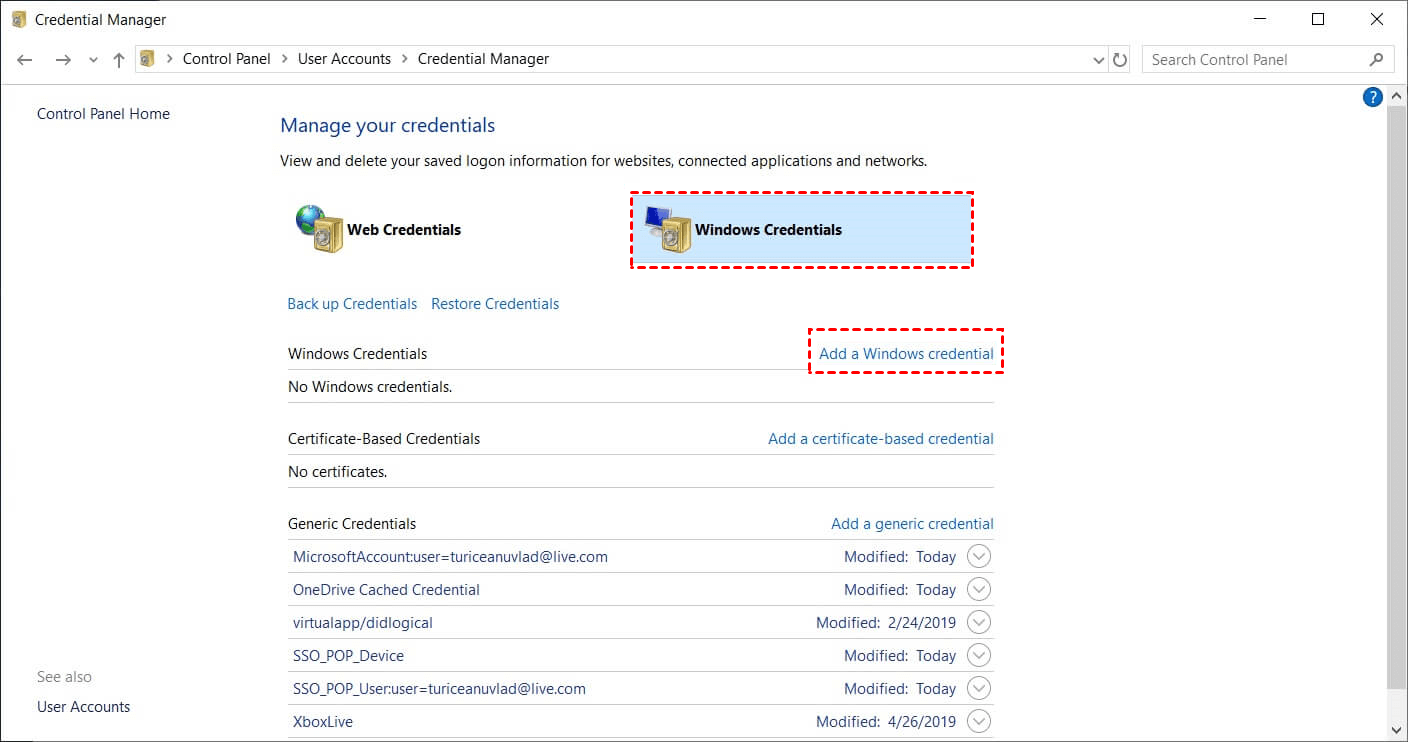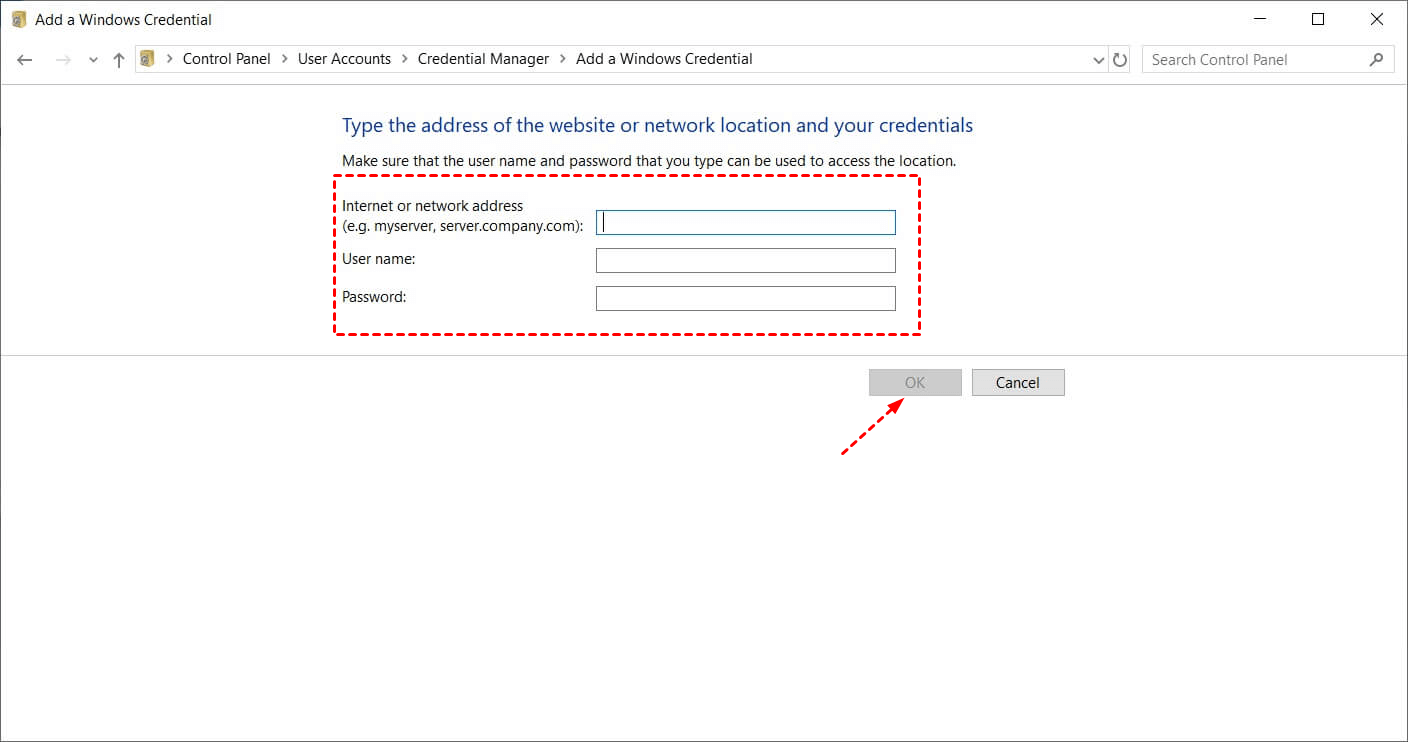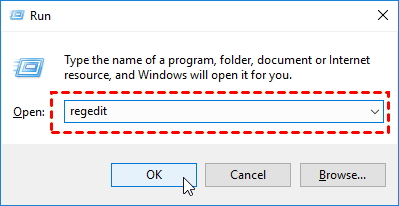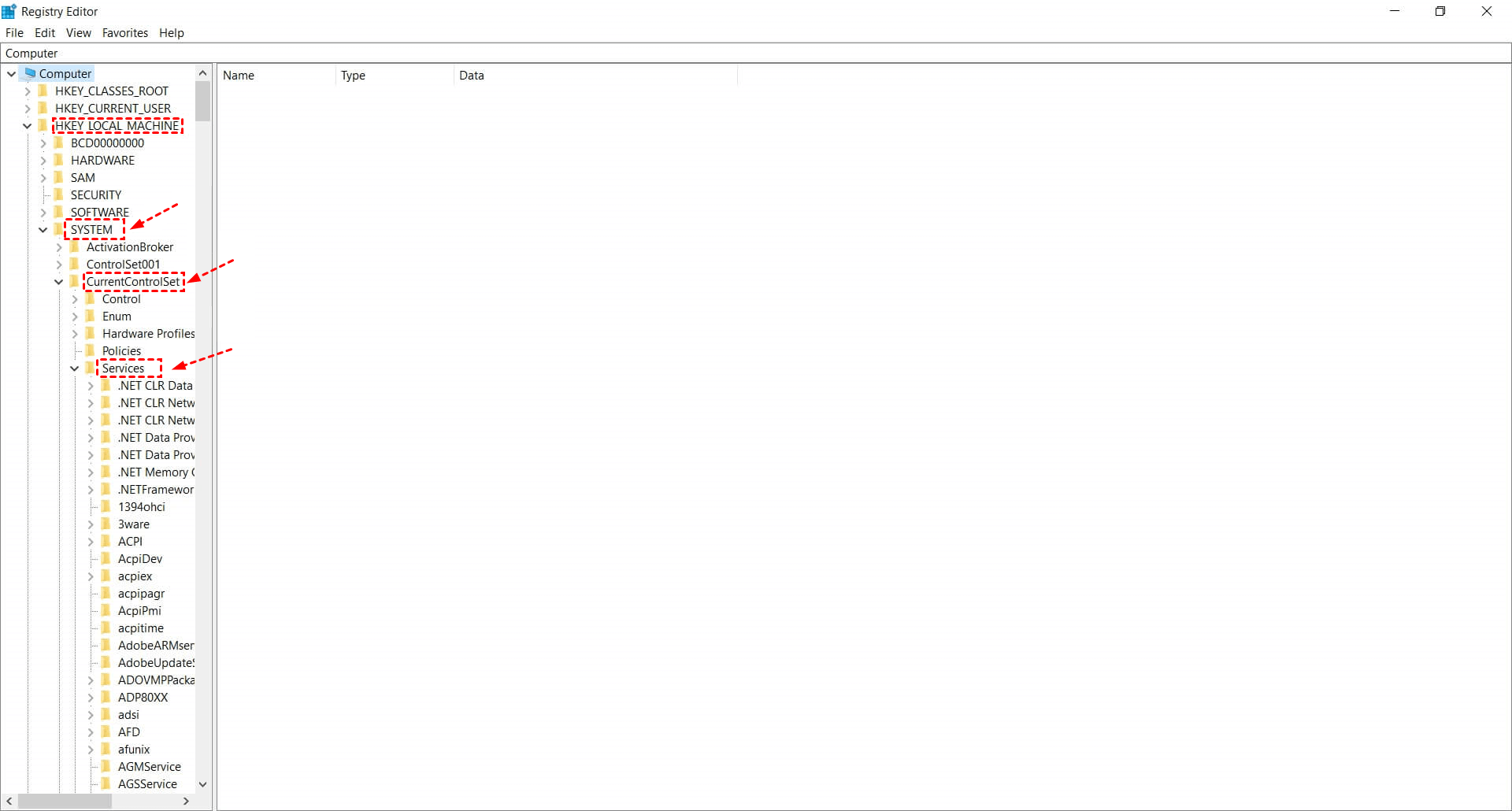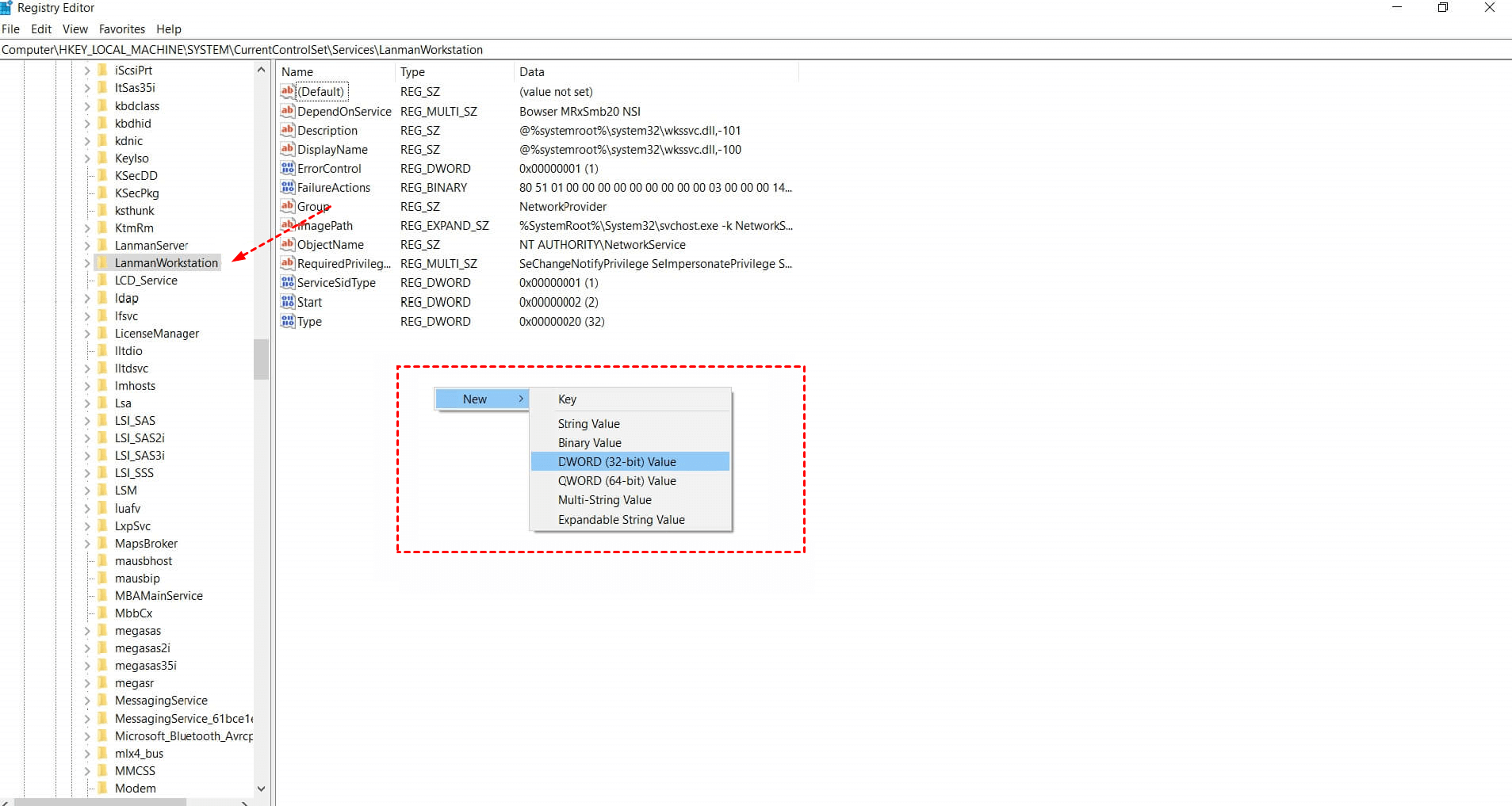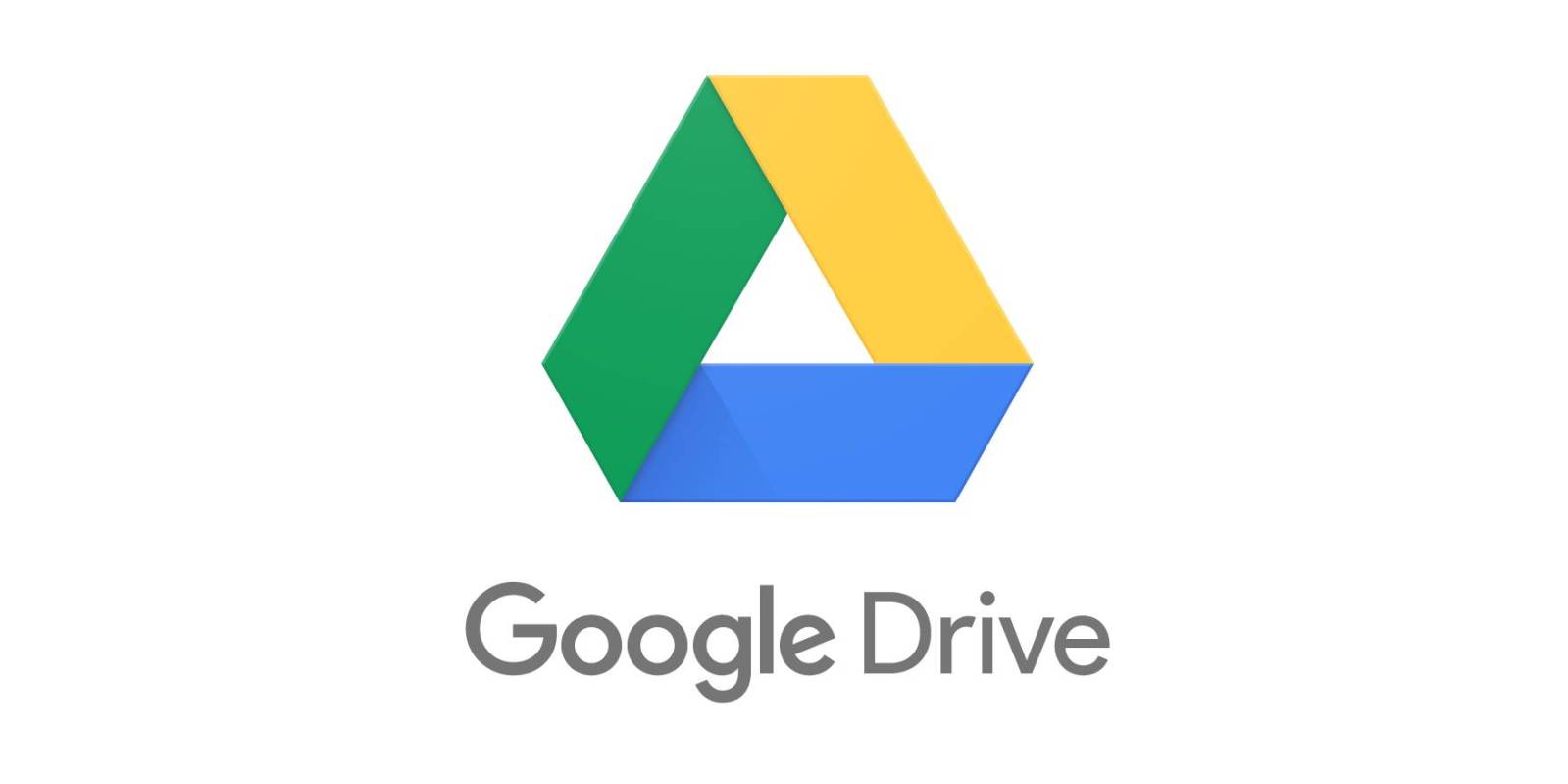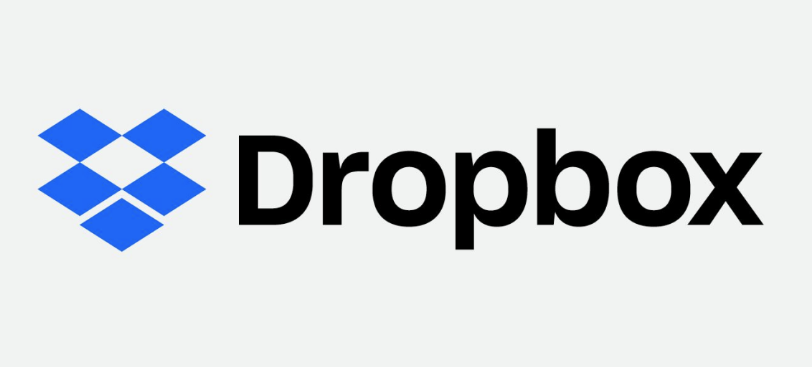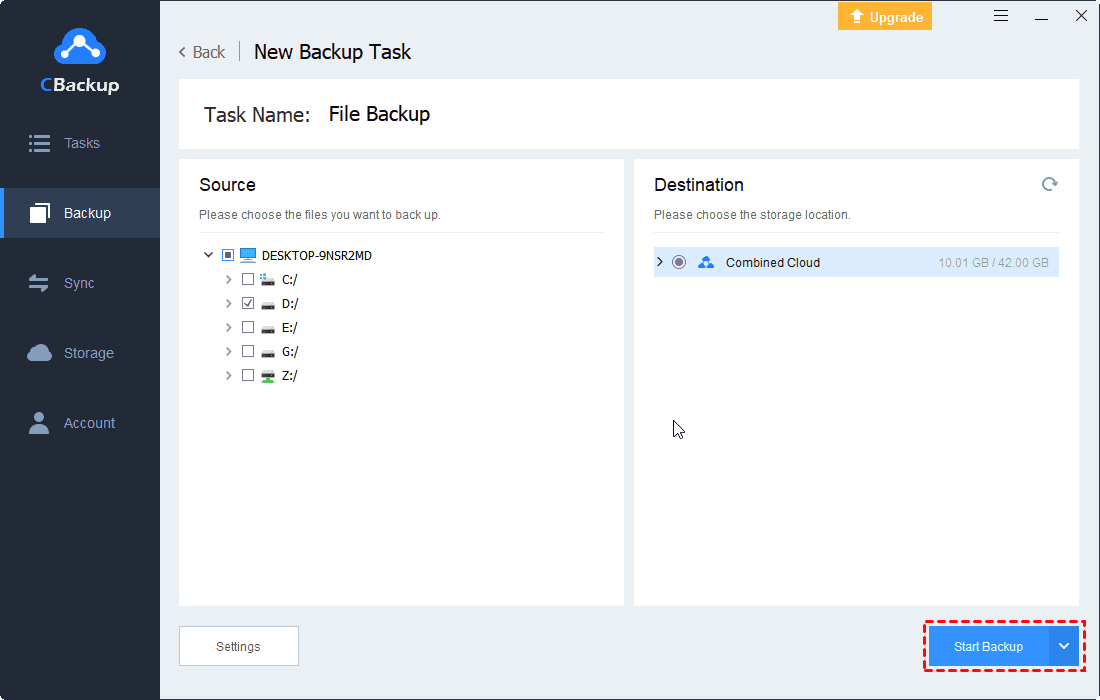4 Fixes: WD My Cloud Backup Failed or Not Working
This article shows methods of resolving the “WD My Cloud backup failed” issue, and introduce other methods to backup data at a lower cost and get more backup space for free.
My Cloud Time Machine Backup Continually Failing?
“I’ve been using Time Machine Backup for a couple of years now, but recently, Time Machine keeps failing to backup due to lack of space on the drive. Upon deciding to allocate more space on the My Cloud drive for the backup, and I do not have a utility to adjust these parameters as I once did, where have they gone? I cannot find them in the Time Machine utility nor can I find a download on the WD website that allows me to access these settings. How to fix WD My Cloud Time Machine backup failed?”
My Cloud is a home NAS (network-attached storage device) that allows users to not only share and stream files on the home network but also the private cloud function allows users to access data stored on the device anytime, anywhere.
However, this utility has recently been reported by a large number of users that some problems have occurred, and the “WD My Cloud backup failed” issue to trouble many users, such as the aforementioned WD My cloud Time Machine backup failed. Under normal circumstances, the main reasons for the failure of My Cloud backup are improper network connection and insufficient reserved storage space.
Under normal circumstances, the main reasons for My Cloud auto backup not working are improper network connection, file errors, and insufficient reserved storage space, etc. So how to fix the error that WD My Cloud backup not working properly or failed? Please continue to the next section.
How to Fix the “WD My Cloud Backup Failed” Issue
If you encounter problems in using WD My Cloud, you can try these effective methods.
Method 1. Reset Network
The network is an important factor that affects the success of My Cloud backup. This simple repair operation is the most useful for many users.
Step 1. Open the Windows Settings from "Start" or simultaneously hold down the "Windows + I" key. Then, click "Network & Internet".
Step 2. Select “Status” in the left panel, then find the “Network Reset” at the bottom of the interface, click it and confirm.
Method 2. Add My Cloud to the credential list
Step 1. Open the Control Panel on your computer, click User Accounts, and go to the Credential Manager.
Step 2. Click Windows Credentials to continue, then click to select Add a Windows credential.
Step 3. In the box behind "Internet or network address", enter the name of My Cloud device.
Step 4. Then enter the correct user name and password in the "User Name" and "Password" positions.
Step 5. After this series of operations is completed, restart the computer and start your backup task again.
Method 3. Modify the registry
You can try a simple registry adjustment, which may effectively solve your problem.
✎Note: Modifying the registry is a high-risk method. If you want to perform this step, please be careful.
Step 1. Press the "Windows + R" key at the same time to open the "Run" dialog box
Step 2. Type “regedit” in the dialog to open the Registry Editor.
Step 3. After opening the registry editor, click:
HKEY LOCAL MACHINE > SYSTEM> CurrentControlSet> Services> LanmanWorkstation.
Step 4. After opening LanmanWorkstation, you need to create a new DWORD named AllowInsecureGuestAuth on the right.
Step 5. Edit the AllowInsecureGuestAuth DWORD just created and set its new value to 1.
Method 4. Contact with WD support team
If you still cannot perform the backup task after trying the above methods, you can go to support-en.wd.com/ and contact the customer support representative and explain your problem and situation to them, they will help you solve the problem.
Backup Files with Free Cloud Storage and Backup Services
In addition to My Cloud, public cloud backup services are also a good choice. Compared with My Cloud, this type of service has lower cost and scalability. As your business grows and your data storage needs grow, you can easily increase capacity by subscribing to different plans. Here I will briefly introduce you to several well-known cloud backup services.
Google Drive
Google Drive is one of the most popular cloud services today. It provides 15GB of storage space for free accounts, allowing you to backup files online and use the cloud to access them from anywhere. Google Drive also gives you access to free web-based applications to create documents, spreadsheets, presentations, and more. Google Drive also provides a desktop client Google Backup and Sync, which allows you to synchronize files between your computer and the cloud.
OneDrive
OneDrive is a cloud storage service launched by Microsoft and provides 5GB of storage space for free accounts. The platform is well integrated with the Windows operating system and Microsoft Office applications. OneDrive allows documents and spreadsheets and other Office items stored in the cloud to be shared and edited at the same time.
Dropbox
Dropbox is an independent cloud storage solution designed for personal and business users. The applied free account only provides 2GB of space at the beginning, but space can be expanded to 19GB by inviting friends. The platform provides various desktop and mobile applications that can be easily integrated with your computer and smartphone, and has powerful file synchronization and sharing functions.
CBackup
CBackup is a cloud backup service that provides some free storage, which is more secure than the first three. CBackup provides a web app and a desktop application that automatically back up PC files to a secure backup space.
If you're a cloud drive user, you can also centrally manage multiple accounts via CBackup, which supports backup files from your PC to Google Drive, Dropbox, OneDrive, and more, as well as backing up and syncing files across multiple clouds. If you need a secure, simple, and inexpensive PC cloud backup service, CBackup is the only choice.
How to get more backup space
One thing to consider when using public cloud backup services is if more backup space is available. This can usually be achieved in two ways, one is to upgrade the account, each service has its own subscription plan. The second is to use free cloud backup services such as CBackup to combine cloud backup space.
CBackup not only provides 5GB of CBackup Cloud backup space for each account, but it also combines free backup space for your cloud drives (such as Google Drive, Dropbox, OneDrive, etc.) into a large data backup space. In this way, you can have more backup space without paying. If you have enough cloud drive accounts, you can even get unlimited cloud backup space.
Conclusion
The above provides you with several effective methods to solve the “WD My Cloud backup failed” issue. I hope you can find a suitable method and solve your problems. Using public cloud backup services to back up data is also a worthy choice, and you can also use CBackup to combine more backup space for free. Why not try it?
Free Cloud Backup & Sync Service
Transfer files between cloud drives, combine cloud storage to gain free unlimited space
Secure & Free