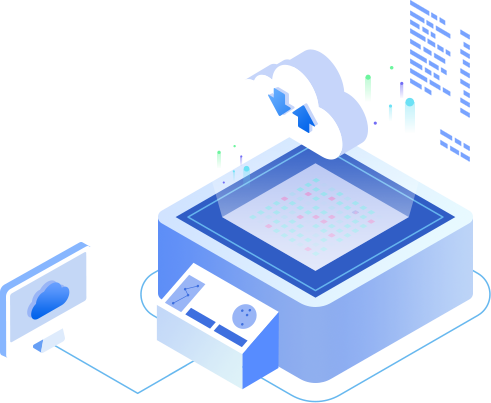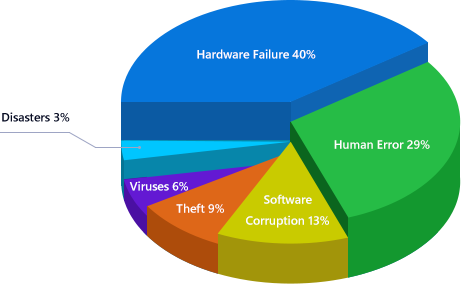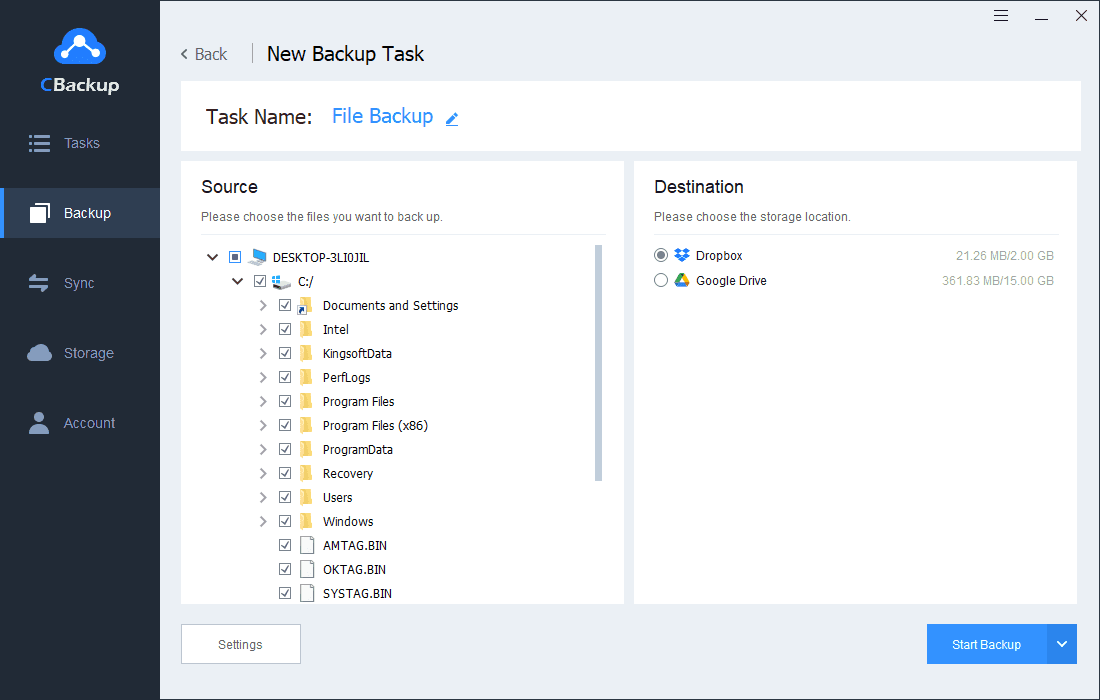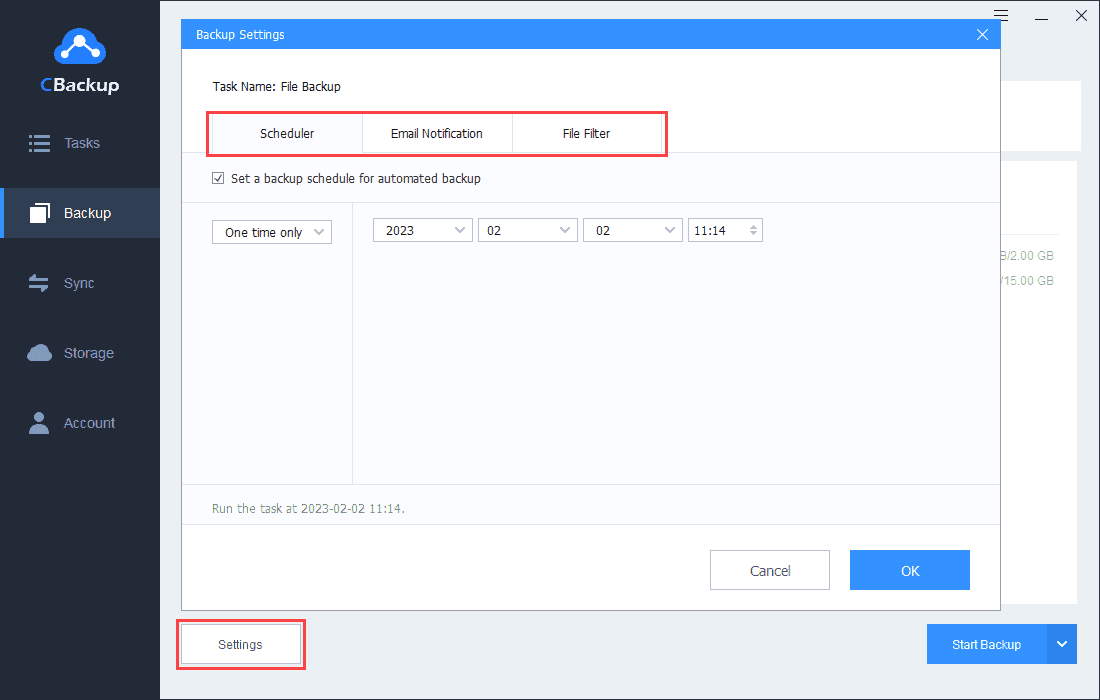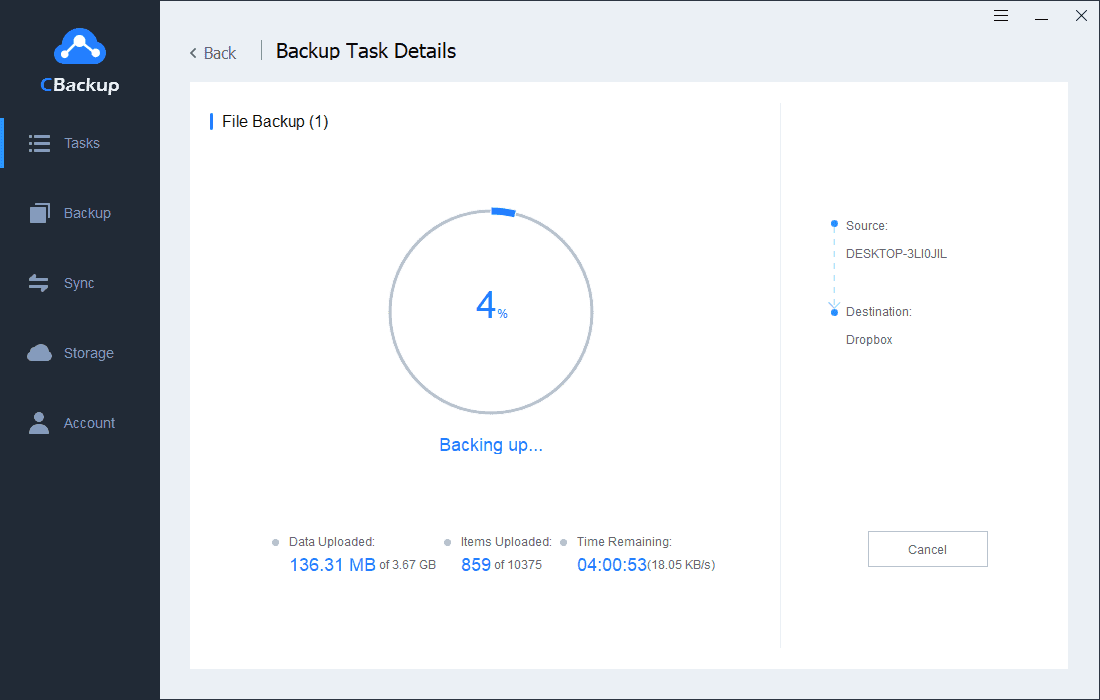Backup PC to Cloud with Comprehensive Features
CBackup provides professional solutions to backup computer to cloud and always keep your important data safe.
-

File Backup
Including office files, photos that planned to sync to Google Photos, videos, music, and program files.
-

Partition Backup
Flexibly choose whole partitions to backup instead of selecting files one by one.
-

File Restore
Rapidly restore files and folders that are lost, deleted or corrupted, or restore to an earlier time .
-

Version History
Choose to restore the file versions you want to instead of restoring files in every version.
-

File Duplication
If encounter duplicate files when restoring, you can choose the documents you want to keep.
-

Email Notifications
Send backup or restore completion status to your email to let you be informed in the results of the task.
-

File Filter
Just back up the files format you need and exclude unnecessary file.
-

5,120 GB Backup Space
CBackup Cloud provides 5,120 GB space to securely store backups of your computers.