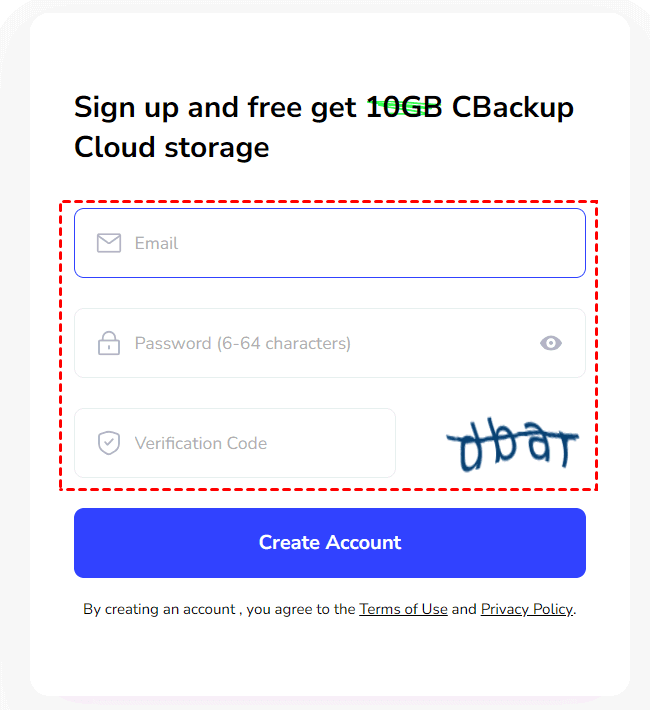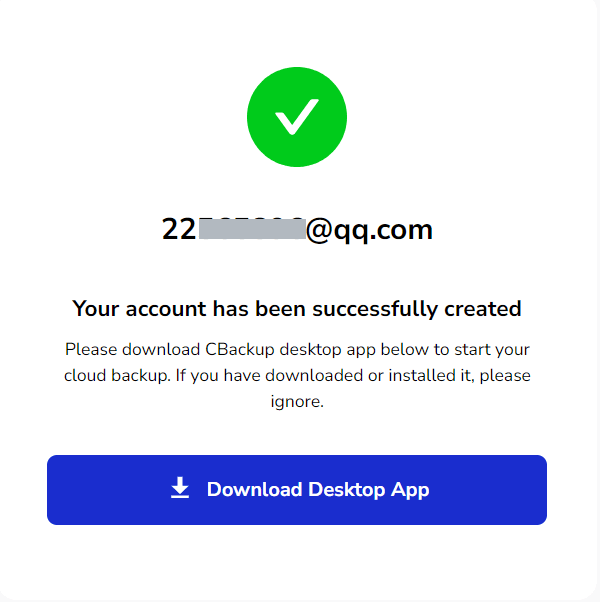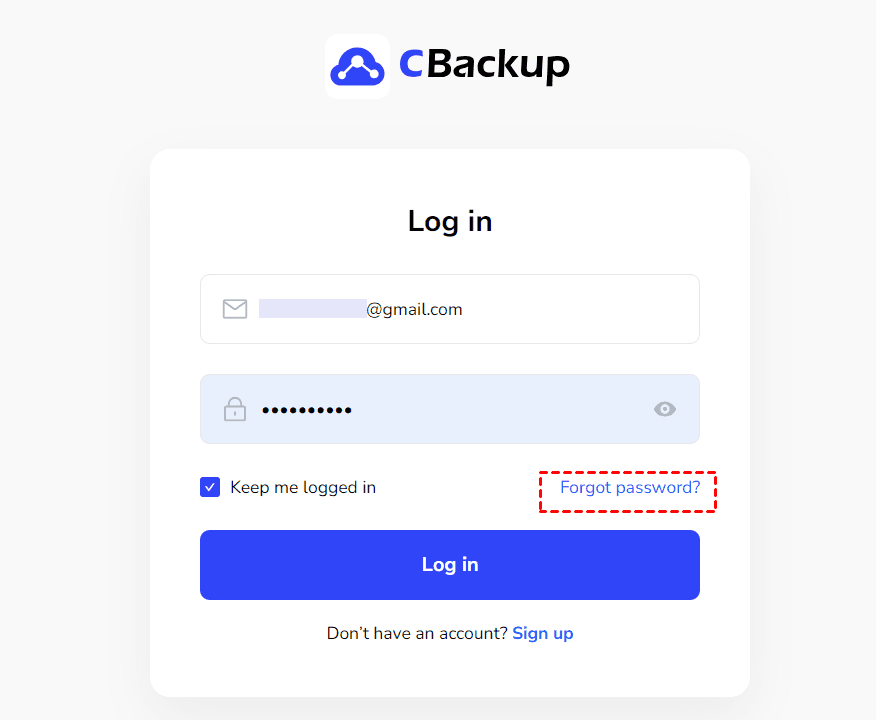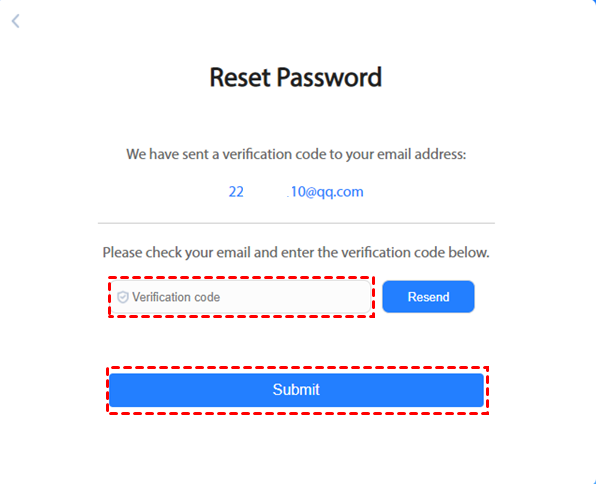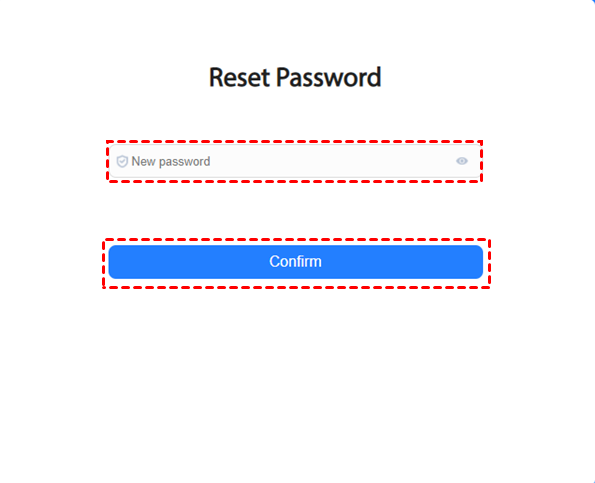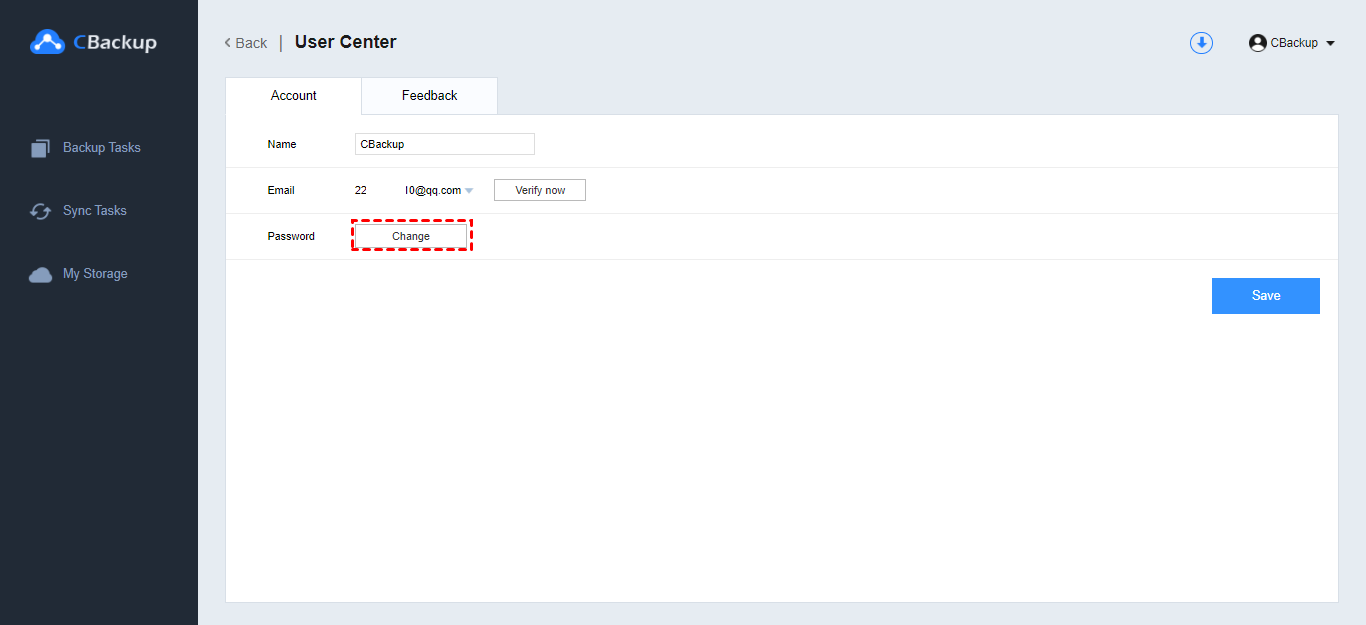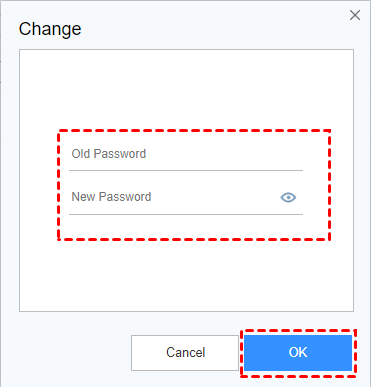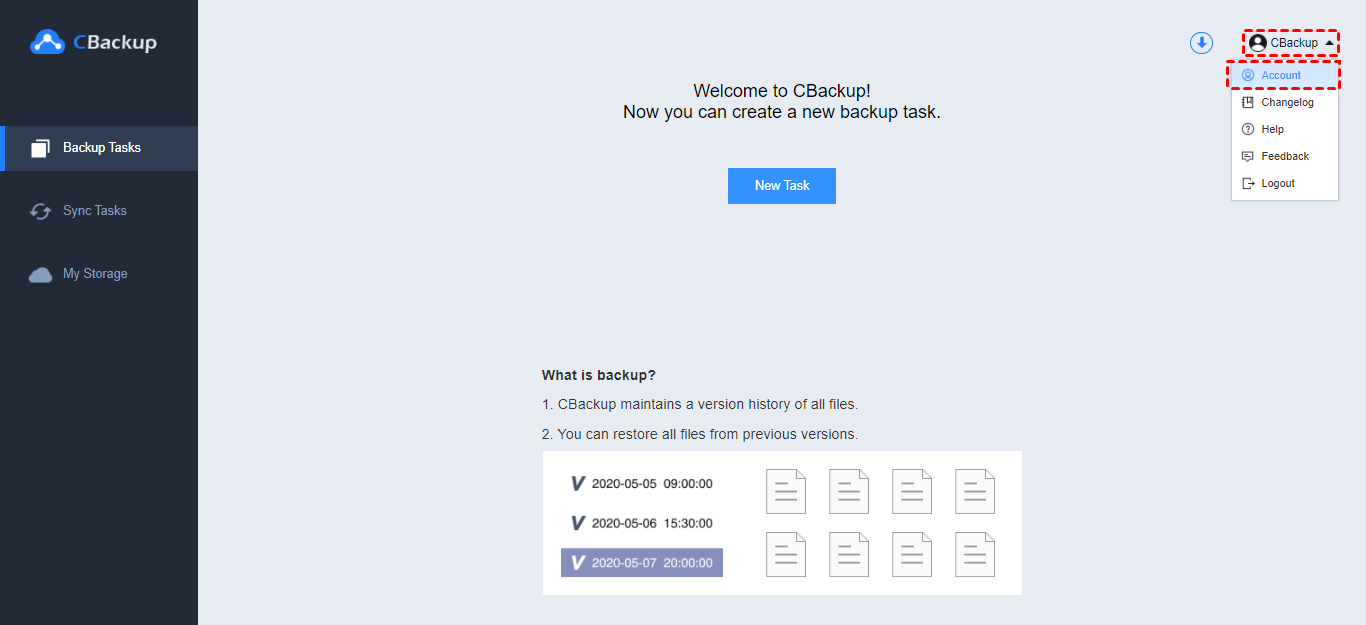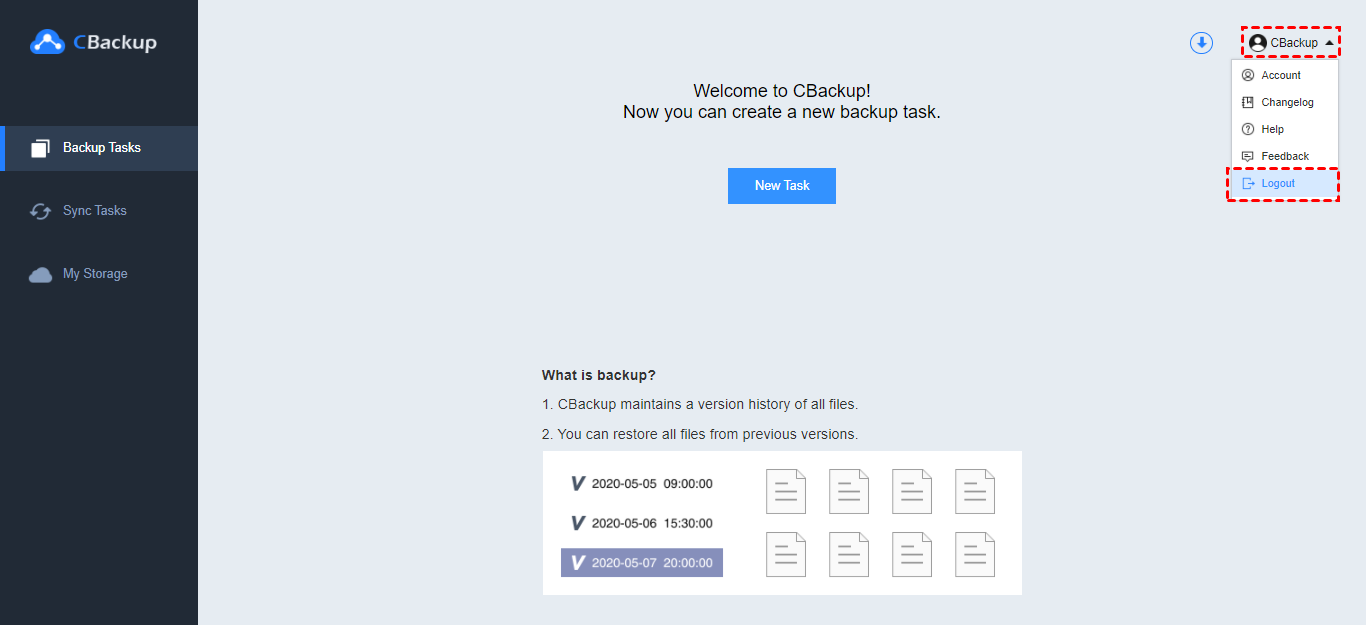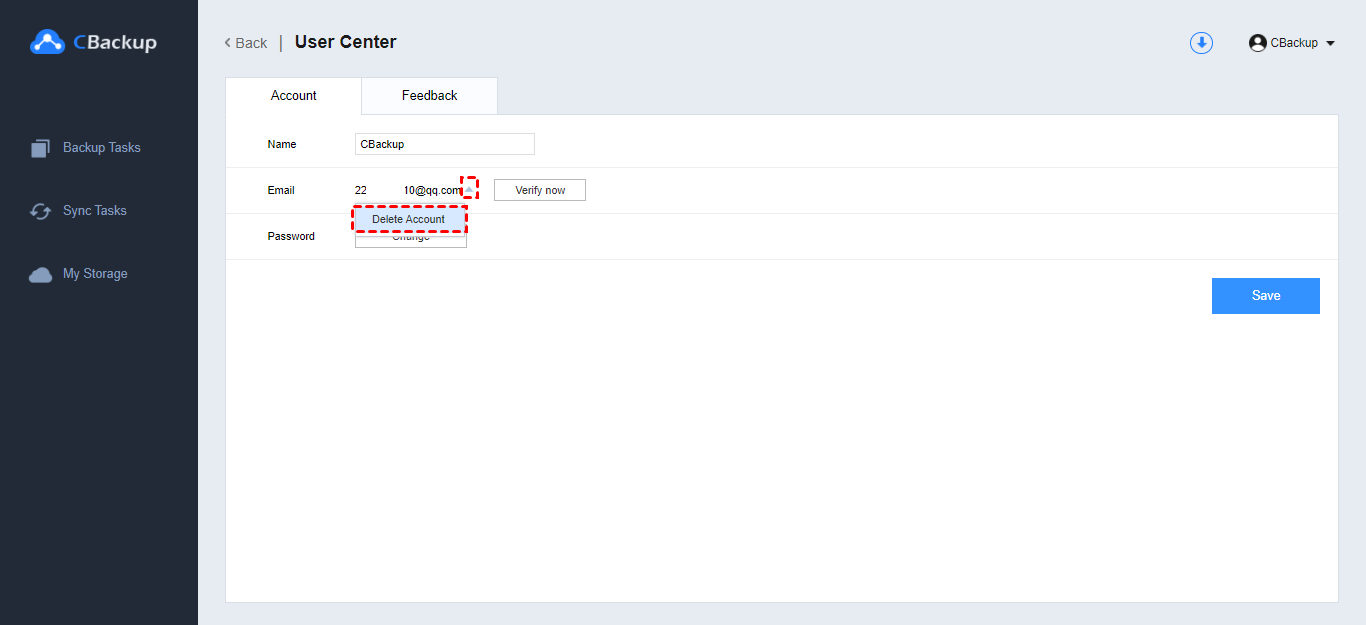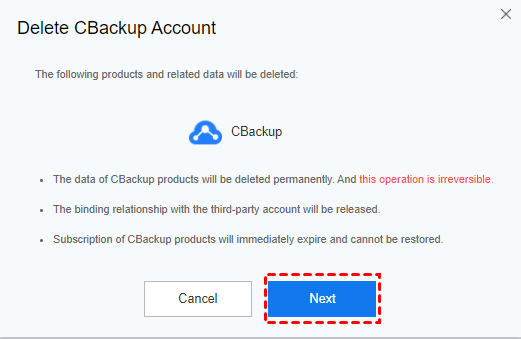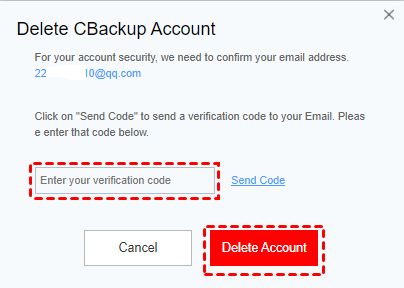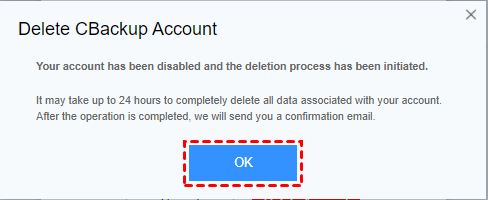How to Create and Manage your CBackup Account?
This article will introduce how to create and manage your CBackup Account
Overview
In this article, we'll learn the steps to create and manage our CBackup account. First, we need to go to https://www.cbackup.com/. next, let us learn about account creation, login, and other account-related operations.
Create Account
Please follow the steps below to create a CBackup account:
1. Go to https://www.cbackup.com/, and then click Sign Up in the upper right corner.
2. Type your email, set a password, type a verification code, and then tap on Sign Up.
then it will create a new CBackup account, you can enter into CBackup by clicking the To CBackup Dashboard button.
Reset Password
If you forget the password of CBackup, you can follow the steps below to reset it:
1. Open https://www.cbackup.com/ then click Forgot Password in any CBackup login interface.
2. CBackup system will send a verification code to your account mailbox, please check and type the verification code, then click Submit.
3. Type your new password into the box then click Confirm.
Change Password
If you would like to change the password, please follow the steps below to change your password:
1. Log in CBackup, click your username, then click Account in the drop-down list, then click Change.
2. Please fill in your old password and new password then click OK and the password will be changed.
Change Name
If you’d like to change your name, please follow the steps below to modify it,
1. Log in CBackup, then click on Account.
2. Type a new name in the Name box then click Save.
Logout
In the CBackup web app,
If you’d like to log out of your CBackup account, please click on your username in the navigation bar, then click Logout in the drop-down menu, thus, you can log out of your account.
In the CBackup desktop app,
Click the Account and Logout button on the bottom right to log out of the account.
Delete Account
If you'd like to delete your account, please follow the steps to do.
1. Log in CBackup, then click on your Username then click Account.
2. Click on the down-arrow icon, then click Delete Account.
3. On the pop-up, click the Next button.
4. Click Send Code to send a verification code to your mailbox, next, type the verification code into the box then click the red Delete Account button.
5. Click OK then you'll quit your account automatically and your account will be deleted later.
Free Cloud Backup & Sync Service
Transfer files between cloud drives, combine cloud storage to gain free unlimited space
Secure & Free