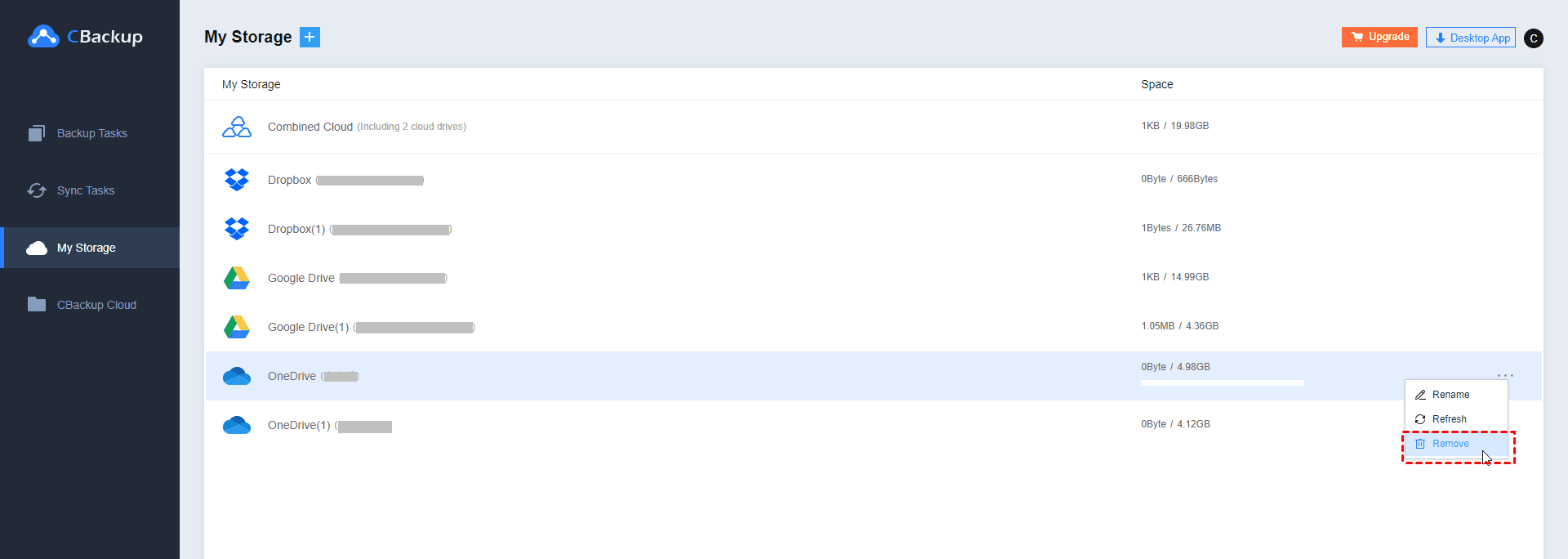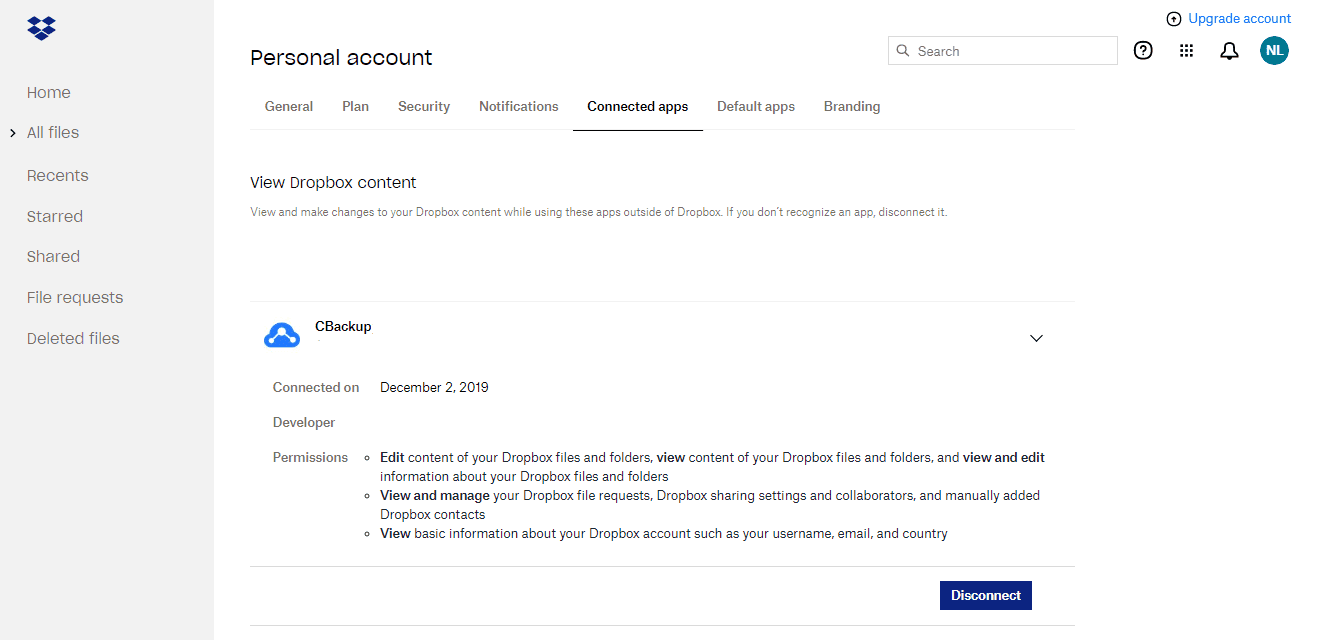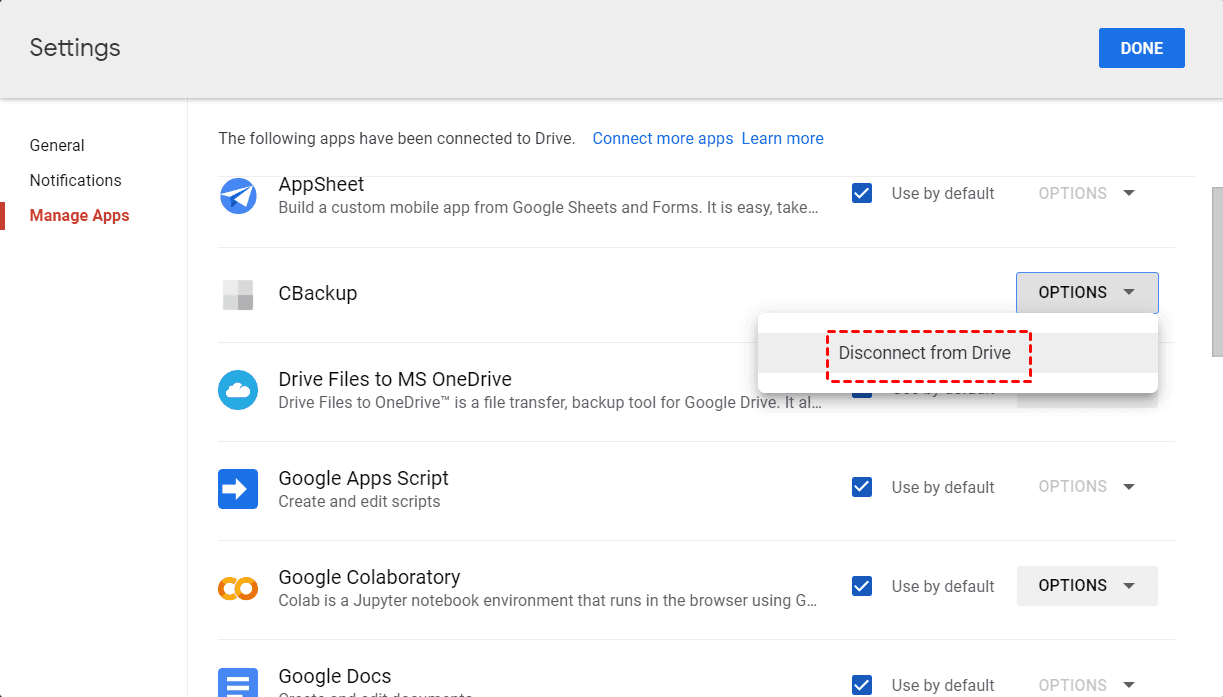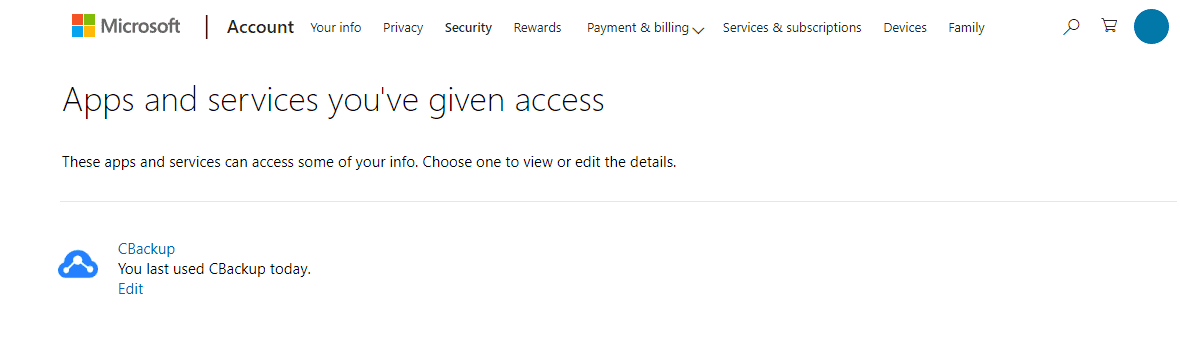How to Disassociate CBackup from Cloud Disk?
Want to know how to remove access to clouds on CBackup? Click this tutorial and follow the correct steps.
Please bear in mind that CBackup will not obtain the data in your cloud disk. When performing a backup or restore, CBackup is only used as a channel to transfer data.
If you intend to release the connection between CBackup and the cloud disk, you can do this in the following two ways. We recommend that you restore the important backup data in this cloud via CBackup before you remove the cloud drive.
Way 1. Remove Cloud Drive from the CBackup (Easy)
1. Select the cloud disk you want to remove on the My Storage page of CBackup, and click Remove in its menu.
2. Confirm the precautions for removing the cloud disk, then select a suitable removal method, the cloud disk can be removed on CBackup.
Way 2. Delete the Authorization for CBackup in the Cloud Drive
You can delete the authorization for CBackup directly in the cloud official site.
For Dropbox Users
1. Login to Dropbox and enter the Personal account page.
2. Find the authorization information of CBackup under the Connected apps option.
3. Click Disconnect and confirm, the authorization of Dropbox to CBackup can be deleted.
For Google Drive Users
1. Login to Google Drive and click Settings in the upper right corner.
2. In the Settings pop-up window, select Manage Apps.
3. Find the CBackup, click OPTIONS, and select Disconnect from Drive to delete the authorization of Google Drive to CBackup.
For OneDrive Users
1. You can go here to view the APP authorization page after logging in to OneDrive.
2. Find the CBackup and click Edit.
3. Click Remove these permissions on the next authorization details page to delete the authorization of OneDrive to CBackup.
Thank you for using CBackup, your support and trust in us are much appreciated. Your choice will make us better, and CBackup will always be updated and optimized, please stay tuned. If you need to use CBackup again, please click Sign in to continue.
Free Cloud Backup & Sync Service
Transfer files between cloud drives, combine cloud storage to gain free unlimited space
Secure & Free